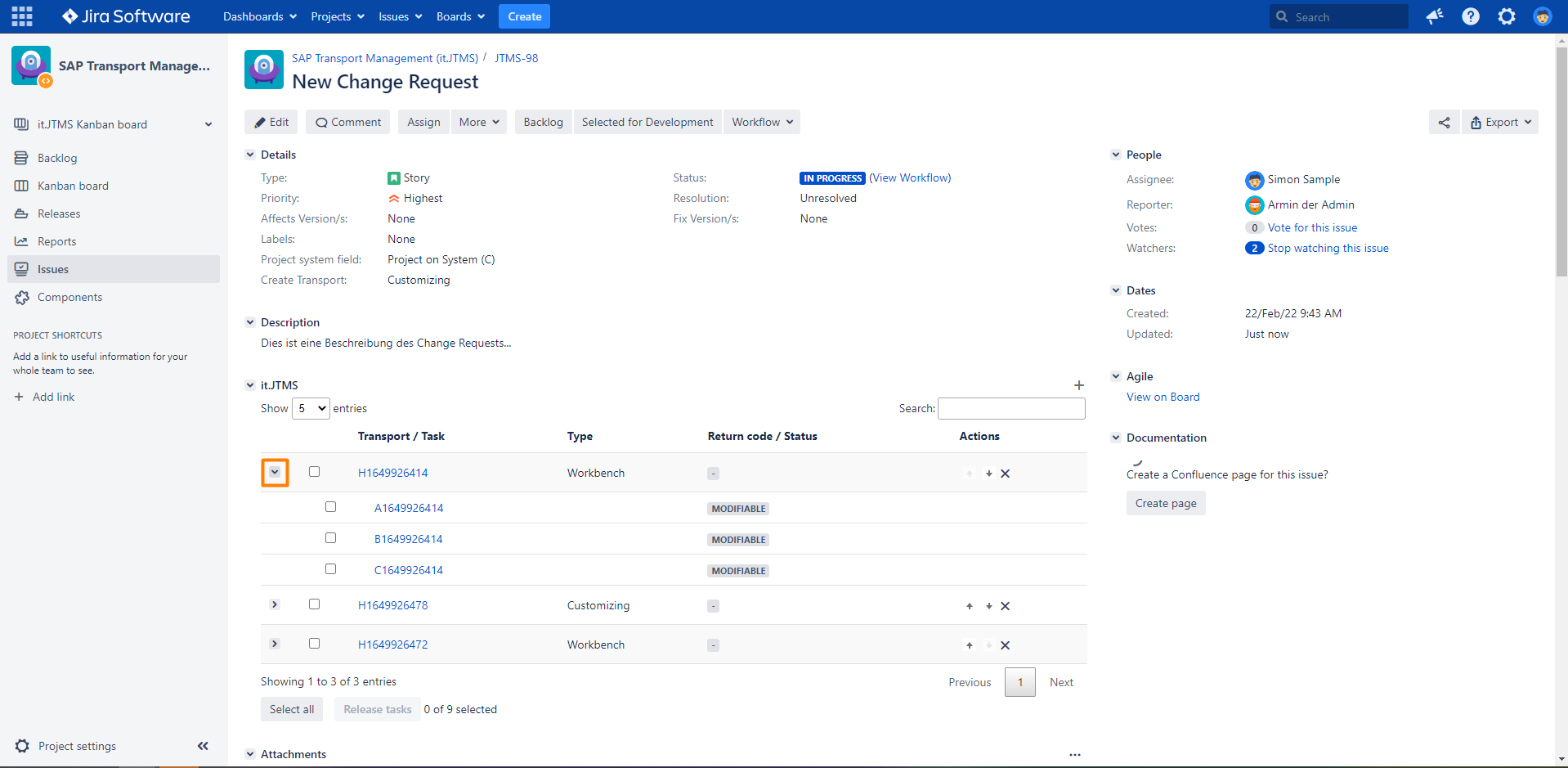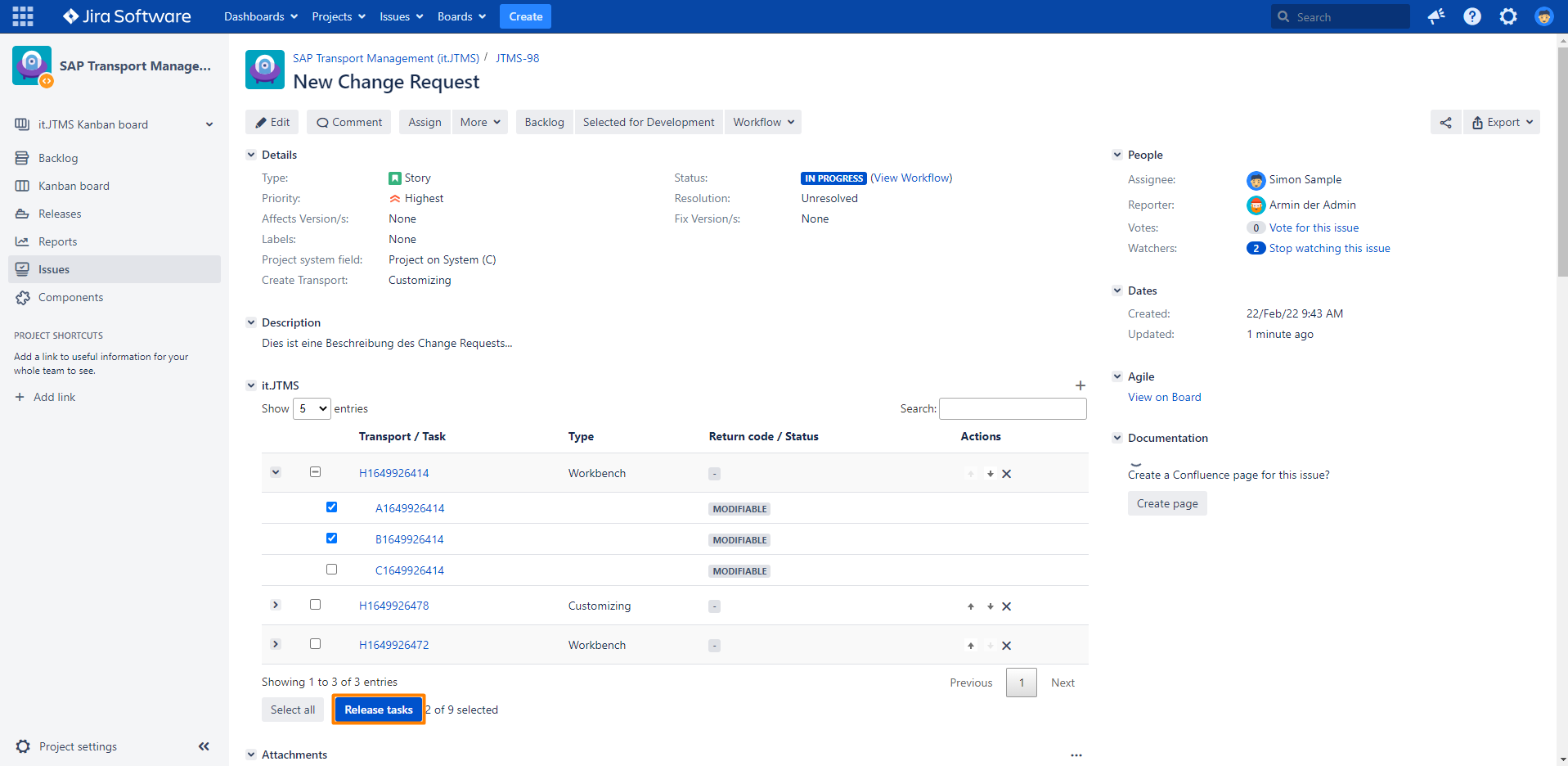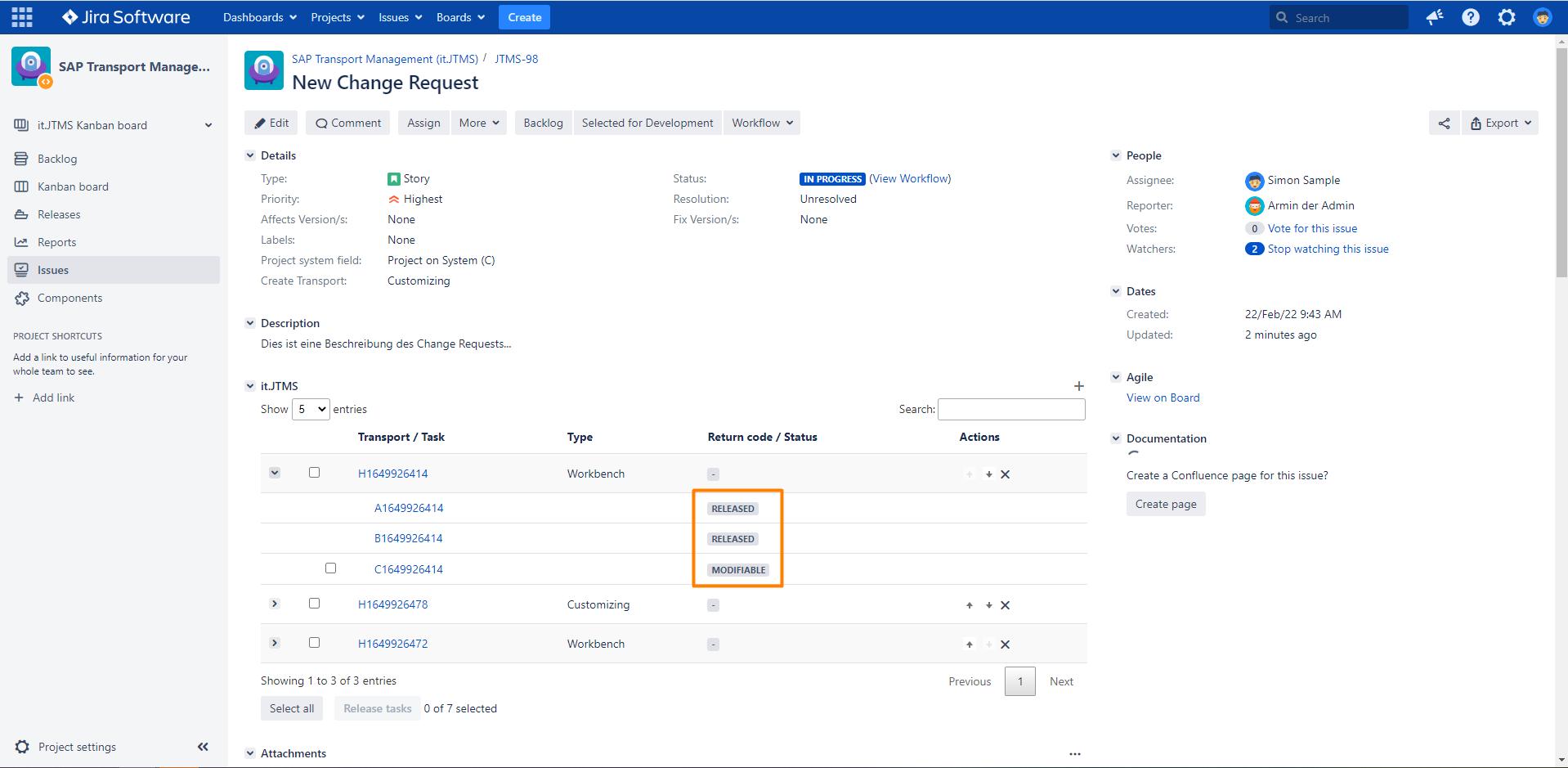See all related SAP transport task and release specific transport tasks via Jira
Step-by-step guide
| Step | Procedure | Example |
|---|---|---|
| 1 | Navigate to the correct project, click on the left navigation bar on Issues. Open an issue with linked transport. No Transport request? If you can´t find any issue with a linked transport follow the steps in Create a transport in SAP via Jira transition or Add an existing transport link to an issue. | |
| 2 | To show the transport tasks just click on the Arrow in front of the transport. |
|
| 3 | Select relevant transports depending on your needs. There are multiple ways to select transport tasks.
|
|
| 4 | Release the transport tasks via the Release tasks button at the bottom of the Transport panel. |
|
| 5 | Confirm your action via the Release tasks button. | |
| 6 | All selected tasks are now in the Released status. Remark
|
|
Nothing happend?
Check the comment section of the Jira issue to get messages from Jira as well as messages from SAP.