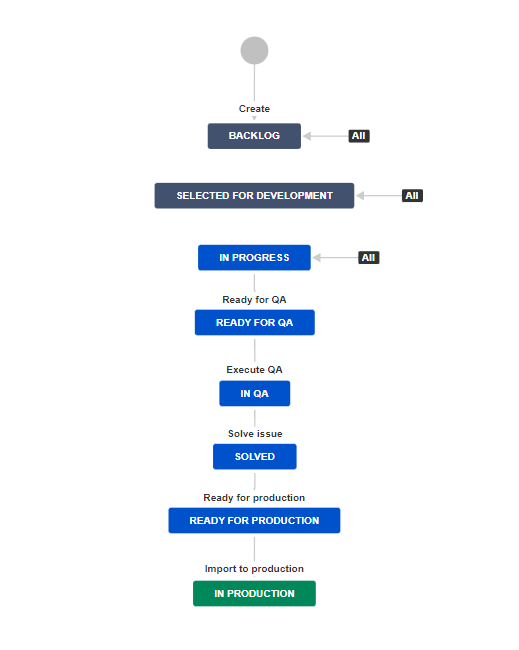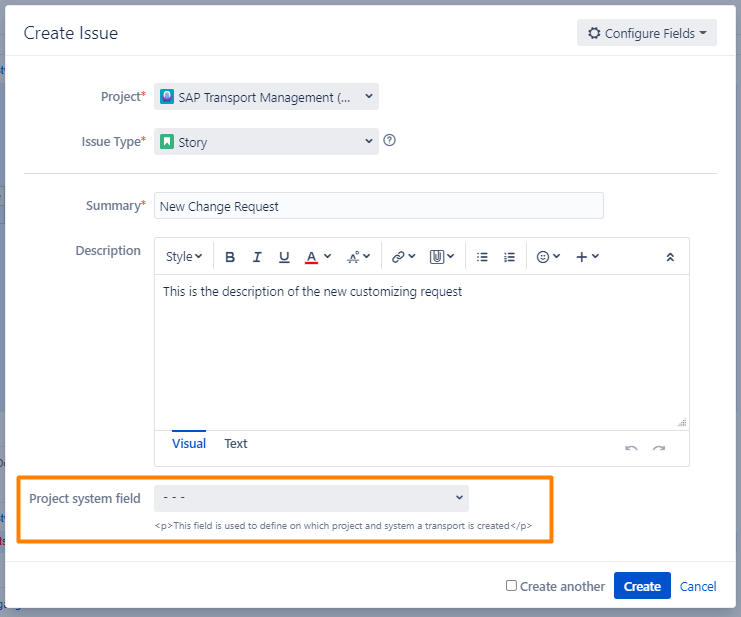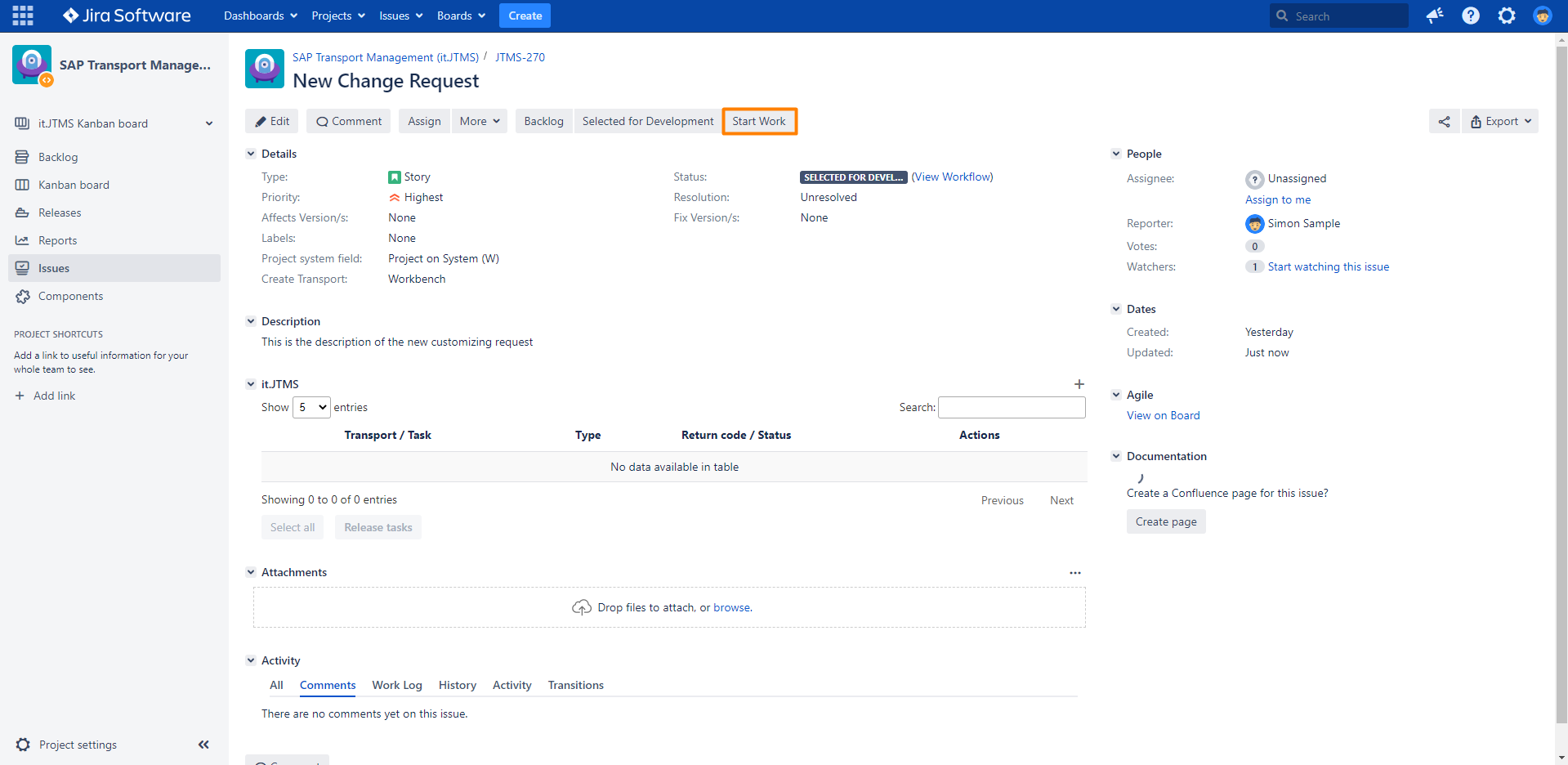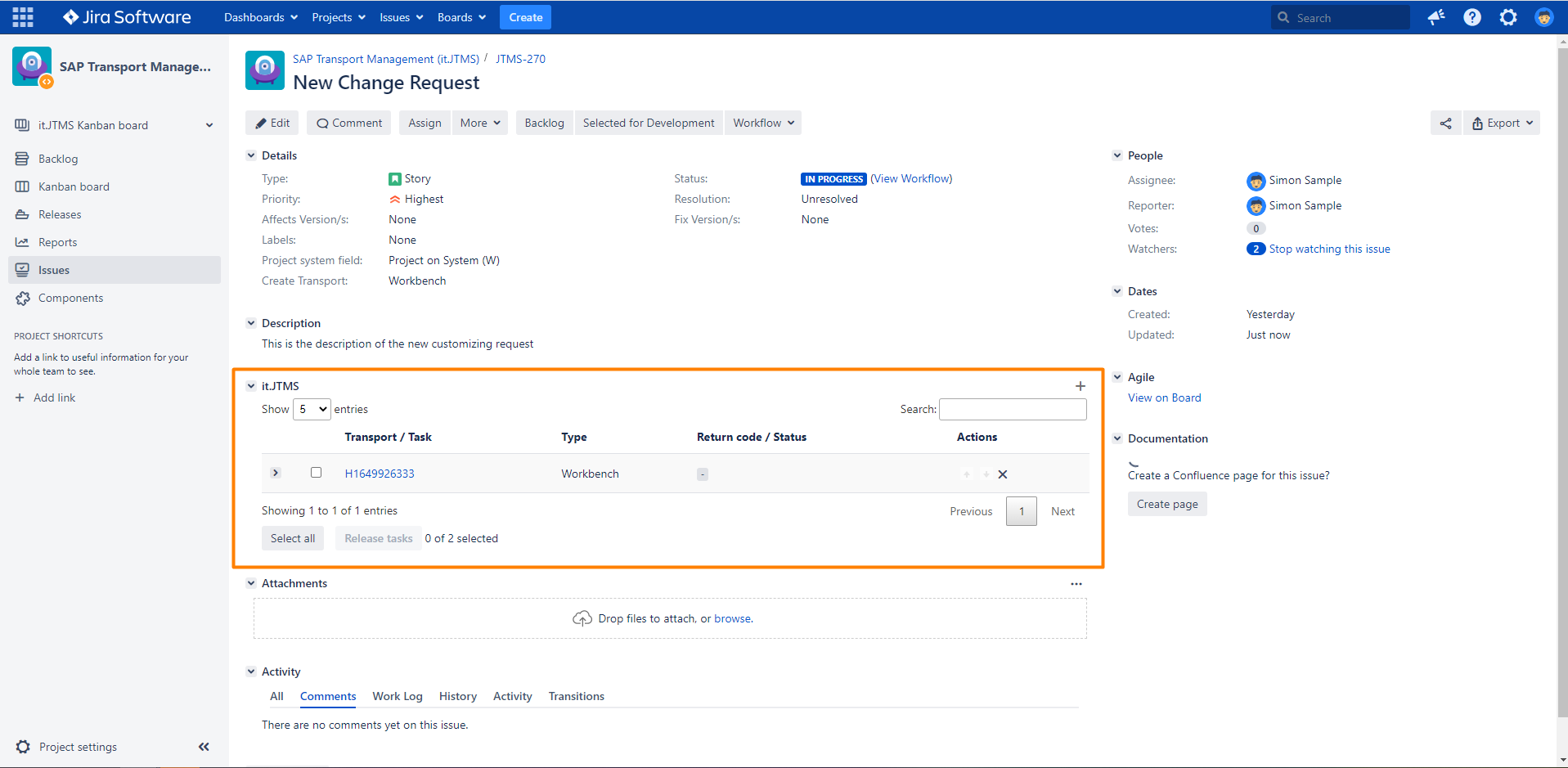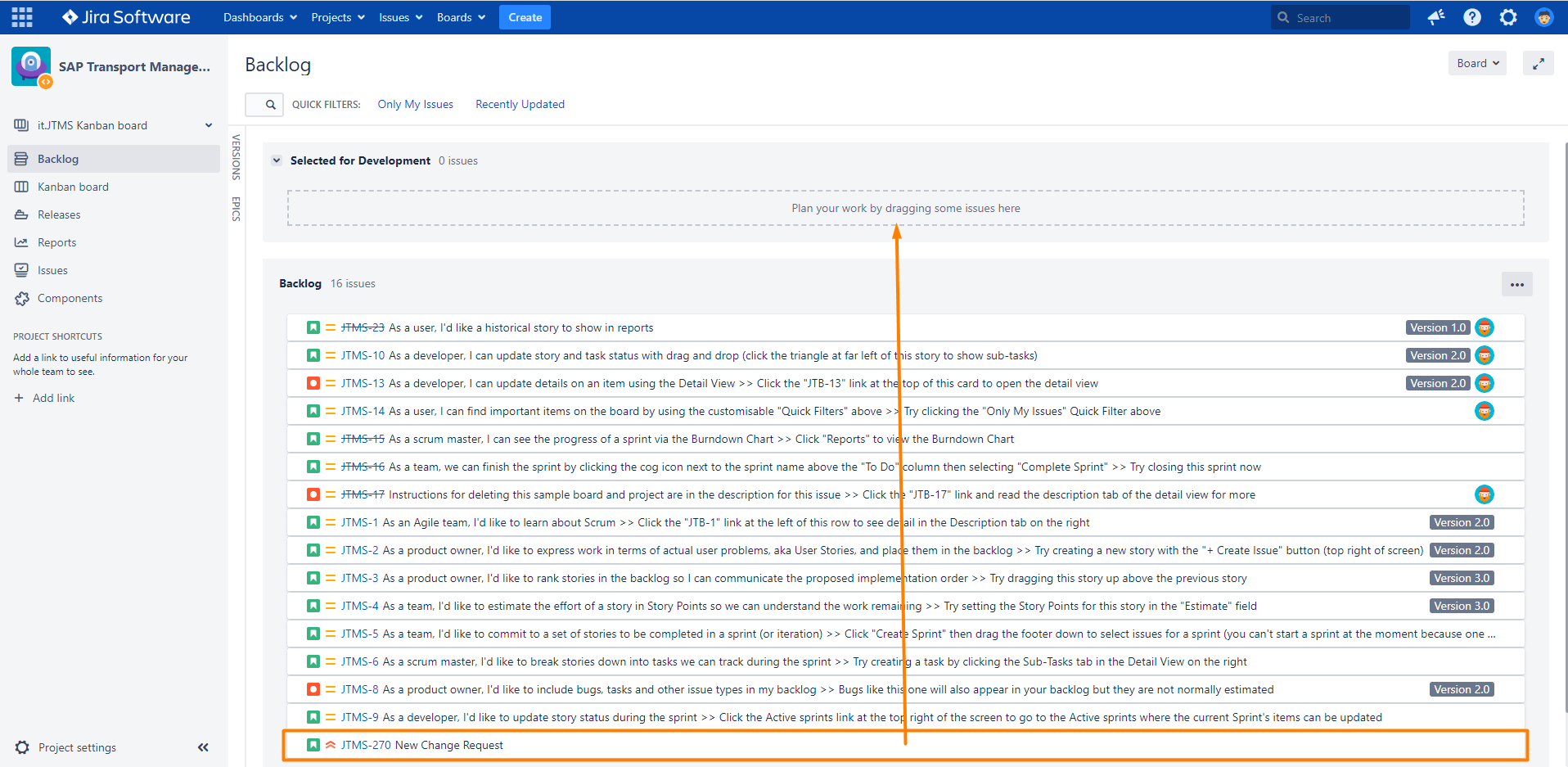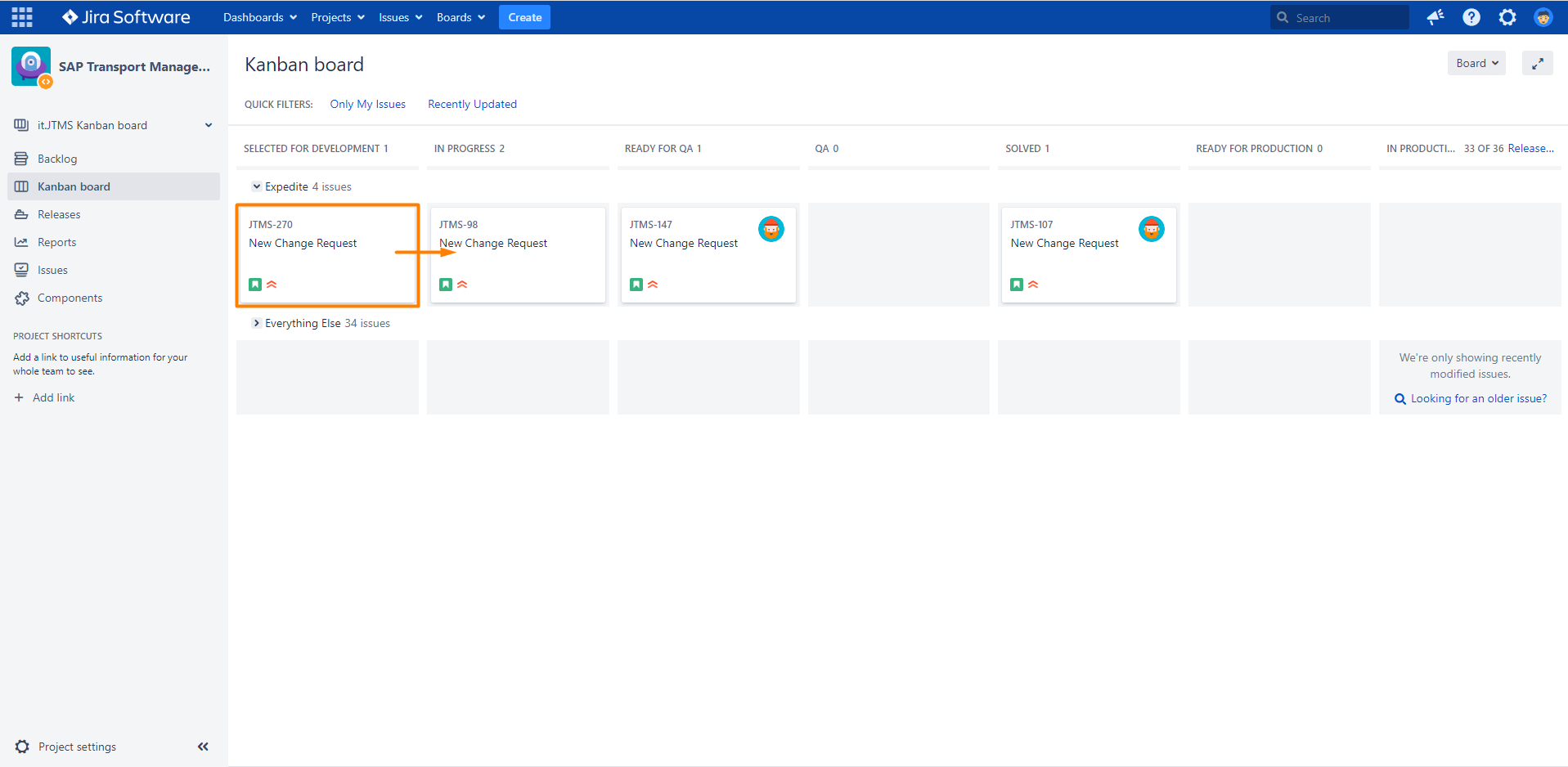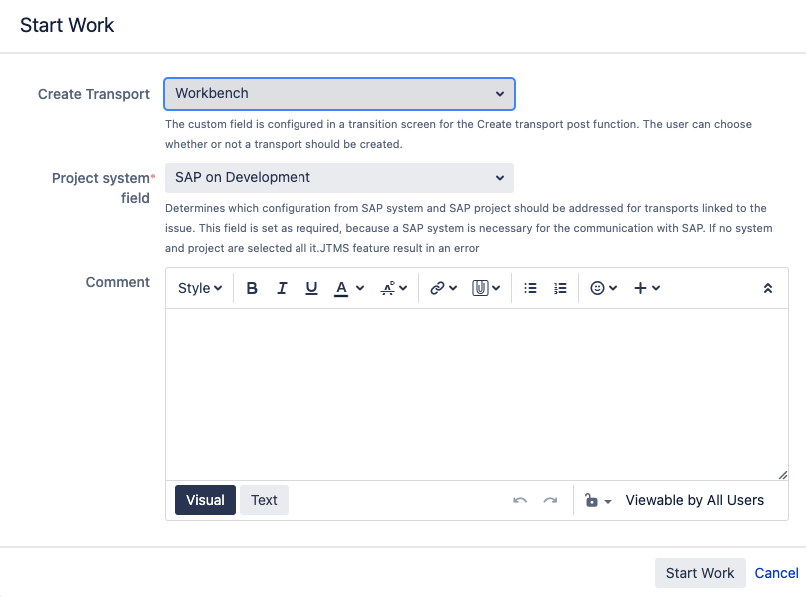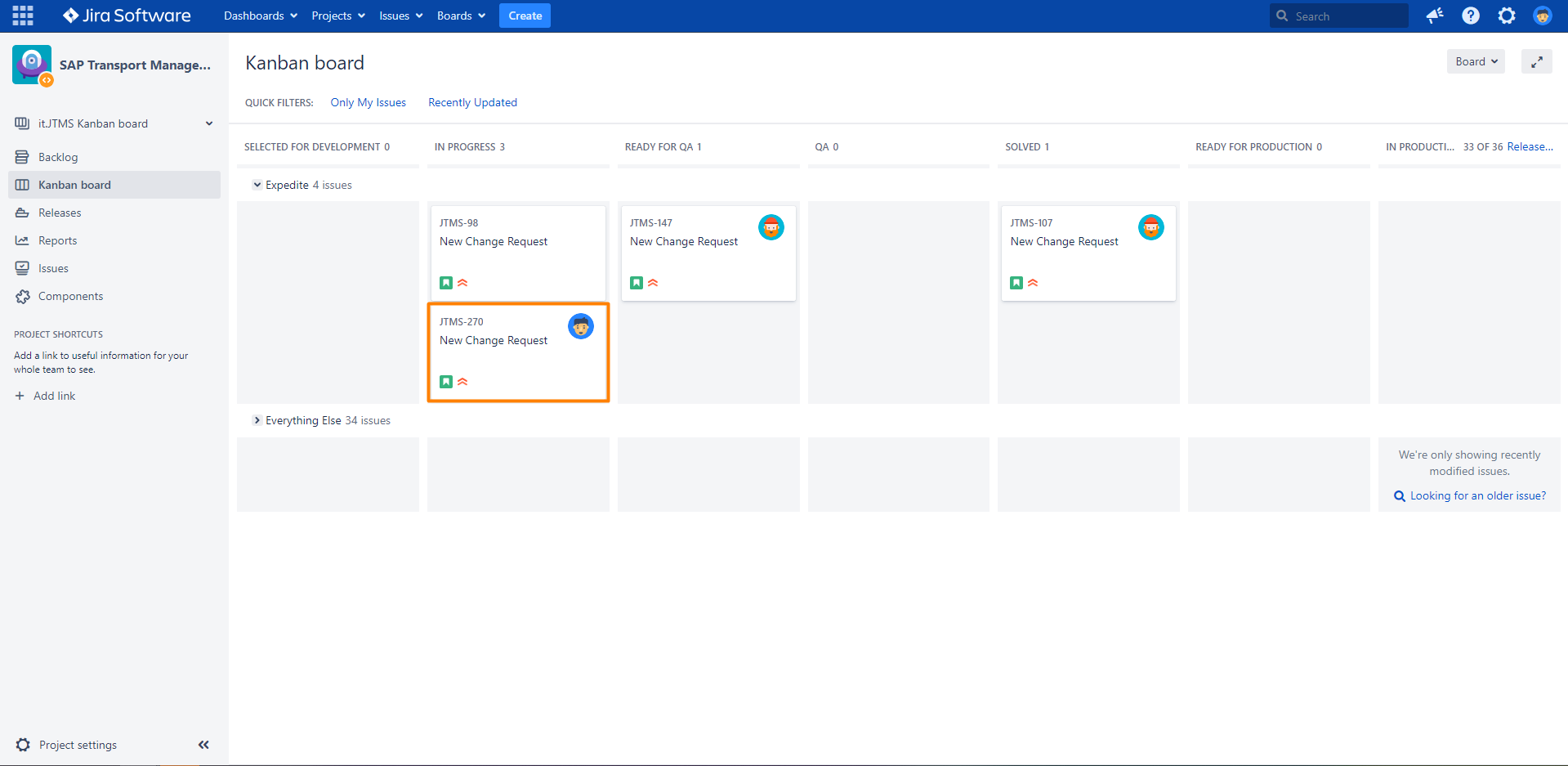Create a transport in SAP via Jira transition
Step-by-step guide
Create transport via issue
| Step | Procedure | Example |
|---|---|---|
| 1 | Navigate to the correct project and click on create in the header bar. A modal opens, with the current project as default. | |
| 2 | Select the issue type Story and fill out the mandatory SAP Transport Panel specific fields.
This field can also be changed, when you to create one or multplie Transports with SAP Transport Panel. This is relevant, when multiple Systems and Transport targets are necessary to solve the issue. Fill out further mandatory fields. → Click on Create |
|
| 3 | Open the created issue and click on Start Work. |
|
| 4 | Select option Customizing or Workbench from the field Create Transport to create a transport of the specified type. → Click on Start Work Select "- - -", if you do not want to create a transport. This could be relevant, when a transport already exists in SAP. You have the option to add the transport link manually to the issue later (Add an existing transport link to an issue). You can also change the order of the transport links, using the arrow icons in the Transport Panel. This could be relevant, when the deployment order of the transports is necessary to avoid subsequent errors. |
|
| 5 | The issue now assigned to yourself, it is in the status In Progress and a transport was created in the SAP system. With the creation of a transport there is also a related transport task created, wich can be viewed in the issue by expanding the transport. |
|
Create transport via Kanban board
| Step | Procedure | Example |
|---|---|---|
| 1 | Navigate to the correct project and click on create in the header bar. A modal opens, with the current project as default. | |
| 2 | Select the issue type Story and fill out the mandatory SAP Transport Panel specific fields.
Fill out further mandatory fields. → Click on Create |
|
| 3 | Navigate in the project on the left navigation bar to Backlog. | |
| 4 | Locate the issue in the backlog and drag the issue to Selected for Development. |
|
| 5 | Navigate in the project on the left navigation bar to Kanban board. | |
| 6 | Locate the issue and drag the issue to In Progress. |
|
| 7 | Select option Customizing or Workbench from the field Create Transport to create a transport of the specified type. → Click on Start Work Select "- - -", if you do not want to create a transport. This could be relevant, when a transport already exists in SAP. You have the option to add the transport link manually to the issue later (Add an existing transport link to an issue). |
|
| 8 | The issue now assigned to yourself, it is in the status In Progress and a transport was created in the SAP system. |
|
Optional Test
- Has the issue been assigned to the current user?
- Is there an entry in the iSAP Transport Panel?
Nothing happend?
Check the comment section of the Jira issue to get messages from Jira as well as messages from SAP.