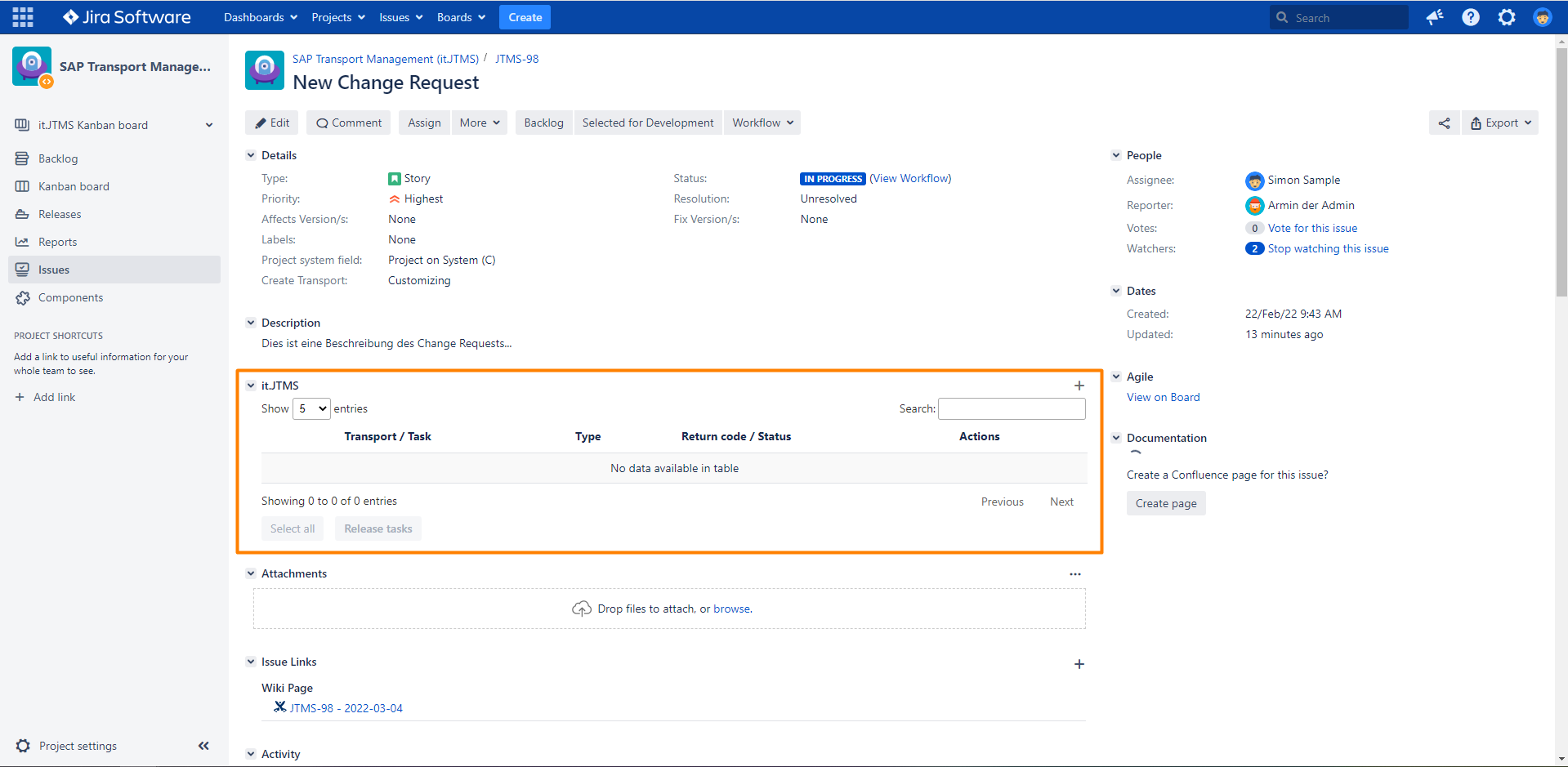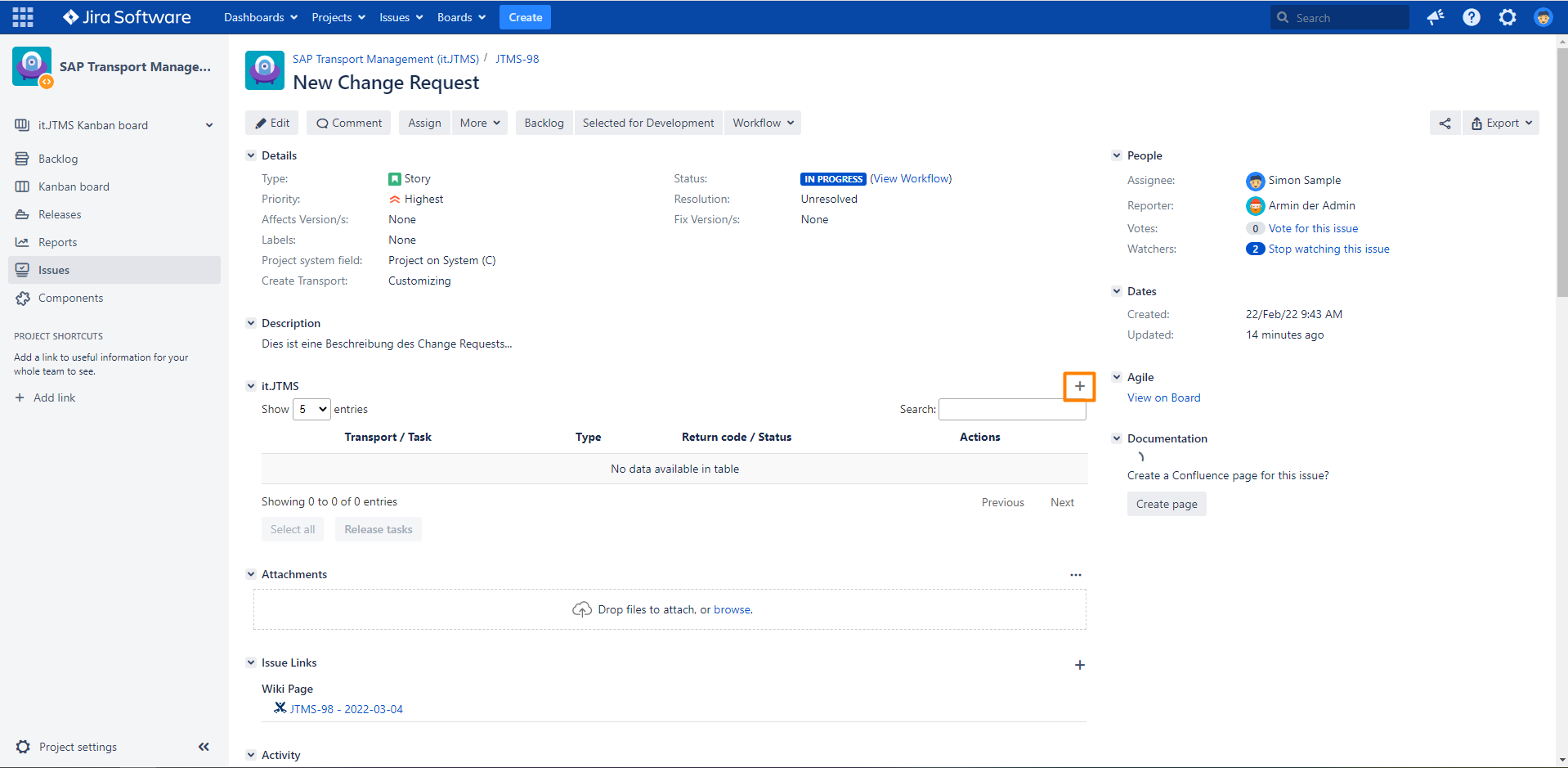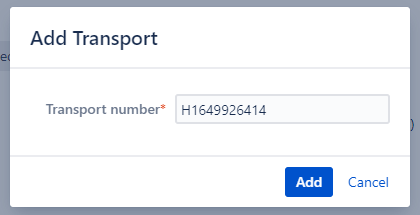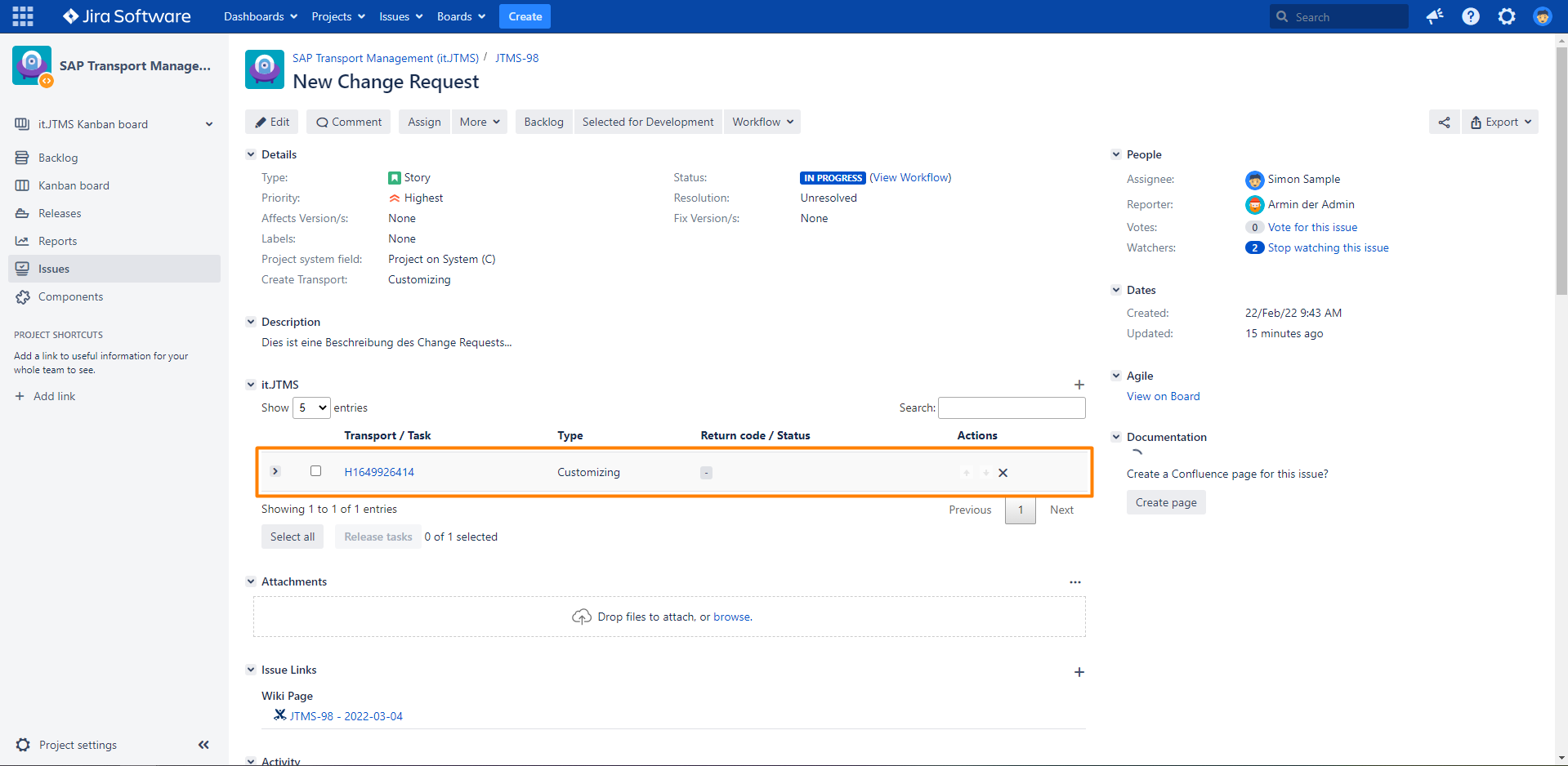Add an existing transport link to an issue
Step-by-step guide
| Step | Procedure | Example |
|---|---|---|
| 1 | In your issue view, find the SAP Transport Panel listing all transports linked to your issue. |
|
| 2 | Click on the Plus symbol found in the upper right corner of the panel to open the Add Transport dialog window. |
|
| 3 | Enter the SAP transport number into the corresponding field. The Cancel button will close the window without any changes to your issue. |
|
| 4 | Click on Add to proceed. The transport and issue will now be linked in both Jira and SAP. Only if both links are successfully created will the transport be listed in the web panel.
|
|