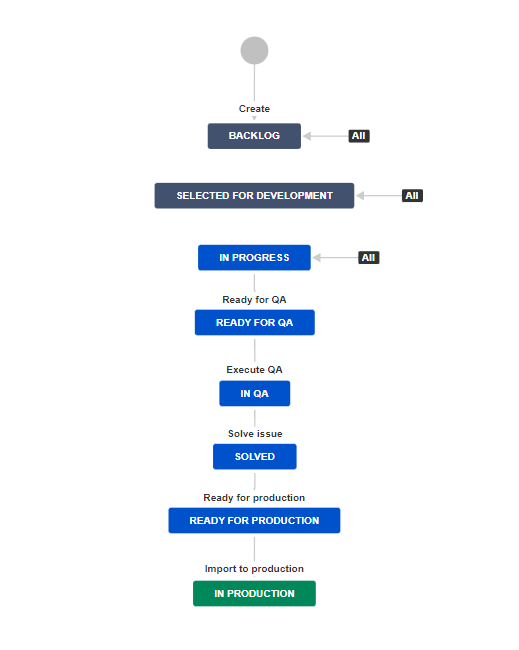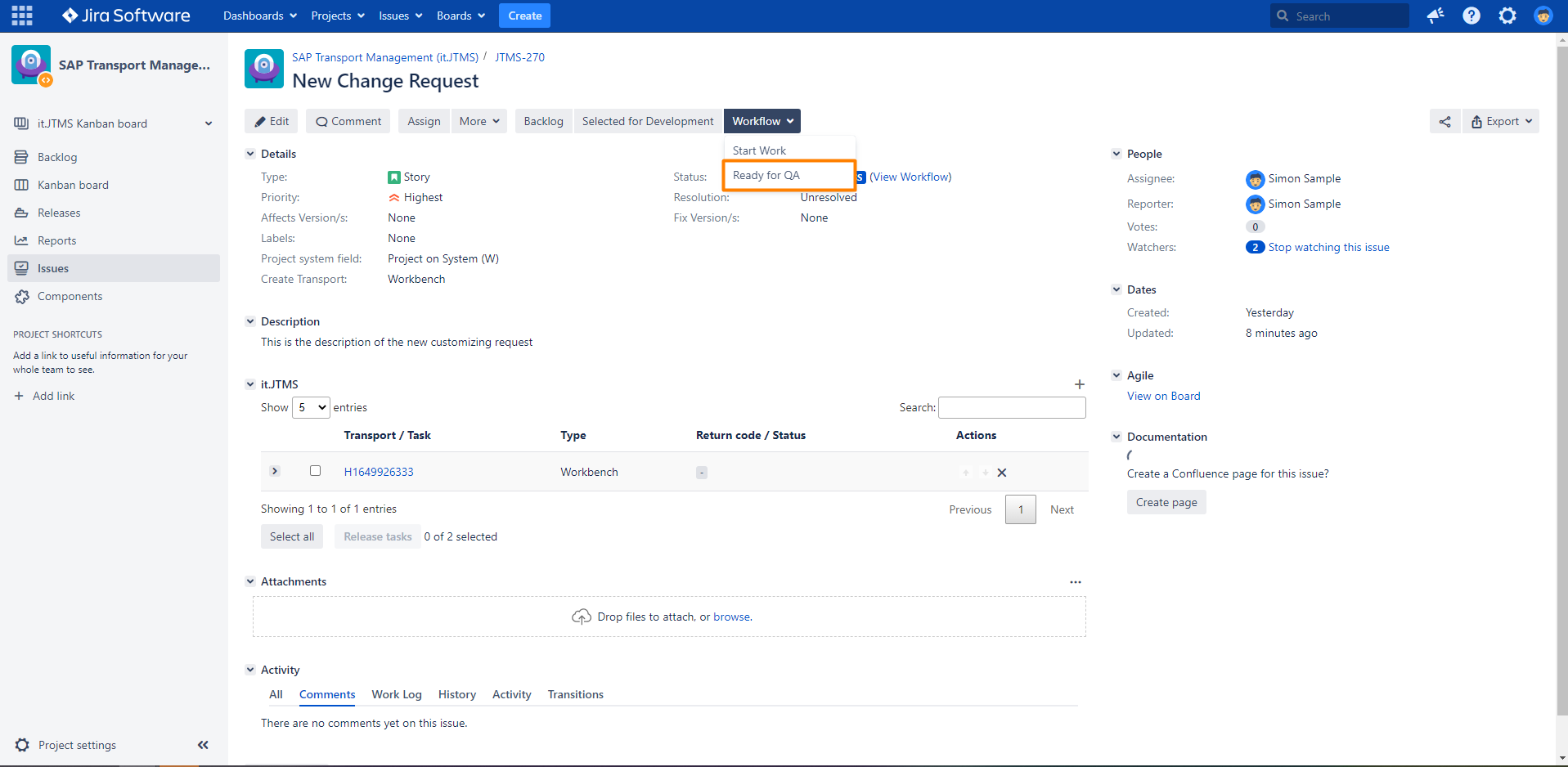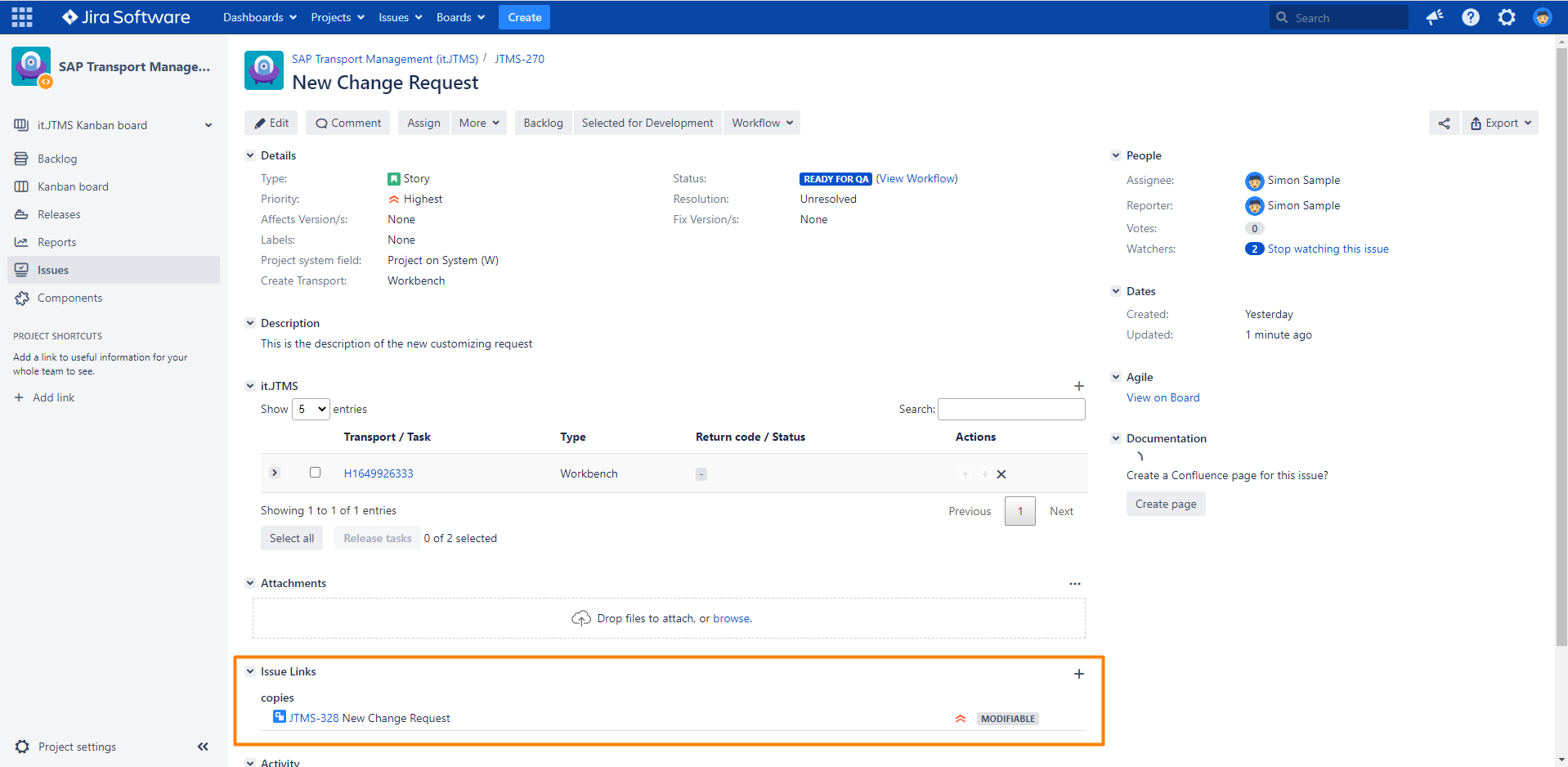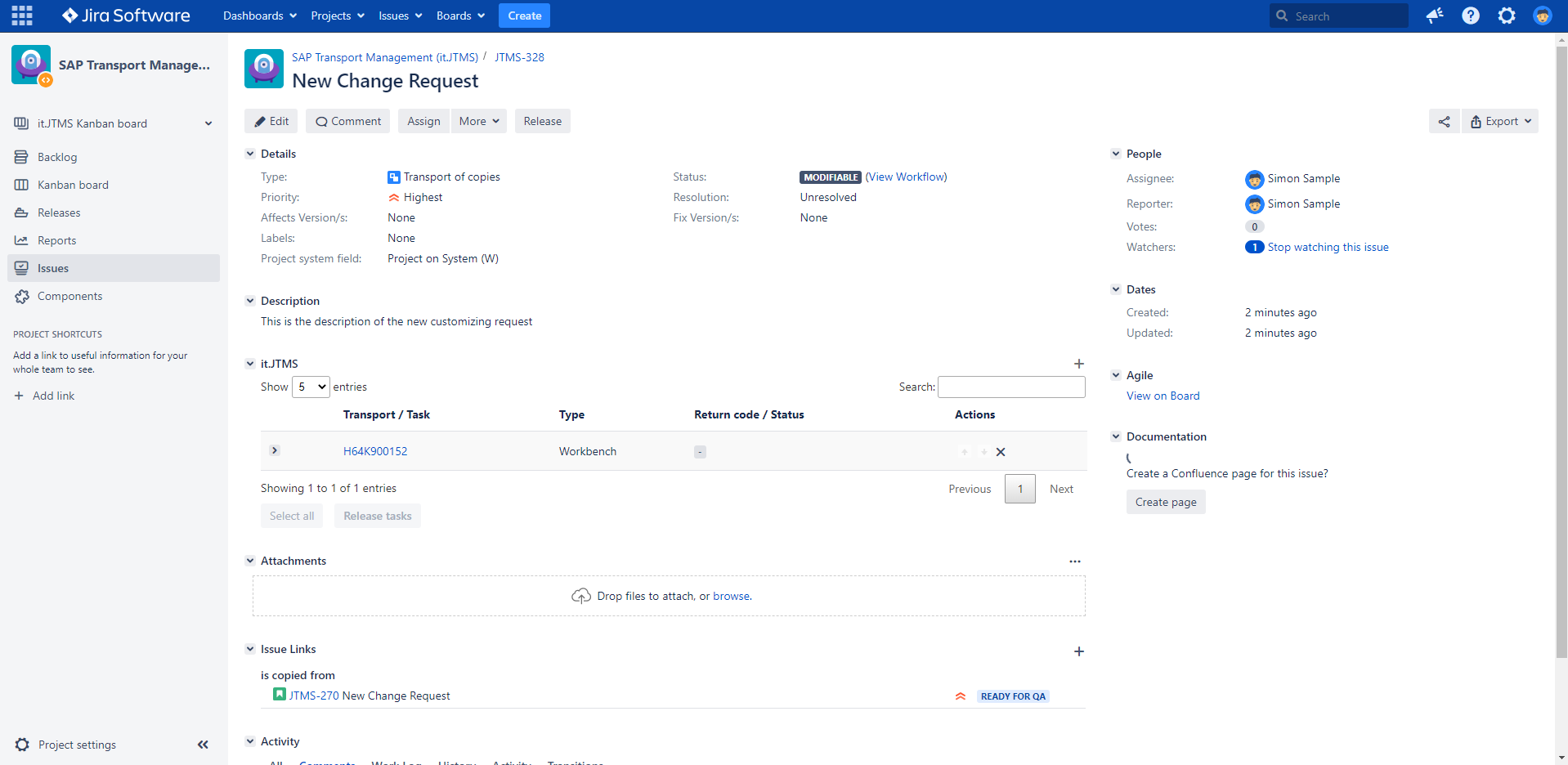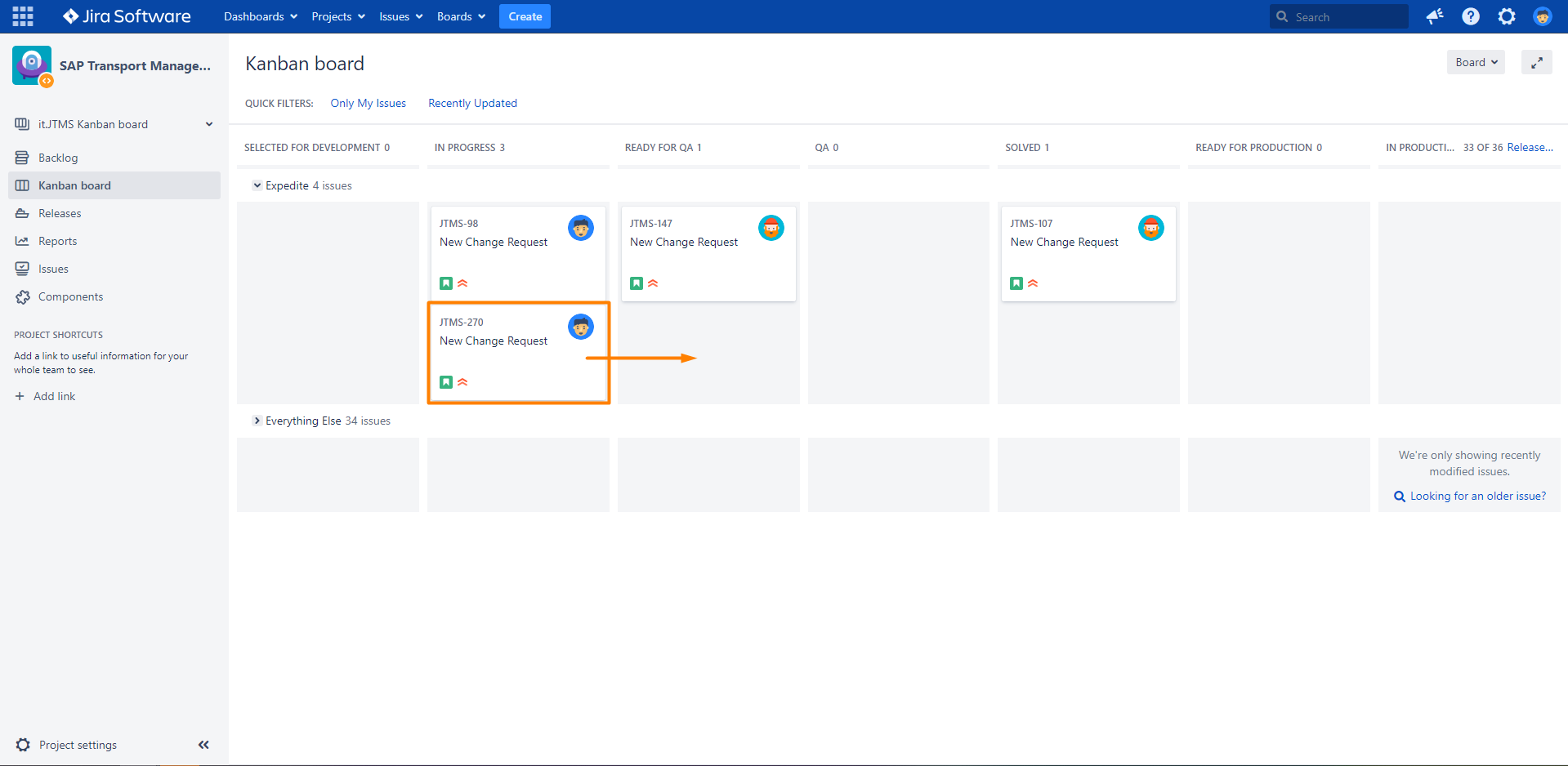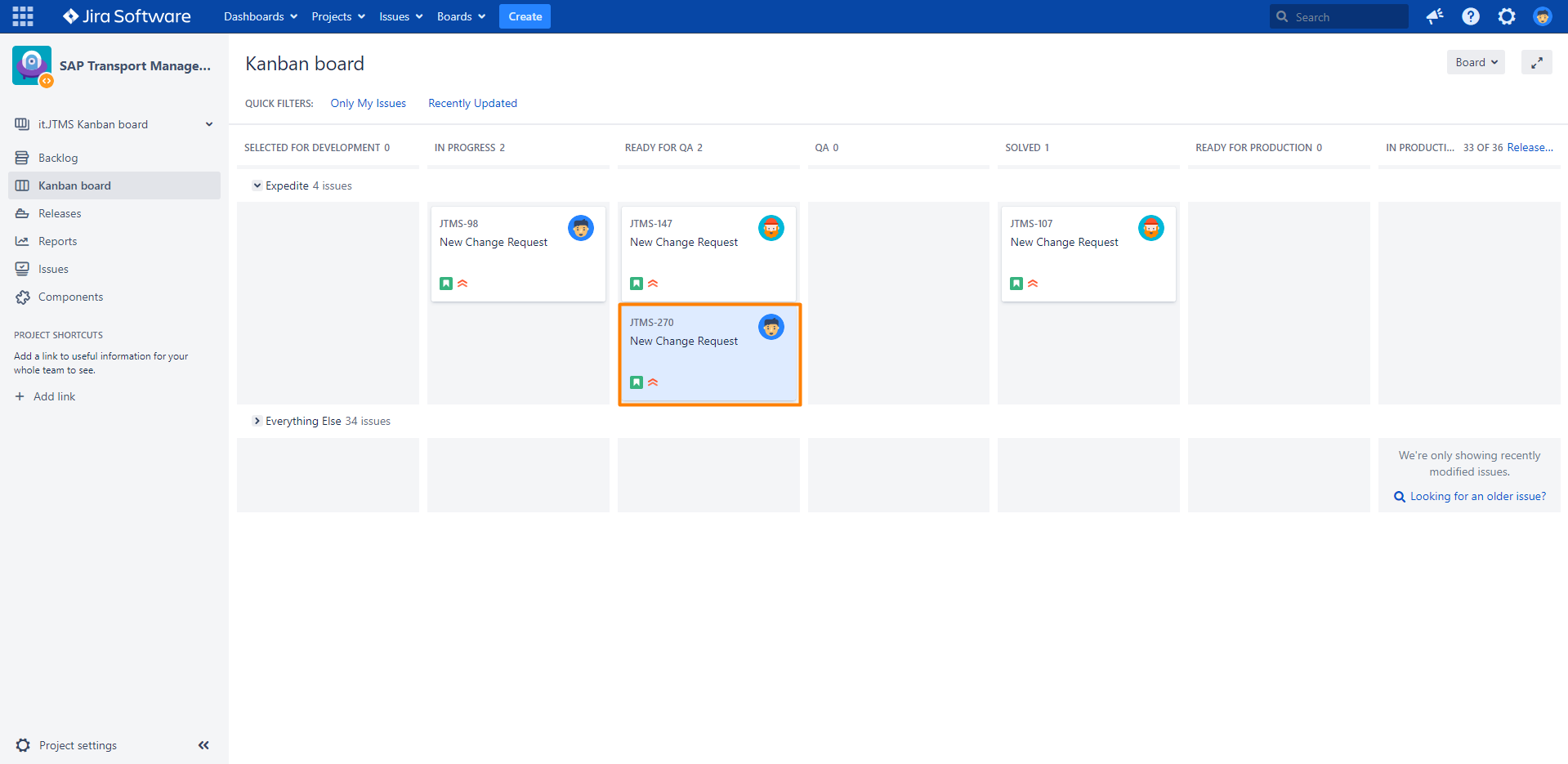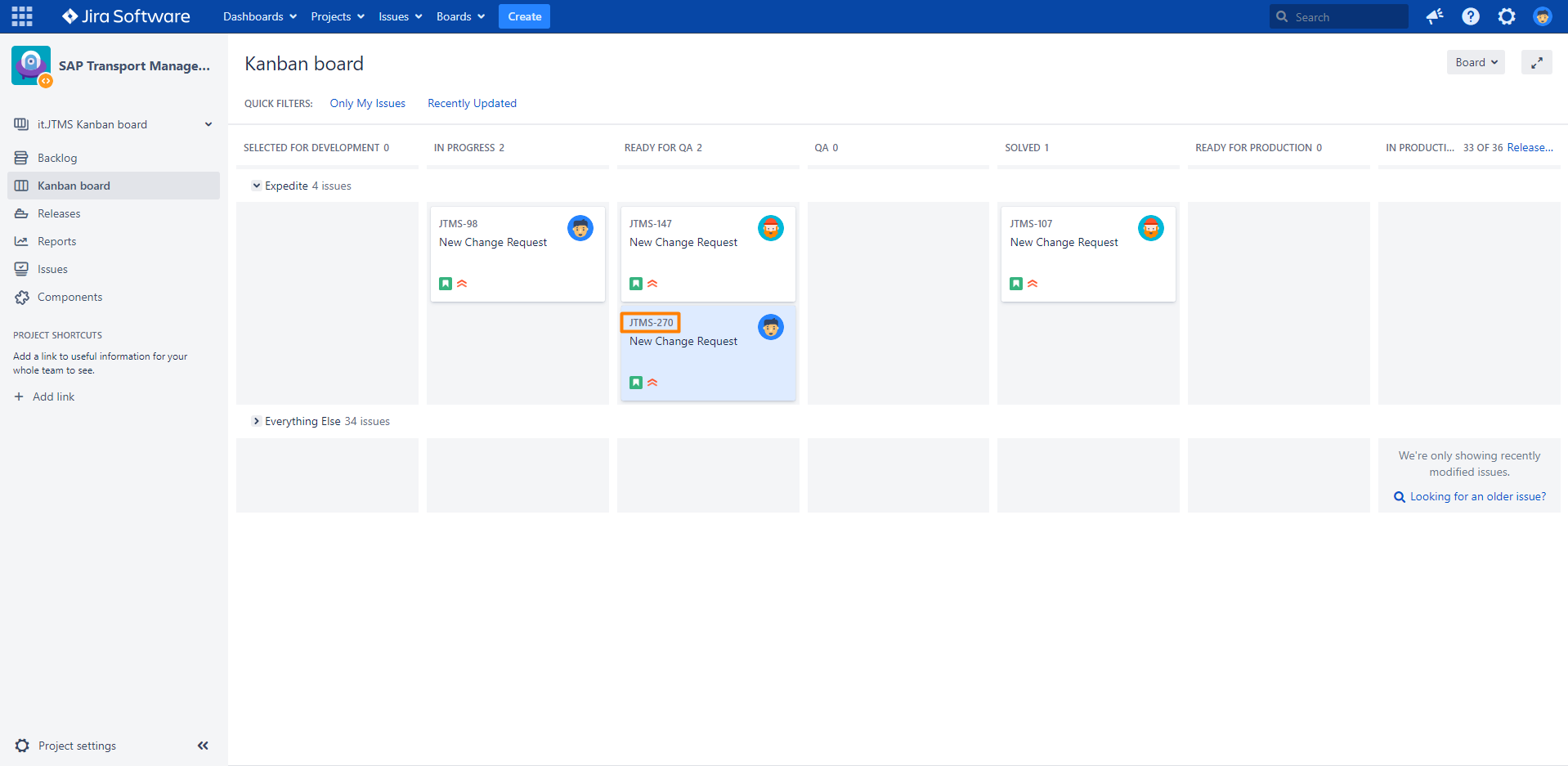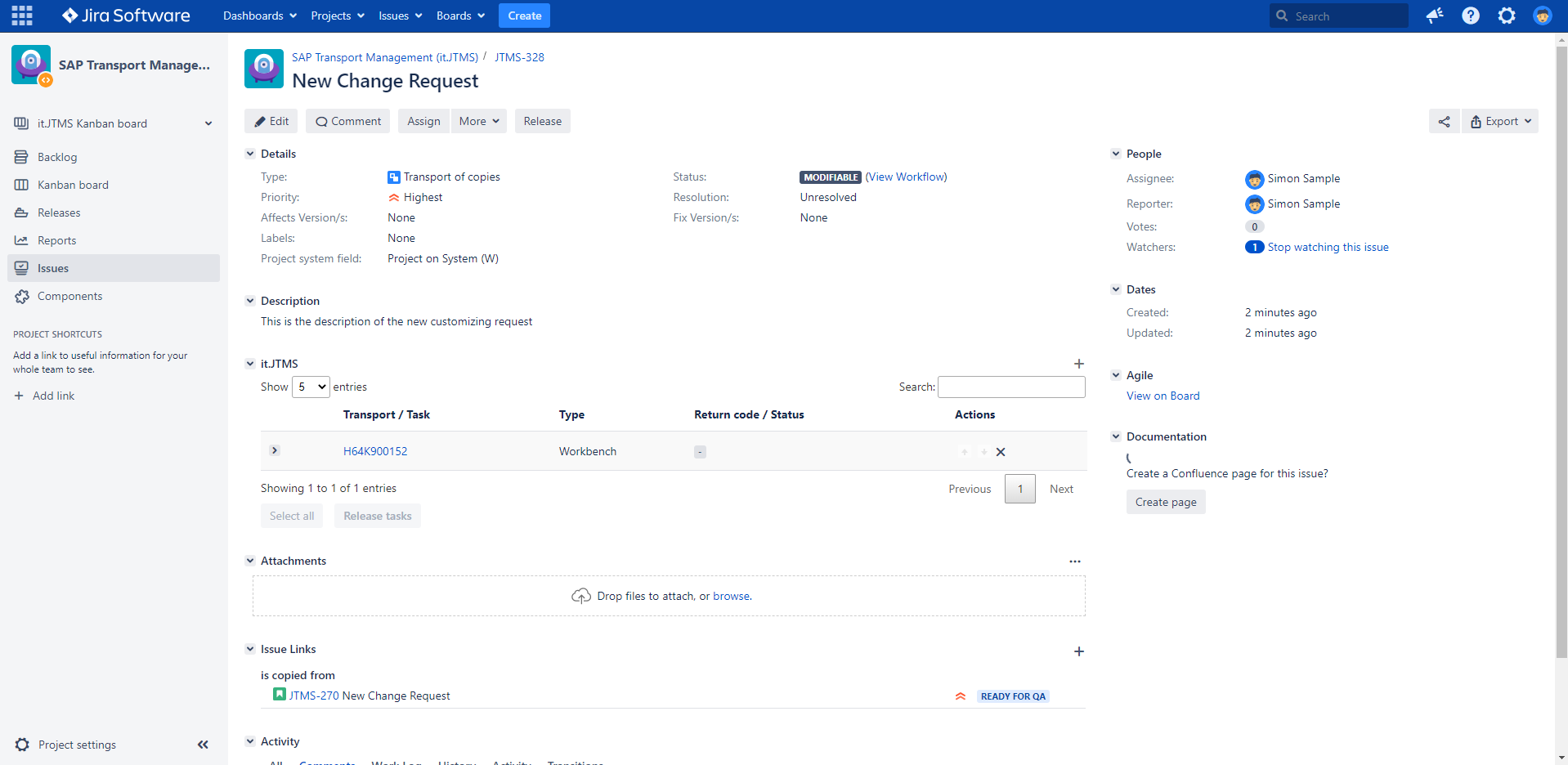Copy and release a transport in SAP via Jira transition
Step-by-step guide
Copy and release via issue
| Step | Procedure | Example |
|---|---|---|
| 1 | Navigate to the correct project, click on the left navigation bar on Issues. Open an issue in the status In progress (or move an issue in this status). For further information on how to find and open an issue, please use the Atlassian documentation: Search for issues in a project | |
| 2 | Click on the Workflow drop-down via click on Ready for QA Note the setting in SAP for this action, as this defines whether, only released tasks or all related tasks are transferred to the Transport of copies. Keep this in mind to not get an empty transport of copies without any done work. See all related SAP transport task and release specific transport tasks via Jira |
|
| 3 | The issue is now in the status Ready for QA and a linked issue is displayed in the original issue. → Click on the link to the issue |
|
| 4 | Check the new issue, which is a copy of the original issue with a new transport linked. Remark This transport copy has a new issue type in Jira to allow a simple, but independent workflow.
This new type of issues with the mentioned configuration is not displayed in the Kanban board, because of their unique status and workflow. Therefore they are best located via the original transport. |
|
Copy and release via Kanban board
| Step | Procedure | Example |
|---|---|---|
| 1 | Navigate to the correct project, click on the left navigation bar on Kanban board. | |
| 2 | Search for an issue of the in the status In progress (or move an issue in this status). Drag the issue to the column Ready for QA. Note the setting in SAP for this action, as this defines whether, only released tasks or all related tasks are transferred to the Transport of copies. Keep this in mind to not get an empty transport of copies without any done work. See all related SAP transport task and release specific transport tasks via Jira |
|
| 3 | The issue is now in the status Ready for QA and a linked issue was created with a new linked transport in SAP system. |
|
| 4 | Click on the Key of the issue with the scroll wheel or click right and open in new tab to open this issue window in full screen. |
|
| 5 | A linked issue is displayed in the original issue. → Click on the link to the issue |
|
| 6 | Check the new issue, which is a copy of the original issue with a new transport linked. Remark This transport copy has a new issue type in Jira to allow a simple, but independent workflow.
This new type of issues with the mentioned configuration is not displayed in the Kanban board, because of their unique status and workflow. Therefore they are best located via the original transport. |
|
Optional Test
- Is there a new linked issue?
- Open the new transport request
- Does the issue have an individual transport number?
Nothing happend?
Check the comment section of the Jira issue to get messages from Jira as well as messages from SAP.