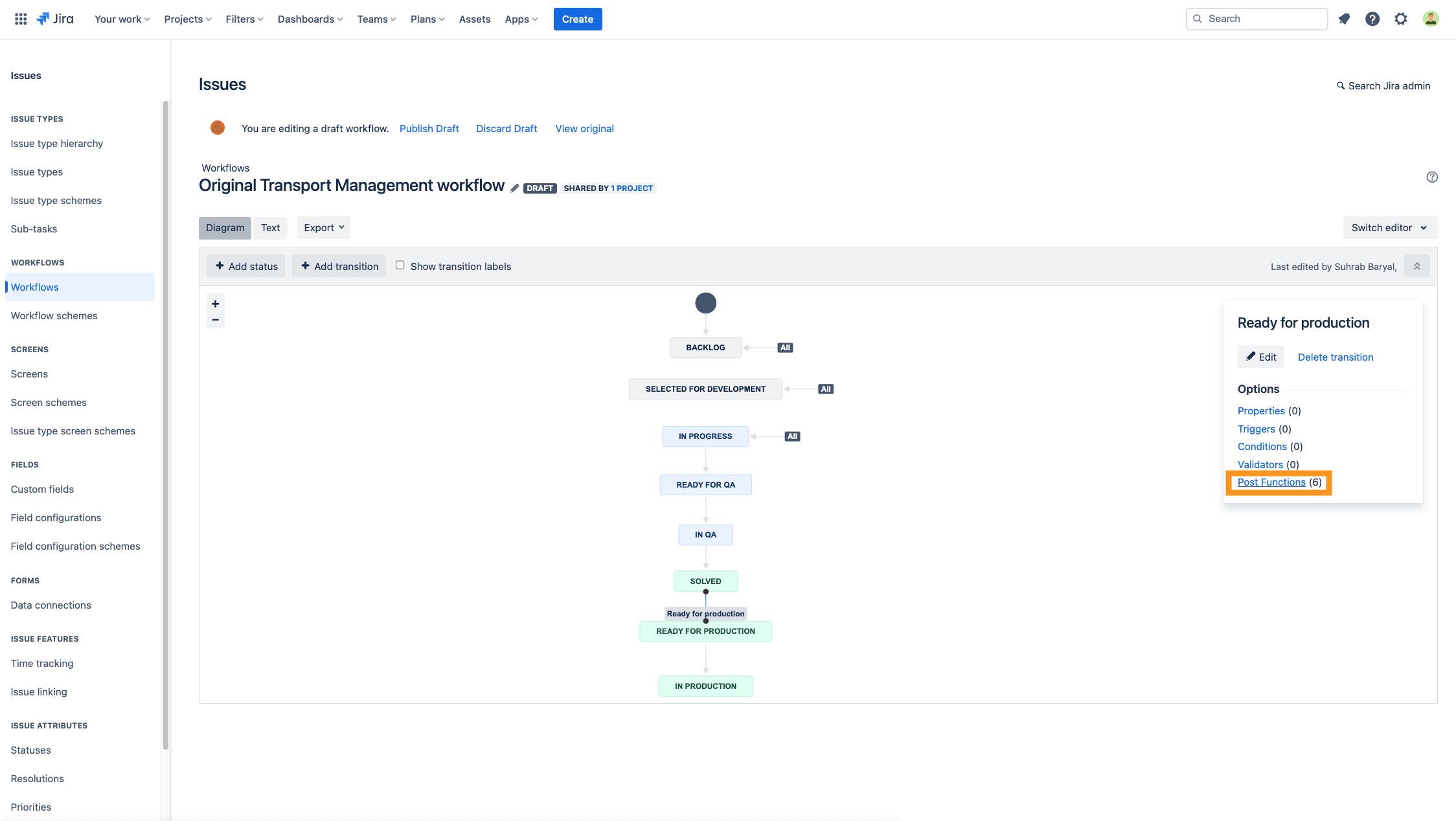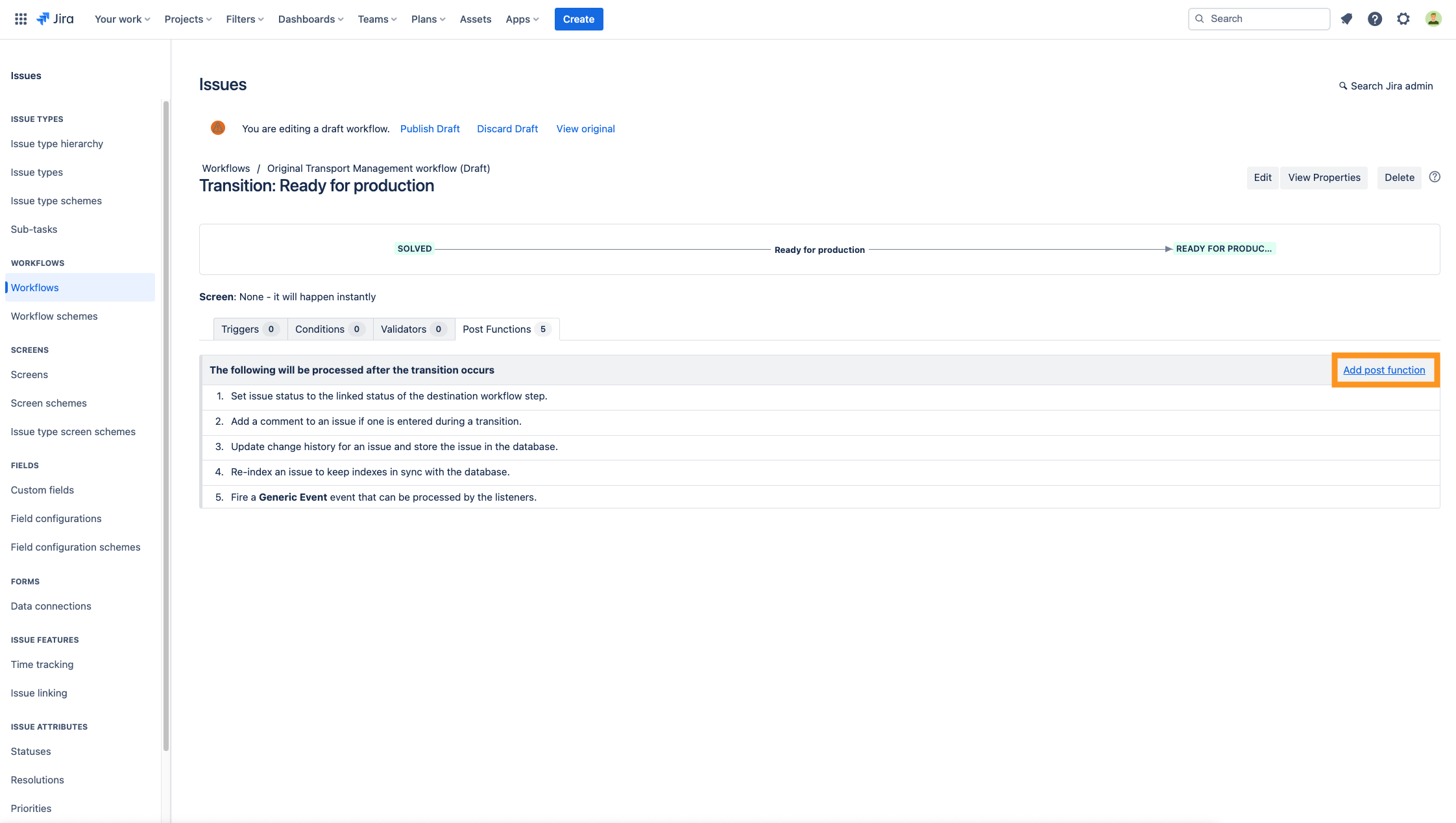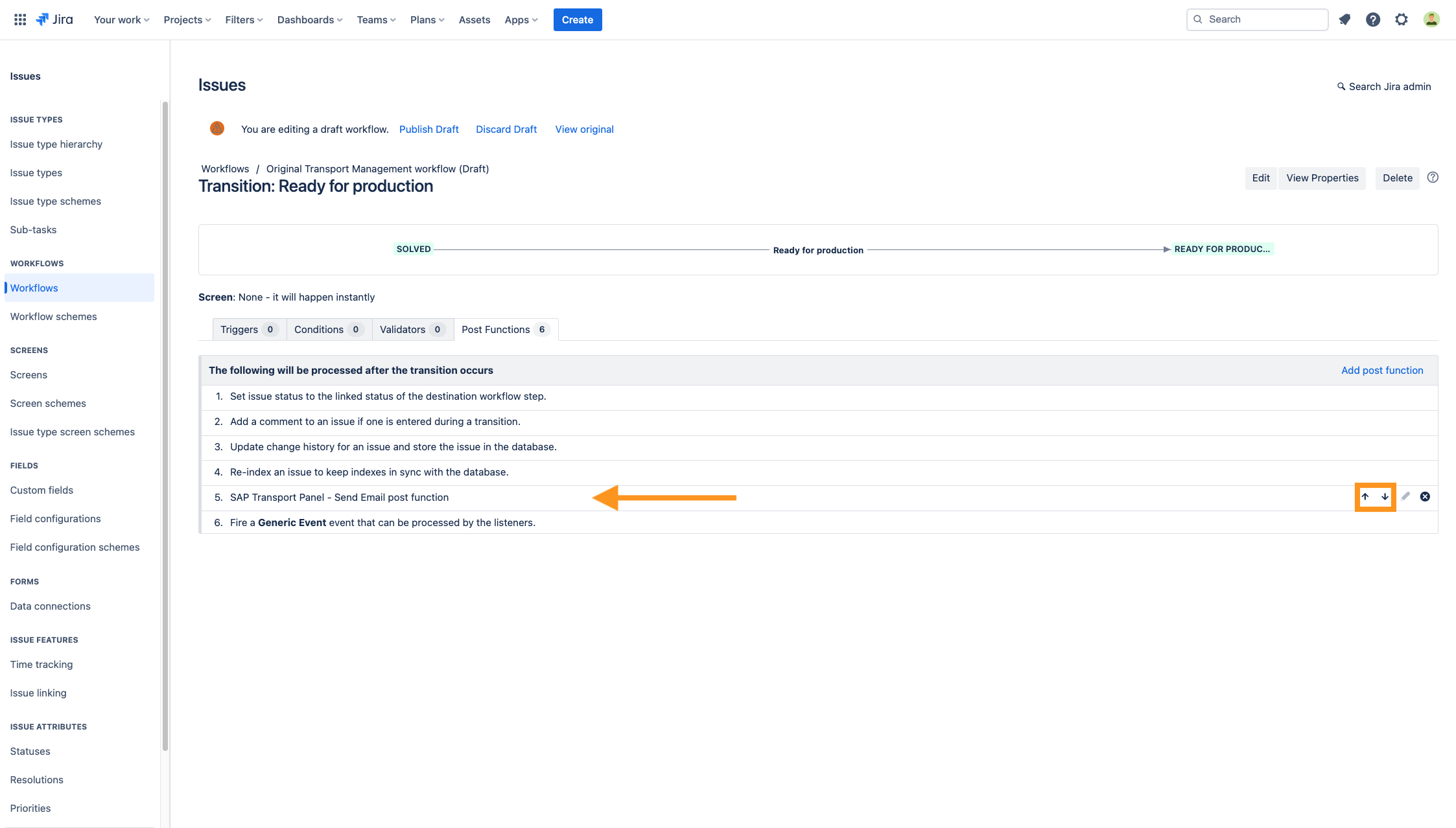CLOUD How to add the "Send Email" post function
The Send Email post function is best suited to trigger, when the work on a transport is approved and the import can be started. Use this post function to notify one or many users per email about a needed import for transport in a SAP System. Therefore it should be added together with the release of the transport.
Transition: SOLVED → READY FOR PRODUCTION
- When the Send Email post function is triggered, sends an mail with the information from the Transport Panel and additional specific information, which you can adjust in the App configuration.
- Remark: It may be added to any transition in your workflow. You can select who should be notified by email and add more information to it and personalize the emails. A comment ist also added to the issue with all the information contained in the email.
Step-by-Step Guide
| Step | Procedure | Example |
|---|---|---|
| 1 | In Jira, navigate to Admin Menu (cog wheel) → Issues → Workflows → SAP Transport Panel: Original transport management workflow → Edit → Diagram View | |
| 2 | Select any transition from the workflow and click on Post Functions. |
|
| 3 | Under the tab Post Functions, click on Add post function and select SAP Transport Panel: Send Email post function → Click on Add. |
|
| 4 | Move the post function to the correct position using the arrow keys. Make sure to put the post function after the "Update change history for an issue and store the issue in the database.“ AND after "Re-index an issue to keep indexes in sync with the database.“ step. The final sequence should look like the example on the right. |
|