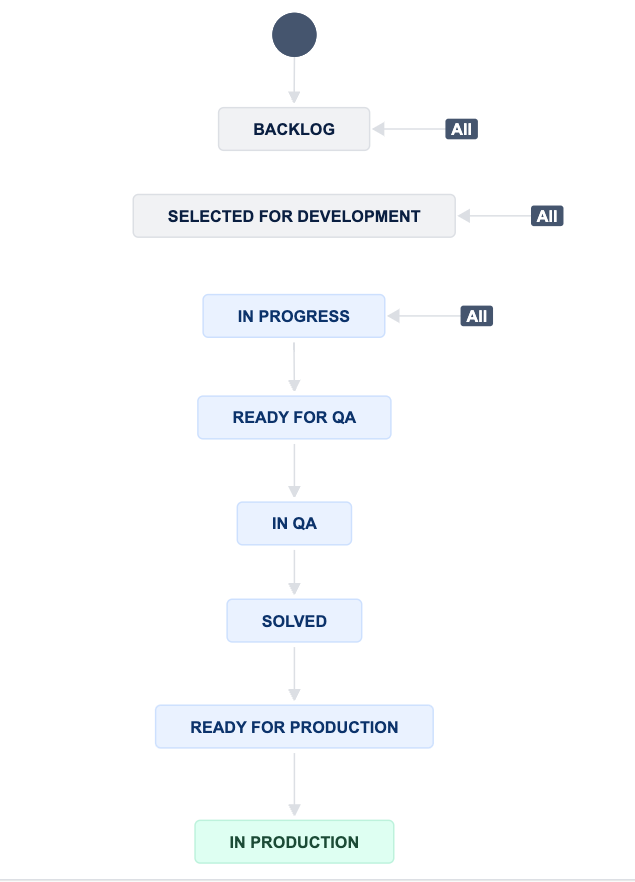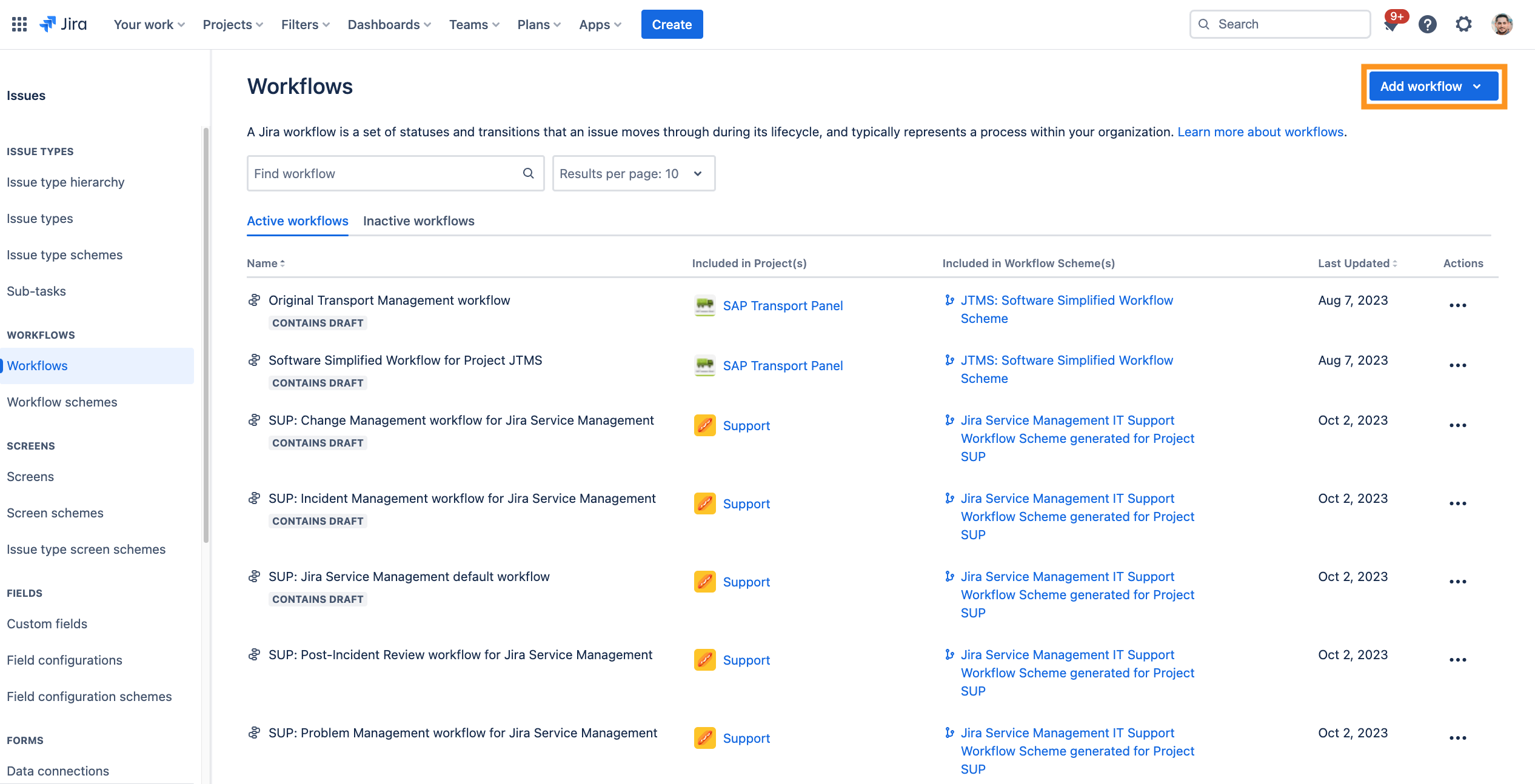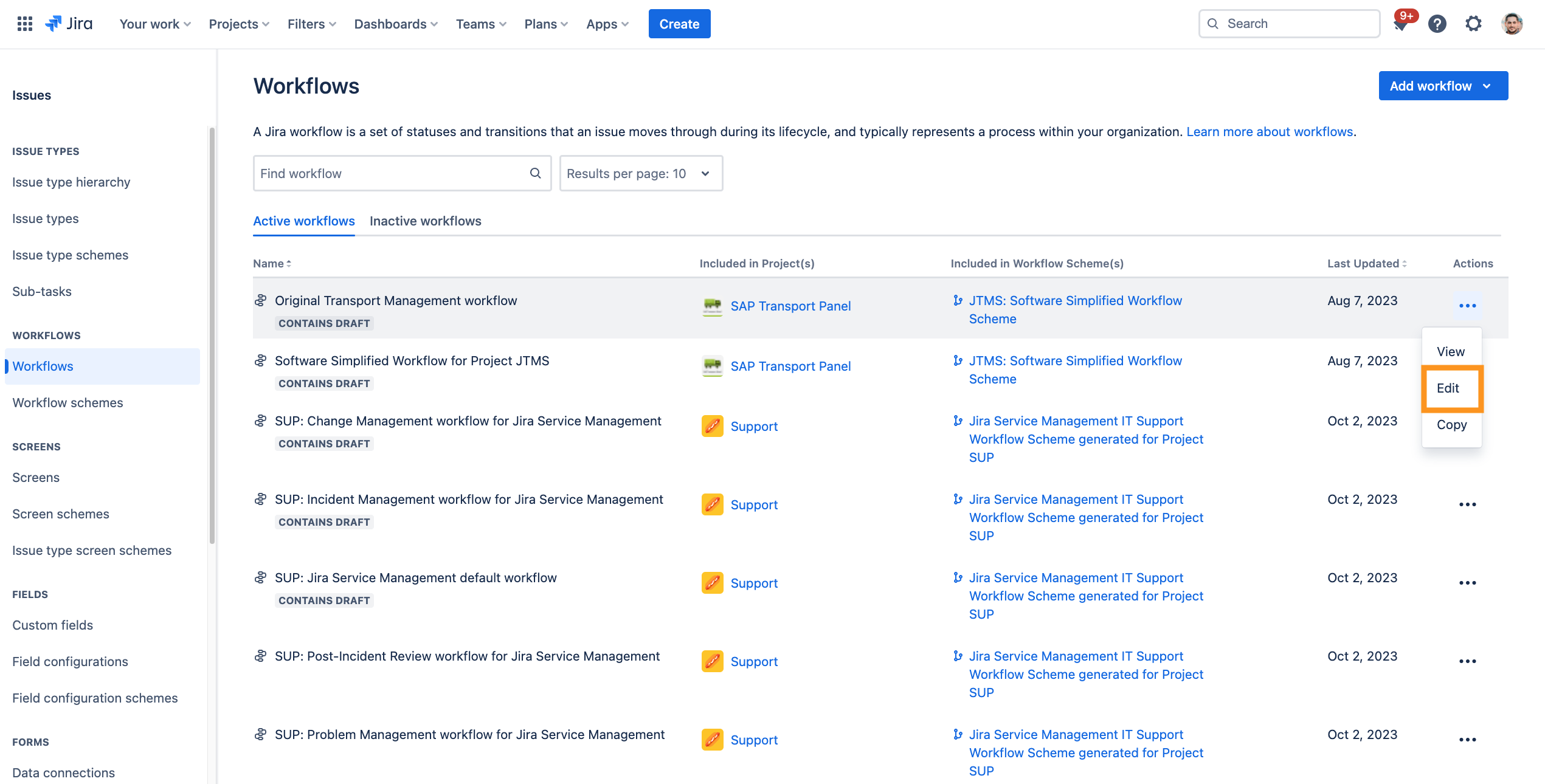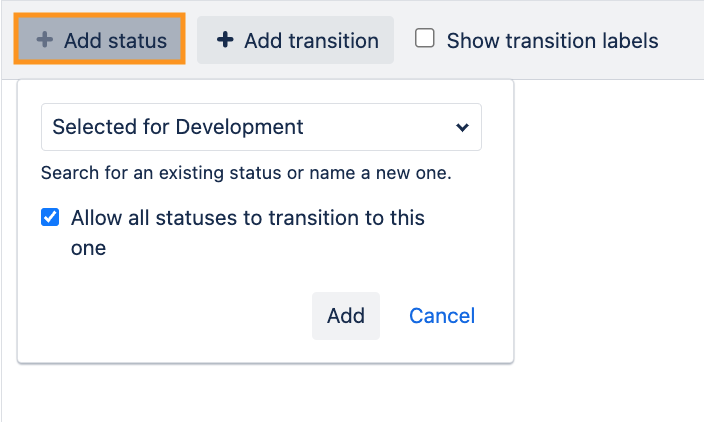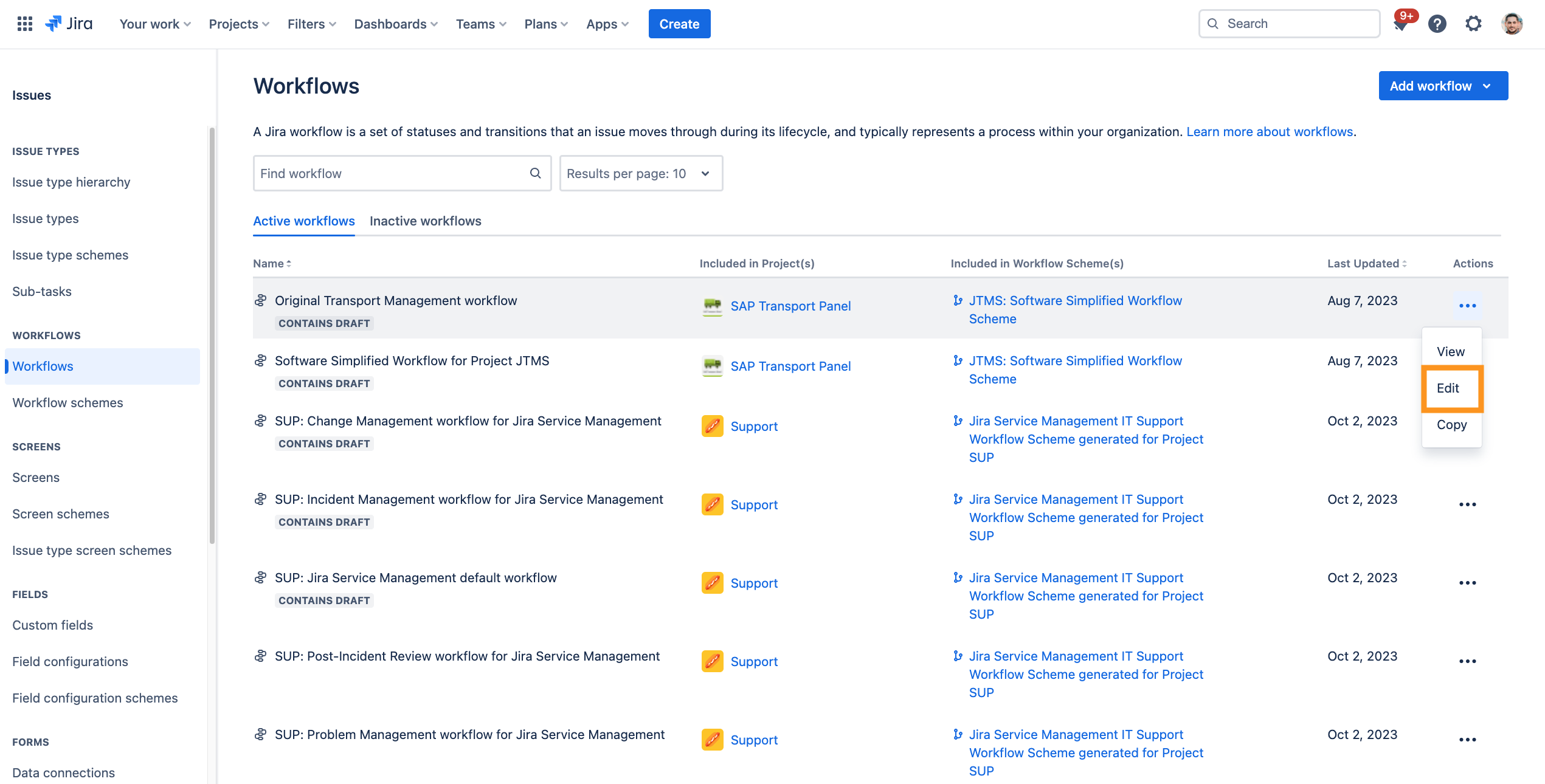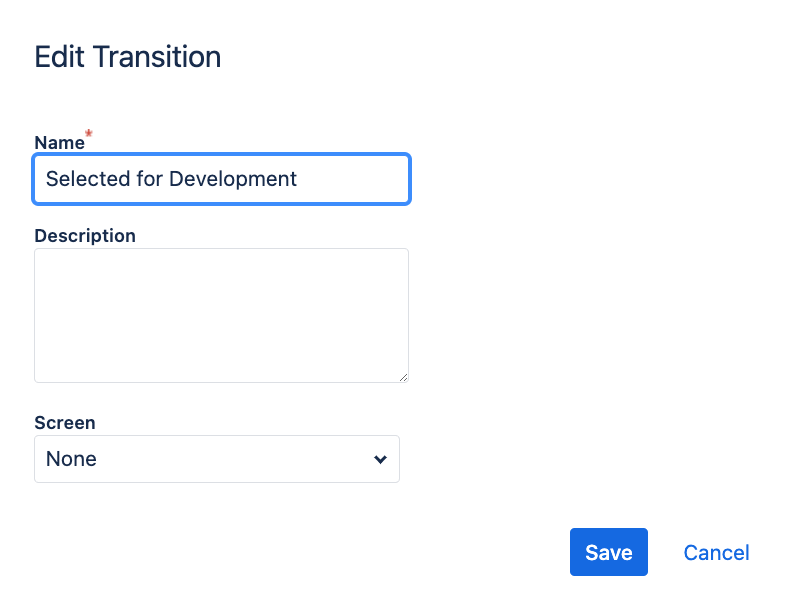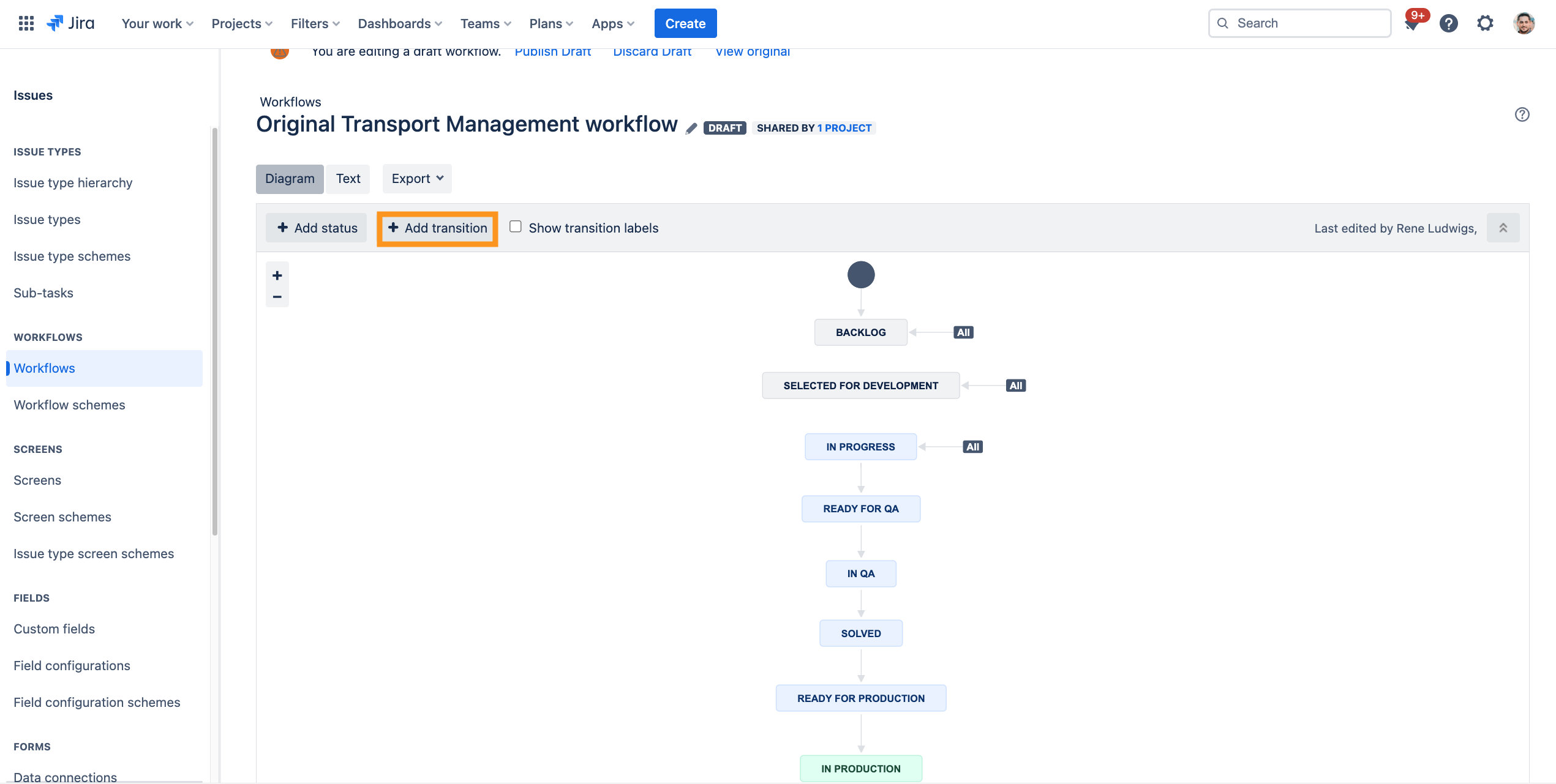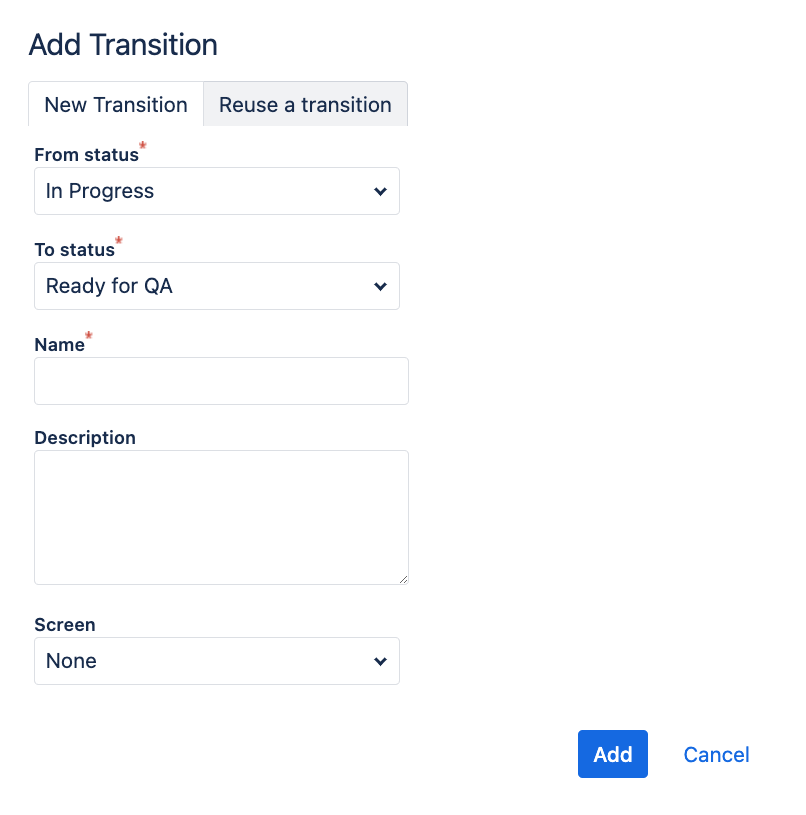CLOUD How to set up the "Original transport management workflow"
Step-by-Step Guide
Add relevant Status to the workflow
To adjust the workflow according to SAP Transport Panel additional status are needed, which allow the transitions for the two specific workflows.
| Step | Procedure | Example |
|---|---|---|
| 1 | In Jira, navigate to Admin Menu (cog wheel) → Issues → Workflows(sidebar) | |
| 2 | Click on Add Workflow (e.g. SAP Transport Panel: Original Transport Management workflow), when a new workflow is needed or edit a already existing workflow. |
|
| 3 | Search for the relevant workflow and click on Edit |
|
| 4 | Go to the diagram view and click on the Add Status button. Add a name and mark the checkbox Allow all statuses to transition to this one if needed. → Click on Add |
|
| 5 | Repeat those steps until all status are present in the respective workflow. |
Status for the Original transport management workflow
The following statuses are required for the Original transport management workflow and should be created if they do not already exist.
| Name & Category | Description | Allow all statuses to transition to this one |
|---|---|---|
BACKLOG | The operation is not processed | |
SELECTED FOR DEVELOPMENT | The developer drags the operation to the Kanban board because it will be processed soon. | |
IN PROGRESS | The task is now actively in progress. | |
READY FOR QA | Development has been completed and the process is now ready for quality assurance. | |
QA | The QA is now actively in progress. | |
SOLVED | The quality was found to be good. | |
READY FOR PRODUCTION | The transport is ready for the productive system | |
IN PRODUCTION | The transport was transferred to the productive system |
Adjust existing transitions
Adjust the already existing transitions, which can be transitioned from all status.
| Step | Procedure | Example |
|---|---|---|
| 1 | In Jira, navigate to Admin Menu (cog wheel) → Issues → Workflows(sidebar) | |
| 2 | Search for the relevant workflow. → Click on Edit |
|
| 3 | Adjust already present transitions via click on the relevant transition. → Click on Edit |
|
| 4 | Add a name, description and screen to the transition according to the table below. → Click on Add |
|
| 5 | Repeat from step 2 until all transitions are adjusted as seen in the table below. |
Transitions for the Original transport management workflow
The configuration of the already existing transitions of the Original transport management workflow is shown in the table below.
| From Status | Transition / Name | Transition View / Screen | To Status |
|---|---|---|---|
| All | Backlog | - | BACKLOG |
| All | Selected for Development | - | SELECTED FOR DEVELOPMENT |
| All | Start Work | IN PROGRESS |
Add specific workflow transitions
Add additional transitions to aid the process of the transport management.
| Step | Procedure | Example |
|---|---|---|
| 1 | In Jira, navigate to Admin Menu (cog wheel) → Issues → Workflows(sidebar) | |
| 2 | Search for the relevant workflow. → Click on Edit |
|
| 3 | Add new specific transitions via Add Transition. |
|
| 4 | Select the correct From status and To status, add a name, add a description and select a screen to the transition according to the table below. → Click on Add |
|
| 5 | Repeat from step 1 until all transitions are adjusted as seen in the table below. |
Specific Transitions for the Original transport management workflow
The configuration of the specific transitions for the Original transport management workflow is shown in the table below.
| From Status | Transition / Name | Transition View / Screen | To Status |
|---|---|---|---|
IN PROGRESS | Ready for QA | - | READY FOR QA |
READY FOR QA | Execute QA | - | QA |
QA | Solve Issue | - | SOLVED |
SOLVED | Ready for Production | - | READY FOR PRODUCTION |
READY FOR PRODUCTION | Import to Production | - | IN PRODUCTION |