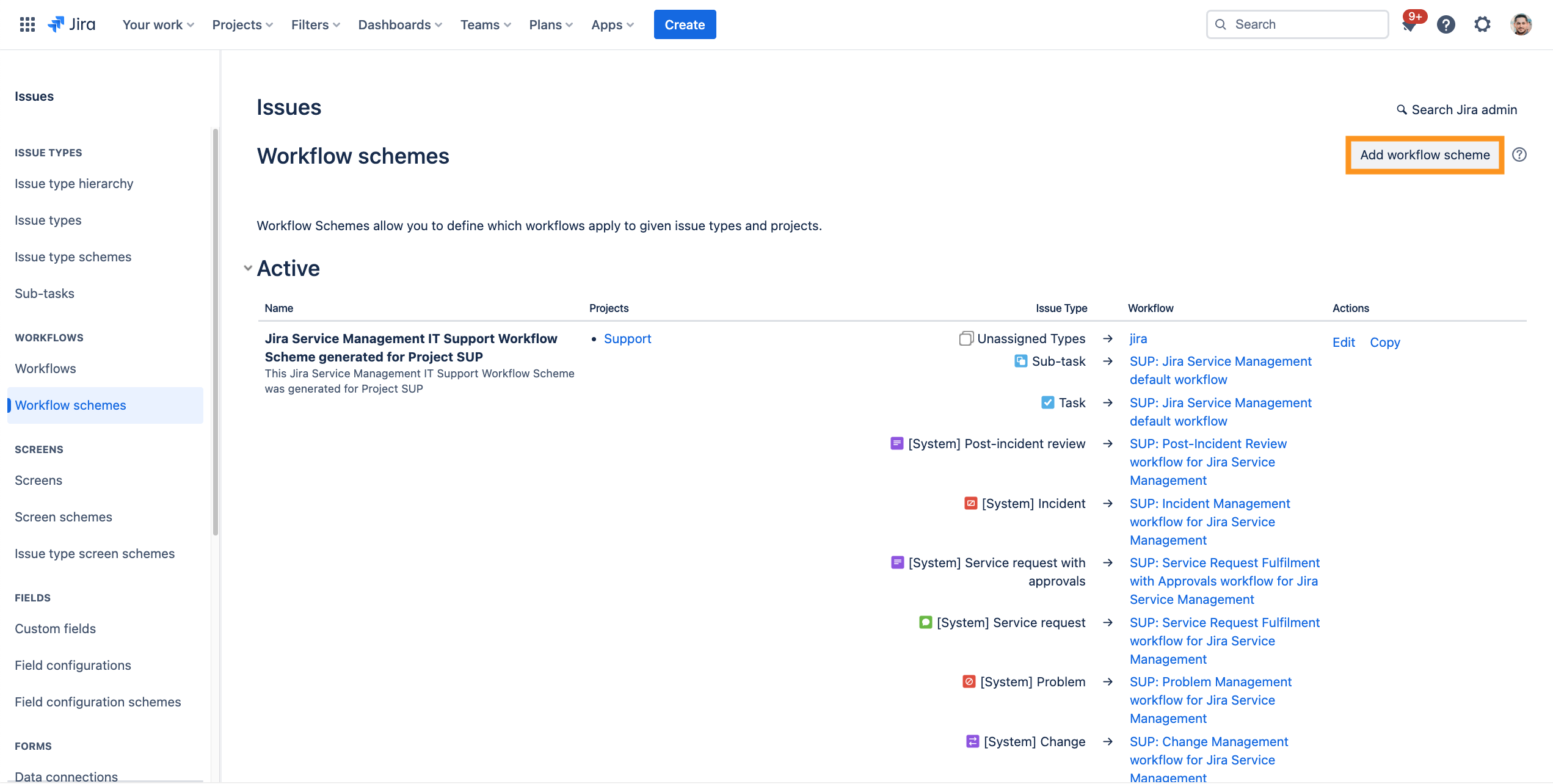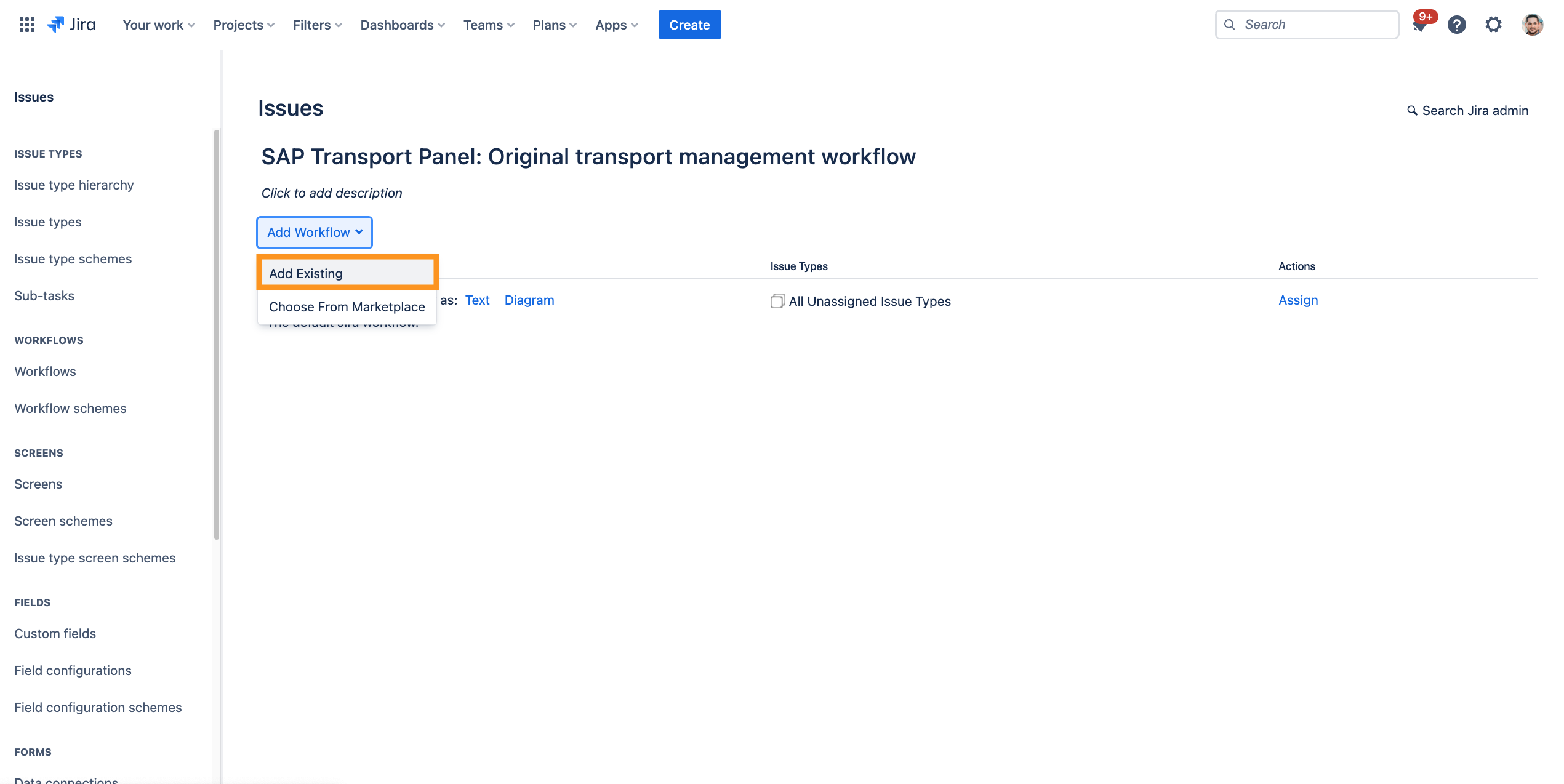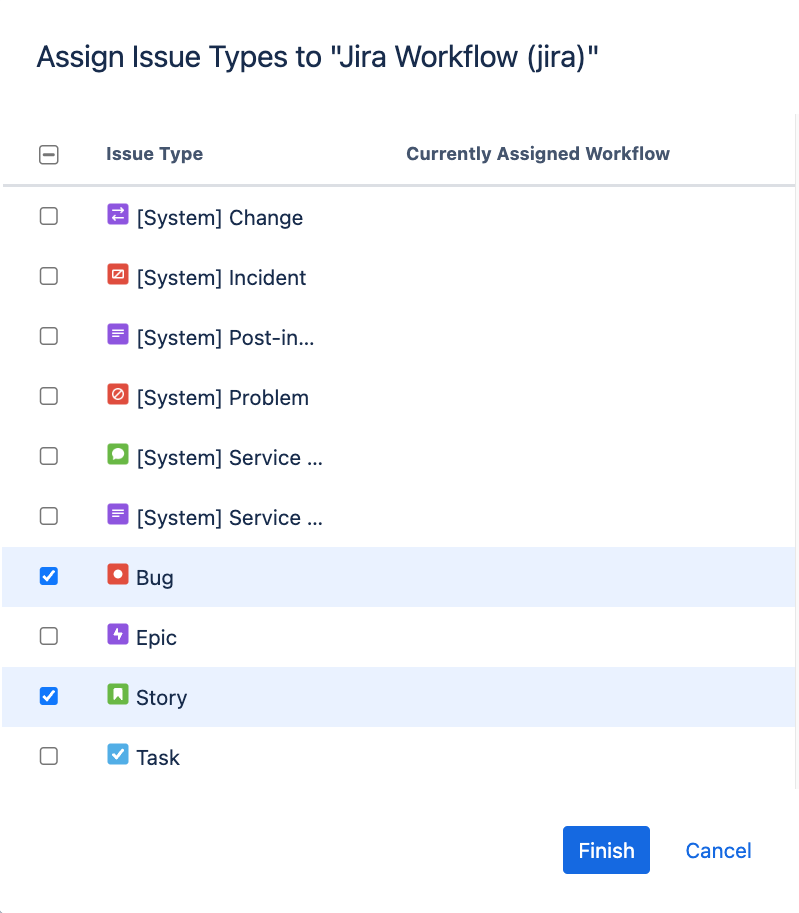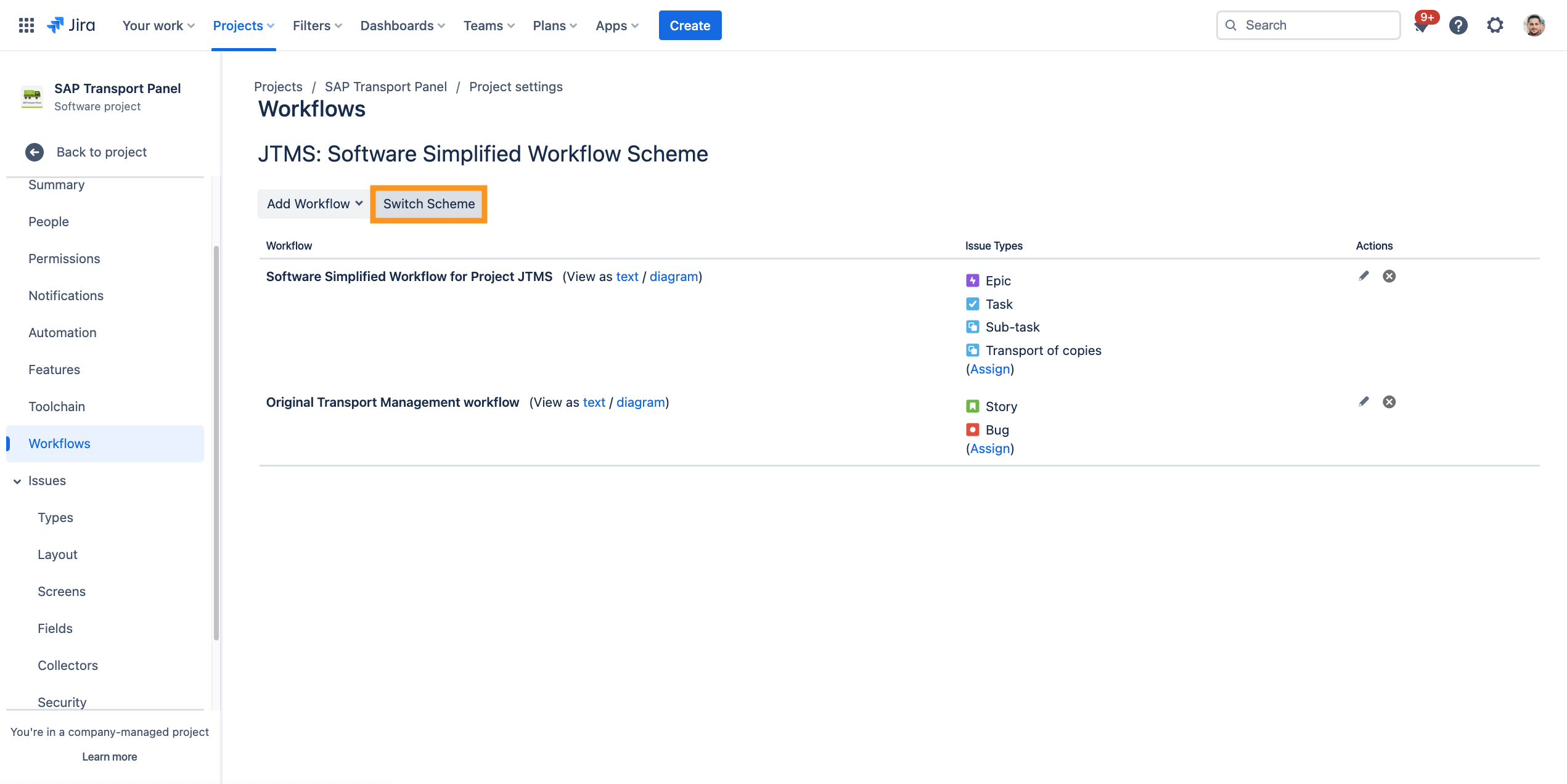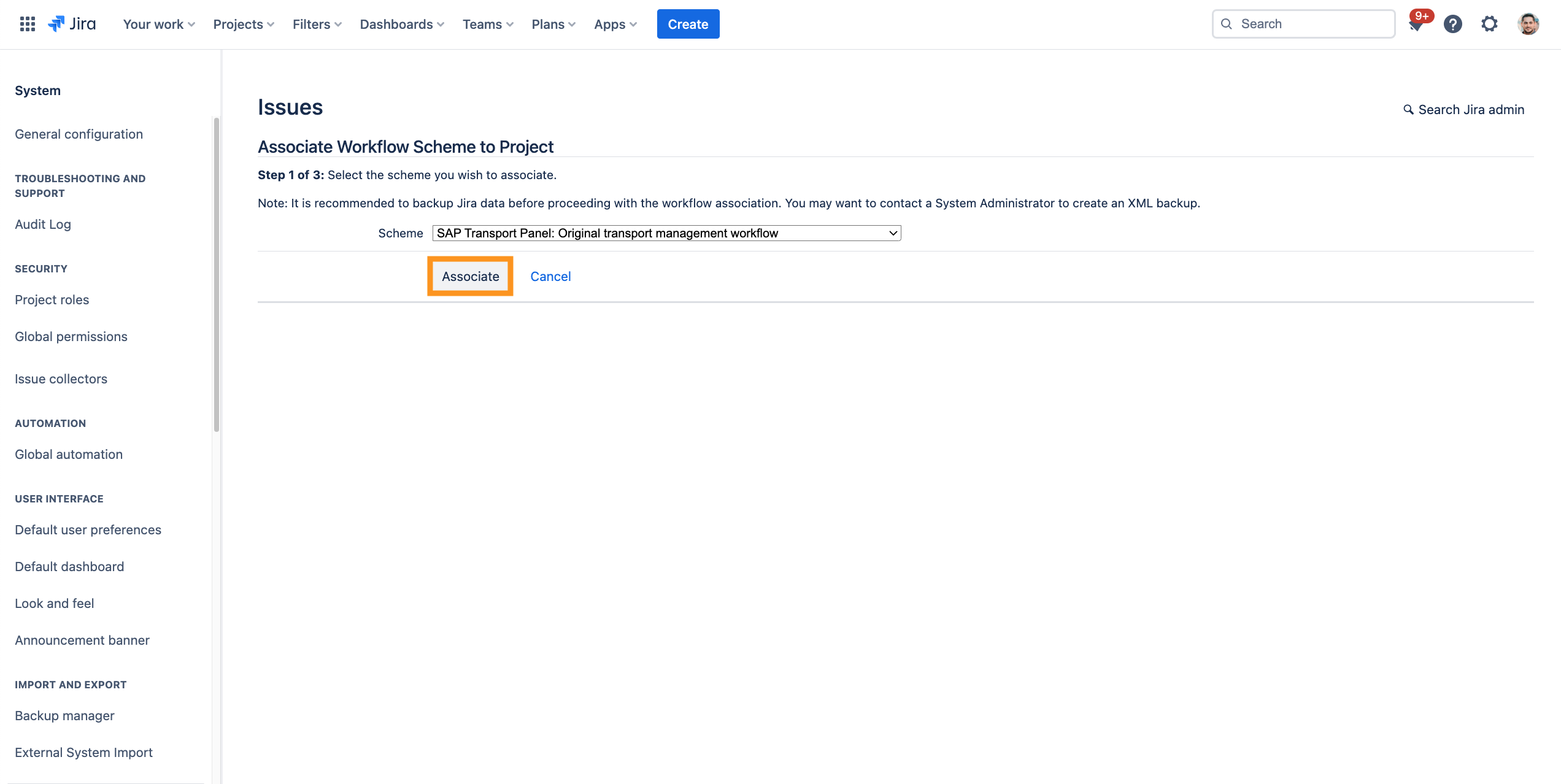CLOUD How to set up the SAP Transport Panel workflow for your project
Step-by-Step Guide
Assign workflow to a scheme an issue types
Assign the configured workflows to a workflow scheme and the created issue types (Setting up the project and issues in Jira).
| Step | Procedure | Example | ||||||
|---|---|---|---|---|---|---|---|---|
| 1 | In Jira, navigate to Admin Menu (cog wheel) → Issues → Workflow schemes(sidebar) | |||||||
| 2 | Add a workflow scheme (e.g. SAP Transport Panel: Original transport management workflow Scheme) via Add Workflow scheme. |
| ||||||
| 3 | Add a workflow via click on Add Existing. Import following workflows and → click on Next. |
| ||||||
| 4 | Then assign workflows to the issue types, which will be used. In general any kind of issue types (e.g. Improvement, Bug, …) can be used for the workflows, but to aid this documentation we will use the already described issue types. In our example (Setting up the project and issues in Jira):
|
|
Associate workflow scheme to project
The relevant project is currently not associated with the workflow scheme. Therefore, the relevant project should be configured.
| Step | Procedure | Example |
|---|---|---|
| 1 | Navigate to the relevant project (Setting up the project and issues in Jira) and click at the bottom of the left navigation bar on Project settings. | |
| 2 | Navigate to Workflows. | |
| 3 | Click on Switch Scheme. |
|
| 4 | Select the created SAP Transport Panel: Original transport management workflow → Click on Associate |
|