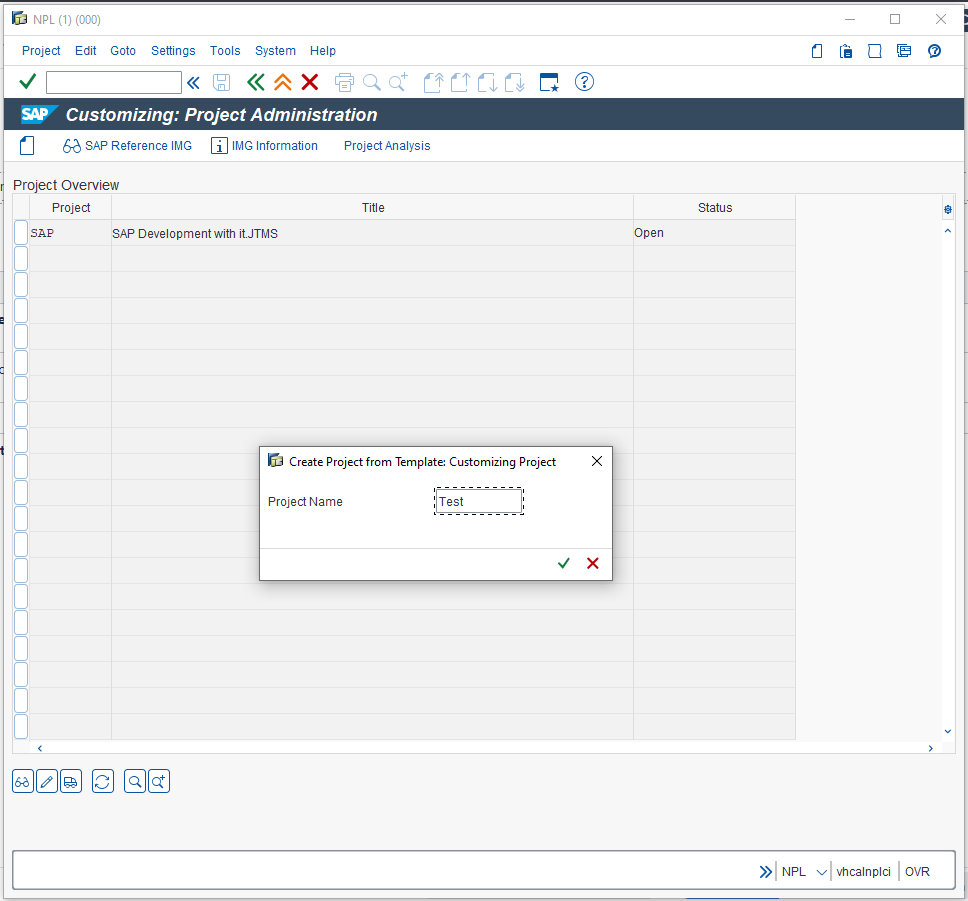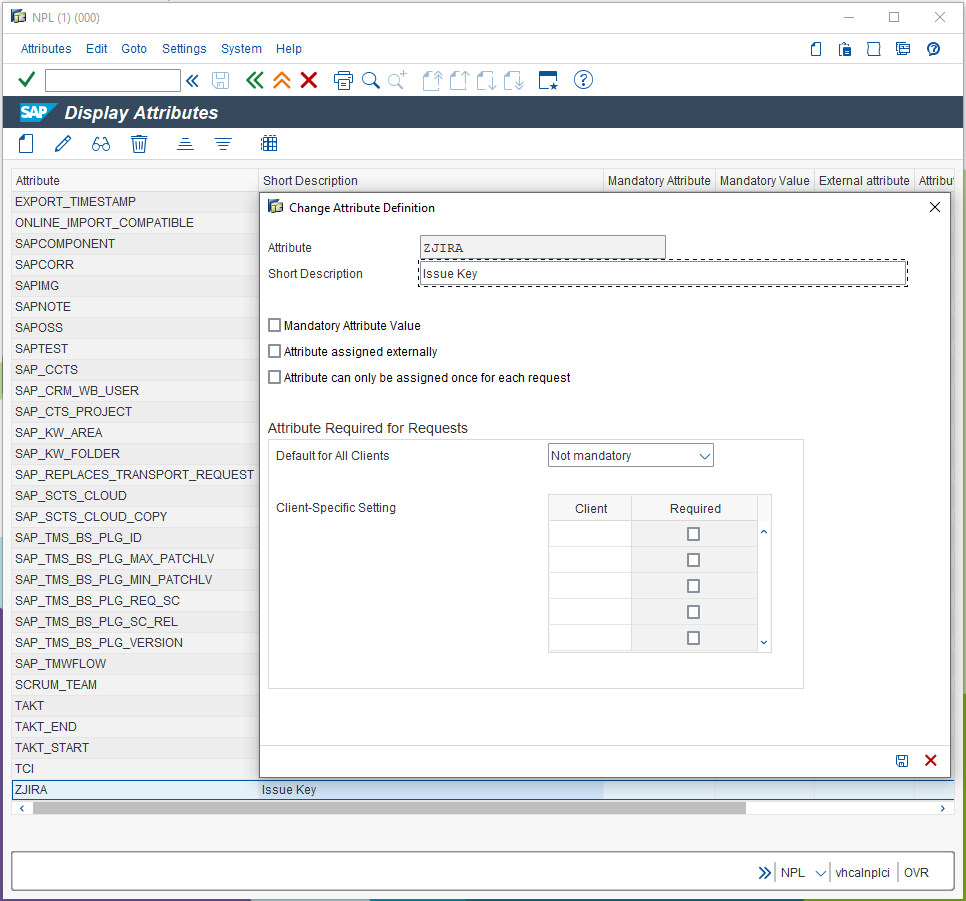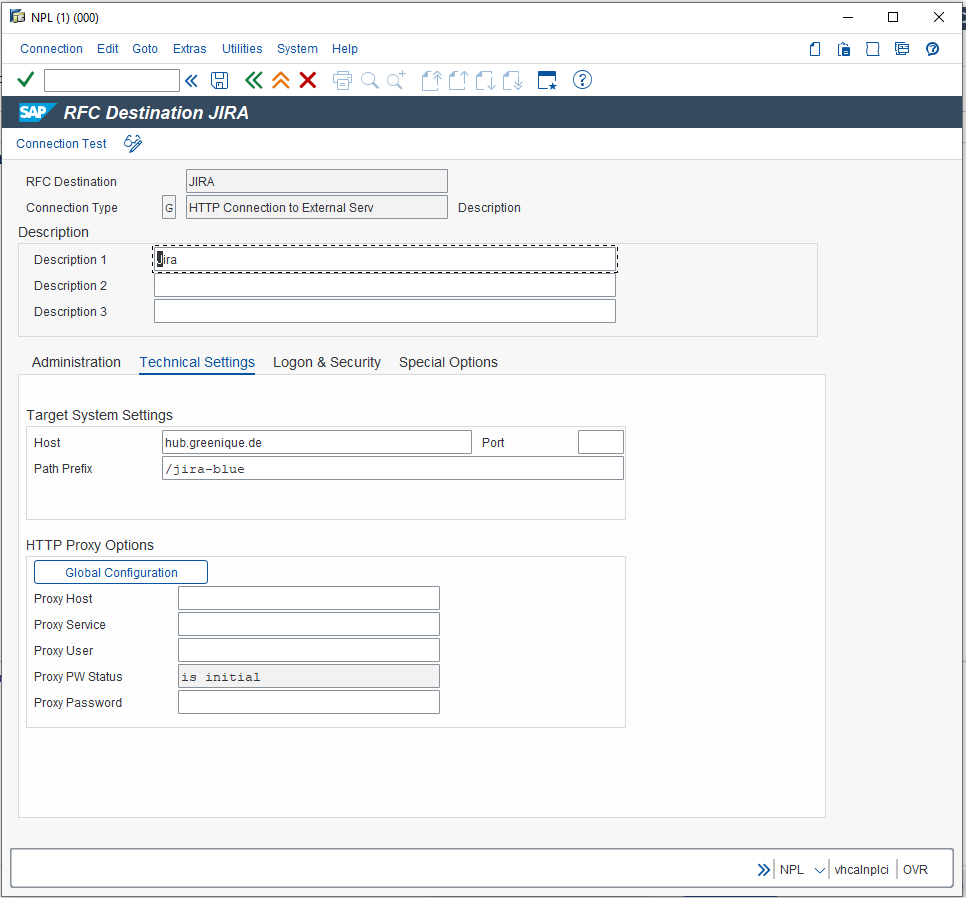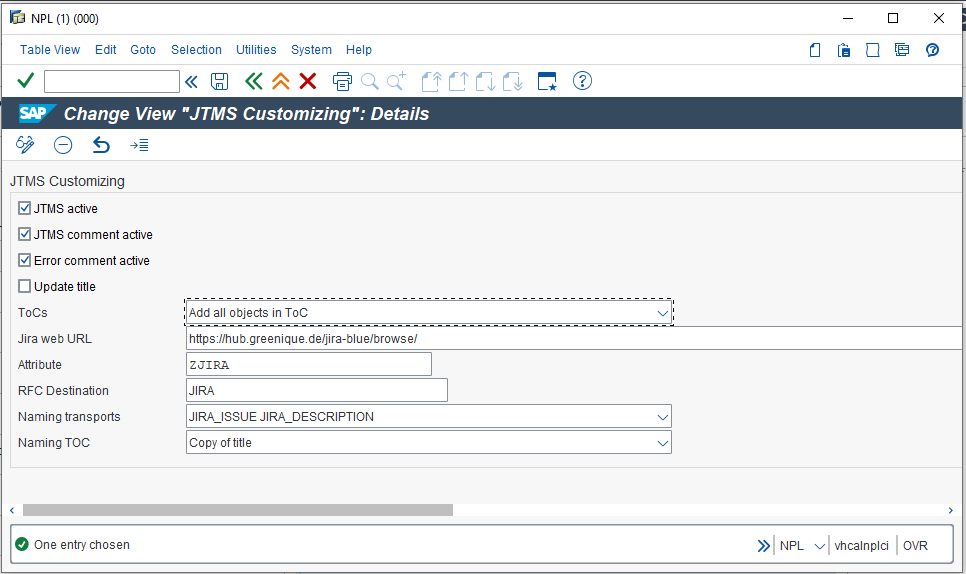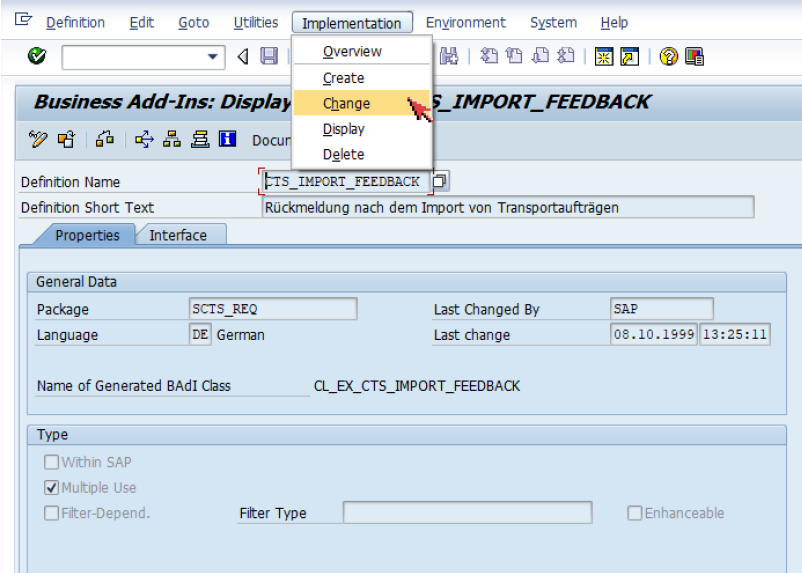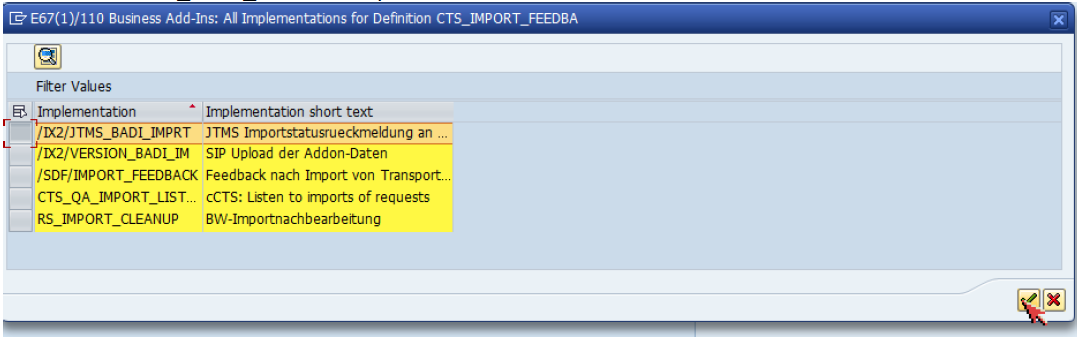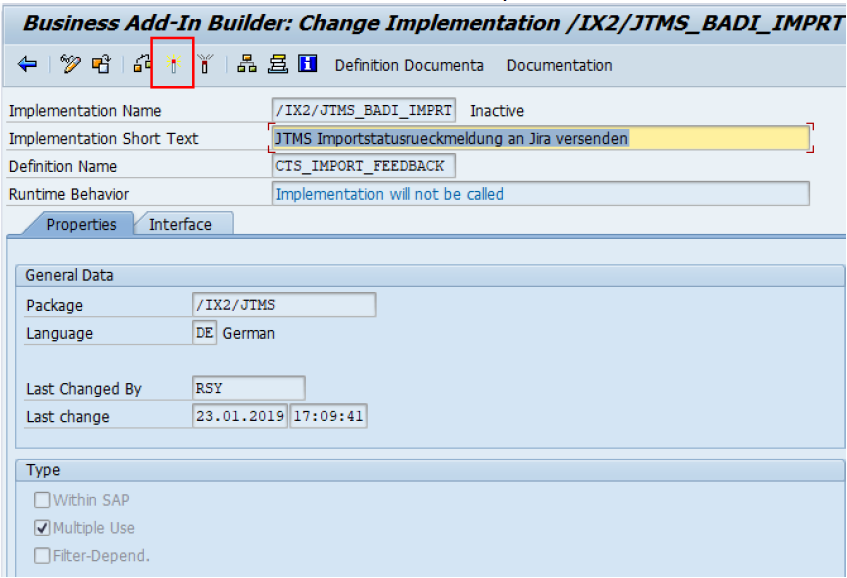Configure SAP for the connection with Jira
Some topics are SAP specific and are therefore configured in SAP. Here is an overview of the possibilities. To ensure a smooth process, we recommend configuring the following topics on all systems.
Preparation for the Jira communication
In addition to importing the transports, minor adjustments must be made after installation.
| Procedure | Example | |
|---|---|---|
| 1 | Typically, the SAP instances are protected by a firewall. In order for communication to be possible, make sure that Jira can access the SAP system via HTTP. In general the best way to do this is to contact your internal IT department. | |
| 2 | Create a Communication user with role /IX2/JTMS_SERVICE for Jira in SAP with minimal permissions for the communication with Jira. This user will be used to create or modify transports and is stored in Jira globally or per SAP system. | |
| 3 | You need to make adjustments to the role /IX2/JTMS_SERVICE for future updates via the transaction PFCG. Change the physical filename in the permissions for file access (technical name: S_DATASET) to match you SAP Systems transport directory. You can find the transport directory in the directory assigned to the parameter DIR_TRANS in transaction AL11. Make sure to add /* for Unix/Linux or \* for windowssystems to the path. | |
| 4 | Create CTS projects that match the projects or components in Jira via the transaction SPRO_ADMIN: -> Type /nSPRO_ADMIN in the command field to open the "Customizing: Project Administration" Screen |
|
| 5 | Create a Attribute to store the linked Jira issues via the transaction SE03. In the Administration area, select Display/Change Request Attributes and create the new attribute with e.g. the name ZJIRA. |
|
| 6 | Create a RFC destination with e.g. the name JIRA and type G that points to Jira. Therefore define the Host and Path Prefix and define a Logon Procedure in the tab Logon & Security. See the section SAP Transport Panel Customizing on this page for further information. To change existing configuration: → Type the transaction code /nSM59 in the command bar to open the Configuration of RFC Connections → Open the HTTP Connections to External Server folder → Double Click on the connection you created, e.g. Jira → now you can change the settings as you like |
|
| 7 | You may have to add the SSL Certificates of the external websites to your SAP System to allow access to them. To do so please follow these instructions: https://community.sap.com/t5/devops-and-system-administration-blogs/adding-website-public-certificates-to-abap-stack/ba-p/13423643 | |
| 8 | SAP Transport Panel is shipped with a default configuration that can be adjusted as you wish via the transaction SM30. See the section SAP Transport Panel Customizing on this page for further information. |
|
| 9 | If you want to see the Return code of SAP transports imported on your productive System in Jira, you need to activate the BAdI CTS_IMPORT_FEEDBACK in your productive SAP System. See the section Activate Import Feedback on this page for further information. | |
| 10 | Add a Schedule Job to ensure updates to Jira via the transaction SM36, when changes are done in SAP. See the section Schedule Update Job on this page for further information. |
SAP Transport Panel Customizing
SAP Transport Panel is shipped with a default configuration that can be changed by editing the table contents of the SAP Transport Panel Customizing View /IX2/JTMS_CUST in the transaction SM30. If you develop on multiple systems this customizing needs to be adjusted on each system.
| Field | Description | Example |
|---|---|---|
| Active | Enable or disable the whole functionality. |
|
| Comment active | Atlassian Jira will be notified when a SAP transport has been imported without errors. | |
| Error comment active | Atlassian Jira will be notified when a SAP transport has been imported with errors. | |
| ToCs | Select whether all objects or objects in active transport tasks should be released when the creation of a transport of copies is triggered by Jira. | |
| Jira web URL | Atlassian Jira is started when a issue is selected in the SAP transport by double-clicking on it. Here you enter the path to Atlassian Jira, where the issues can be found. | |
| Attribute | For the Jira issue link SAP Transport Panel uses the transport attributes. Enter the name for the created attribute in this field. | |
| RFC Destination | Store the created RFC destination for communication with Jira. | |
| Naming transports | Select a naming convention for a transport created via Jira. | |
| Naming ToC | Select a naming convention for a transport of copies created via Jira. |
Activate Import Feedback
If you want to see the Return code of SAP transports imported on your productive System in Jira, you need to activate the BAdI CTS_IMPORT_FEEDBACK in your productive SAP System.
| Procedure | Example | |
|---|---|---|
| 1 | Call the transaction SE18 | |
| 2 | Enter BAdI Name CTS_IMPORT_FEEDBACK | |
| 3 | Select Display | |
| 4 | Navigate to Implementation → Change |
|
| 5 | Select /IX2/JTMS_BADI_IMPRT and press Continue |
|
| 6 | Click on Activate Business Add In Implementation |
|
Schedule Update job
If you want your SAP system to update the Jira issues according to changes that where made in SAP and not in Jira you need to schedule a SM36 job in your development systems with the following parameters. If you develop on multiple systems this job needs to be added on each system.
| Parameter | Setting |
|---|---|
| Job Name | JTMS_UPDATE_JIRA_TRANSPORT_STAT |
| User | Enter a user with the permissions of the role /IX2/JTMS_SERVICE. |
| ABAP Program | /IX2/JTMS_UPDATE_JIRA_TR_STATU |
| Variant | Leave this empty. The default settings will update all transports modified in the last year. |
| Period | Set to "Each hour" or shorter interval. |