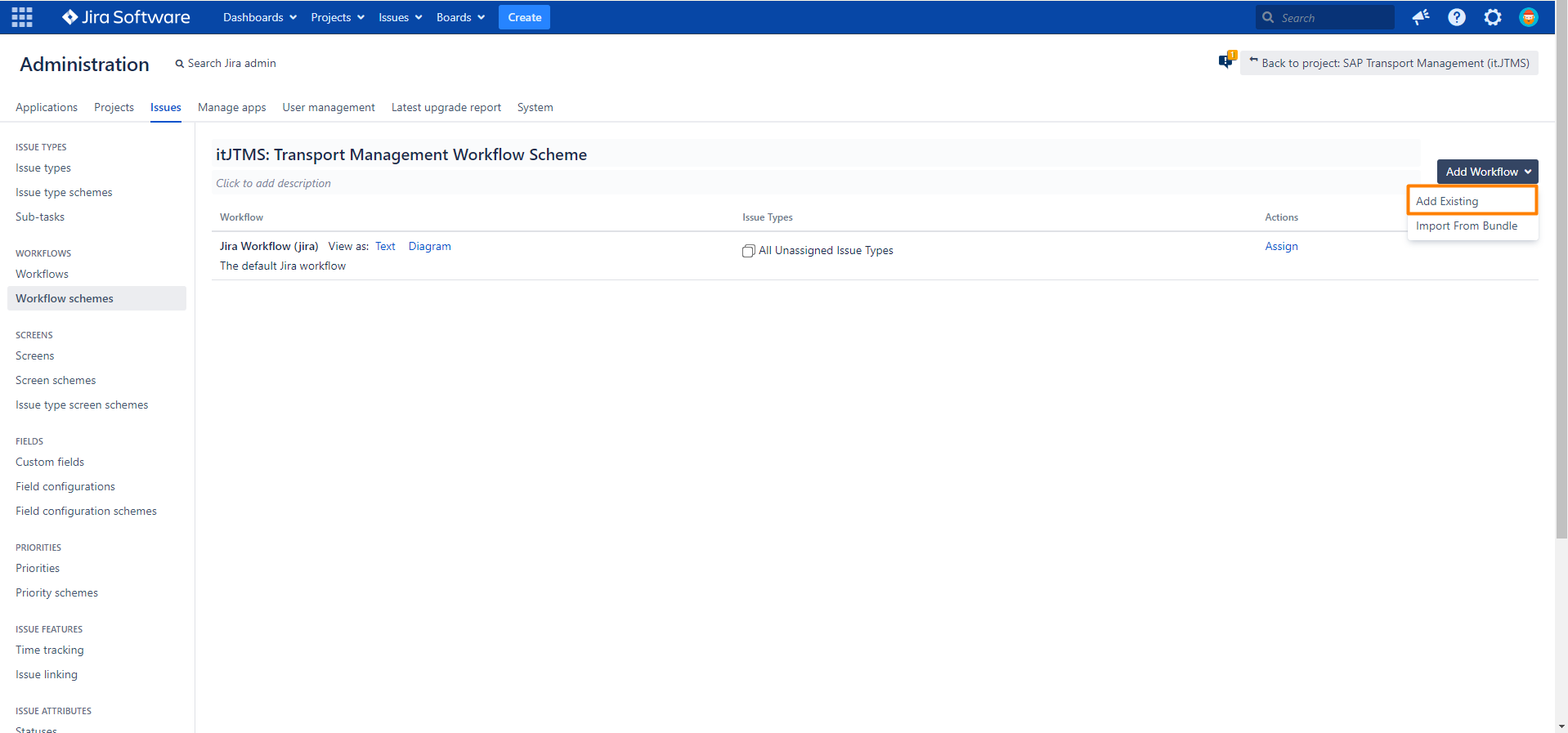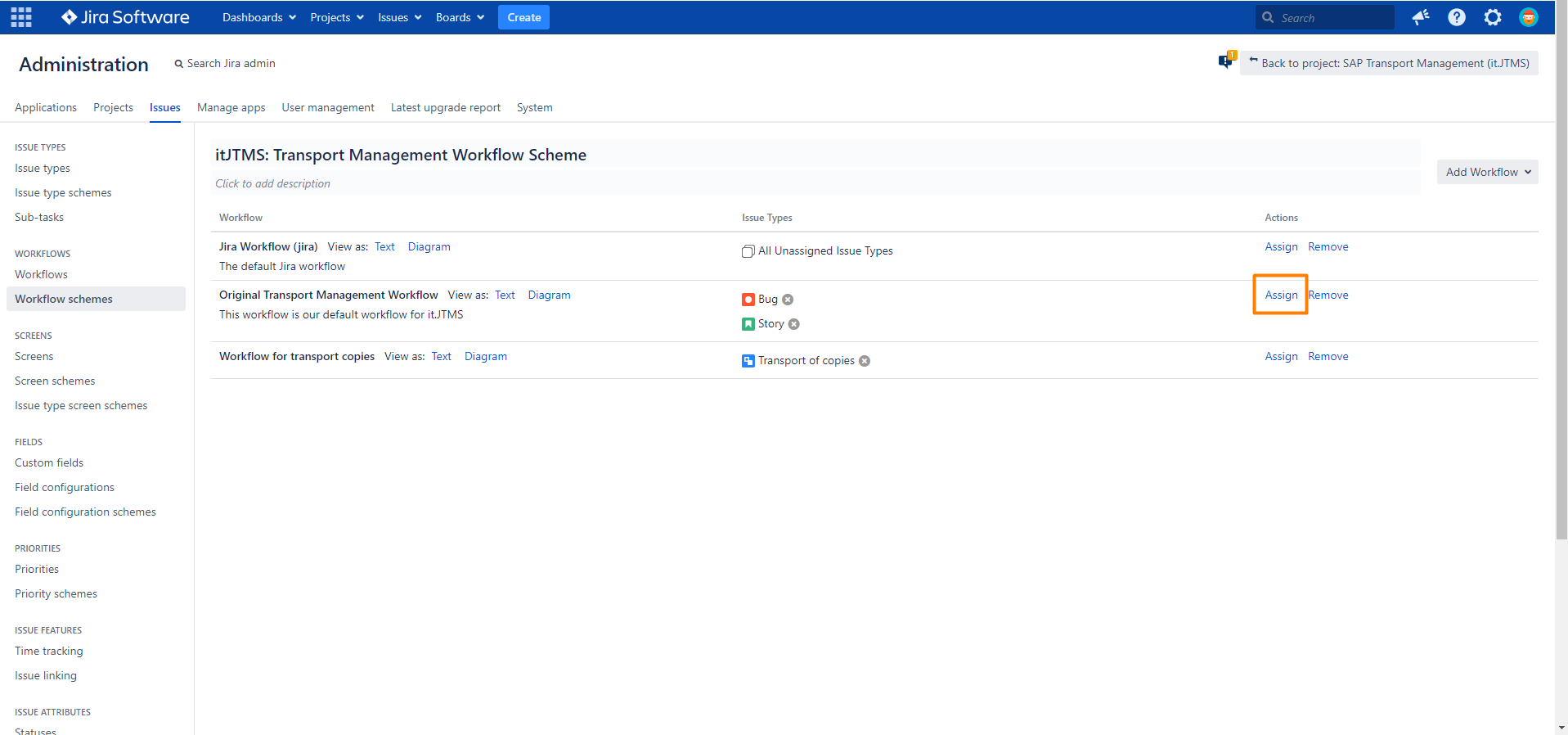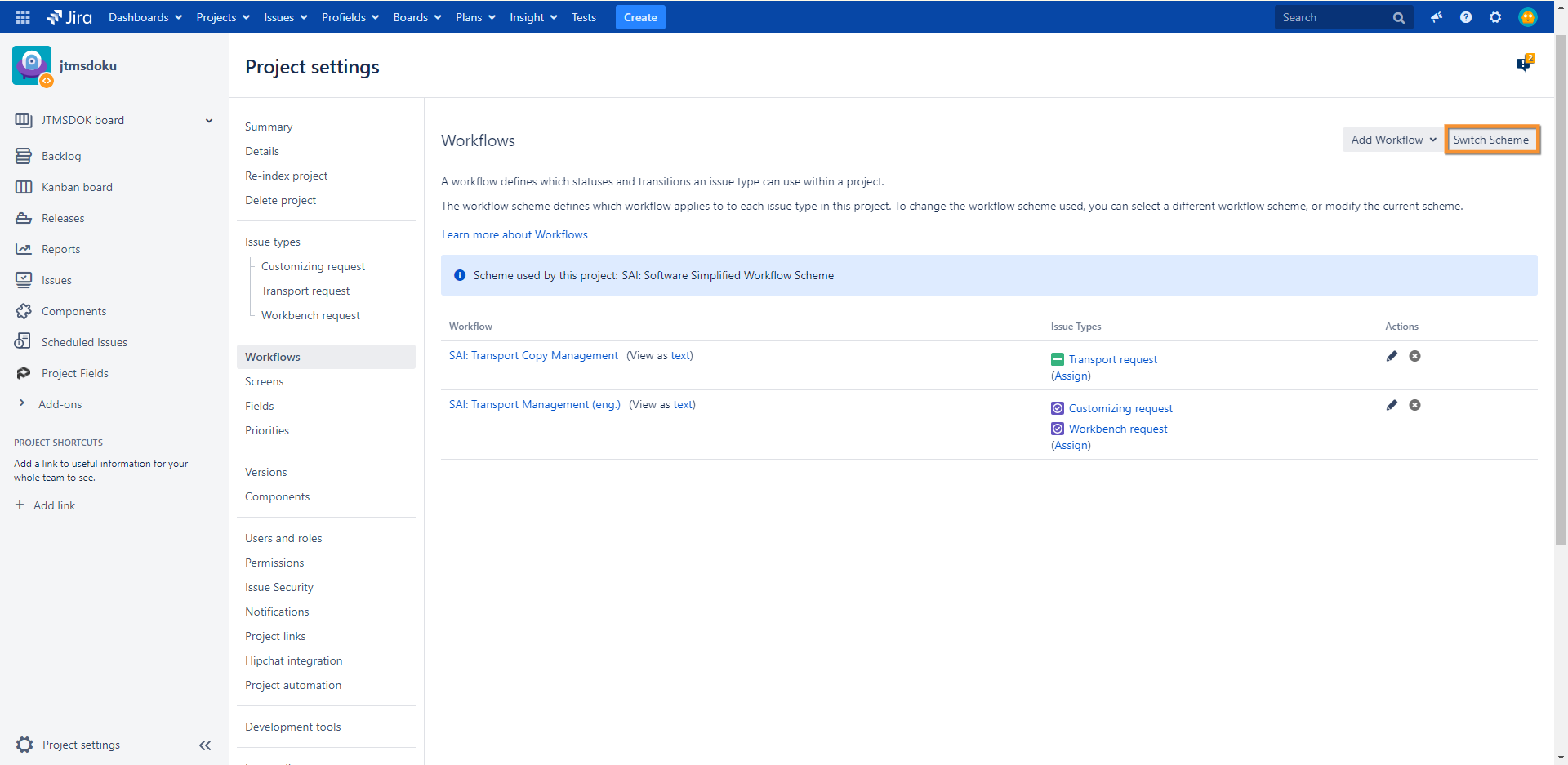How to set up the SAP Transport Panel workflow for your project
Step-by-Step Guide
Assign workflow to a scheme an issue types
Assign the configured workflows to a workflow scheme and the created issue types (Setting up project, issues types and linking in Jira).
| Step | Procedure | Example | |||||||||
|---|---|---|---|---|---|---|---|---|---|---|---|
| 1 | In Jira, navigate to Admin Menu (cog wheel) → Issues → Workflow schemes | ||||||||||
| 2 | Add a workflow scheme (e.g. SAP Transport Panel: Transport Management Workflow Scheme) via Add Workflow scheme. |
| |||||||||
| 3 | Add a workflow via click on Add Existing. Import following workflows: |
| |||||||||
| 4 | The Assign button is used to assign workflows to the issue types, which will be used. In general any kind of issue types (e.g. Improvement, Bug, …) can be used for the workflows, but to aid this documentation we will use the already described issue types. In our example (Setting up project, issues types and linking in Jira):
|
|
Associate workflow scheme to project
The relevant project is currently not associated with the workflow scheme. Therefore, the relevant project should be configured.
| Step | Procedure | Example |
|---|---|---|
| 1 | Navigate to the relevant project (Setting up project, issues types and linking in Jira) and click at the bottom of the left navigation bar on Project settings. | |
| 2 | Navigate to Workflow | |
| 3 | Click on Switch Scheme. |
|
| 4 | Select the created SAP Transport Panel: Original transport management workflow → Click on Associate |