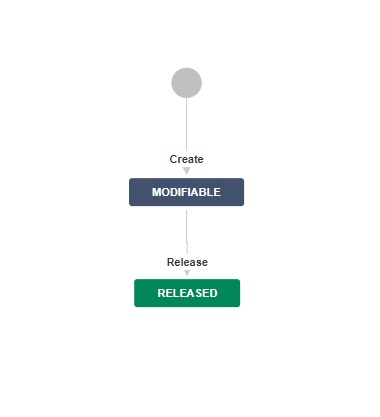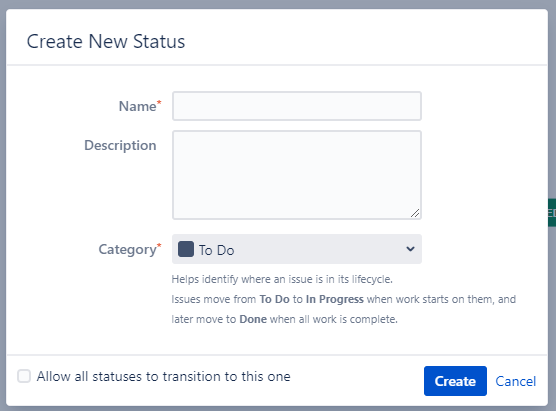How to set up the "Workflow for transport copies"
Step-by-Step Guide
Add relevant status to the workflow
To adjust the workflow according to SAP Transport Panel additional status are needed.
| Step | Procedure | Example |
|---|---|---|
| 1 | In Jira, navigate to Admin Menu (cog wheel) → Issues → Workflows | |
| 2 | Click on Add Workflow (e.g. SAP Transport Panel: Workflow for transport copies), when a new workflow is needed. | |
| 3 | Search for the relevant workflow. → Click on Edit | |
| 4 | Go to the diagram view. | |
| 5 | Click on the Add Status button. Add a name and description to the dialogue and mark the checkbox Allow all statuses to transition to this one if needed. → Click on Add |
|
| 6 | Repeat those steps until all status are present in the respective workflow. |
Status for the Workflow of transport copies
The following statuses are required for the Workflow for transport copies (e.g. SAP Transport Panel: Workflow for transport copies) and should be created if they do not already exist,
| Name & Category | Description | Allow all statuses to transition to this one |
|---|---|---|
MODIFIABLE | The SAP transport of copies is new or open. | |
RELEASED | The transport of copies copy is released and can be tested on the test system. |
Add specific workflow transitions
Add additional transitions to aid the process of the transport management.
| Step | Procedure | Example | ||||||||
|---|---|---|---|---|---|---|---|---|---|---|
| 1 | In Jira, navigate to Admin Menu (cog wheel) → Issues → Workflows | |||||||||
| 2 | Search for the relevant workflow. → Click on Edit | |||||||||
| 3 | Add new specific transitions via Add Transition. | |||||||||
| 4 | Select the correct From Status and To Status, add a name, add a description and select a screen to the transition according to the table below. → Click on Add
|
|