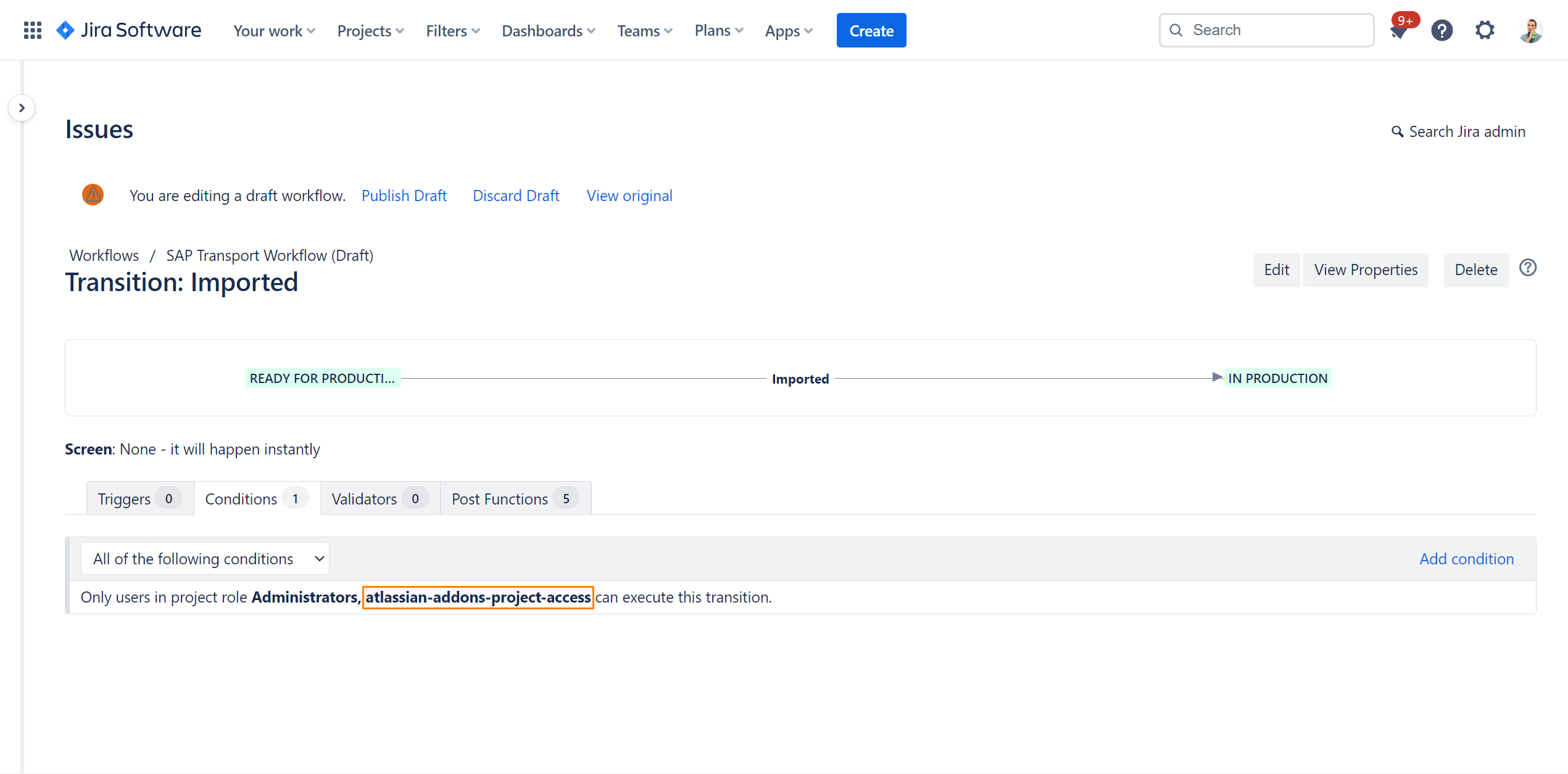CLOUD FAQ & Troubleshooting
General
Some general questions may arise, when a decides to use SAP Transport Panel. Here are some frequently asked questions:
Jira Configuration issues
Some questions may arise, when a user tries to configure Jira with SAP Transport Panel functionality. Here are some frequently asked questions:
SAP Transport Panel Comments in Jira issues
To be able to provide the user with information, messages are written in comments in the Jira issue, since post functions have no direct connection to the UI.