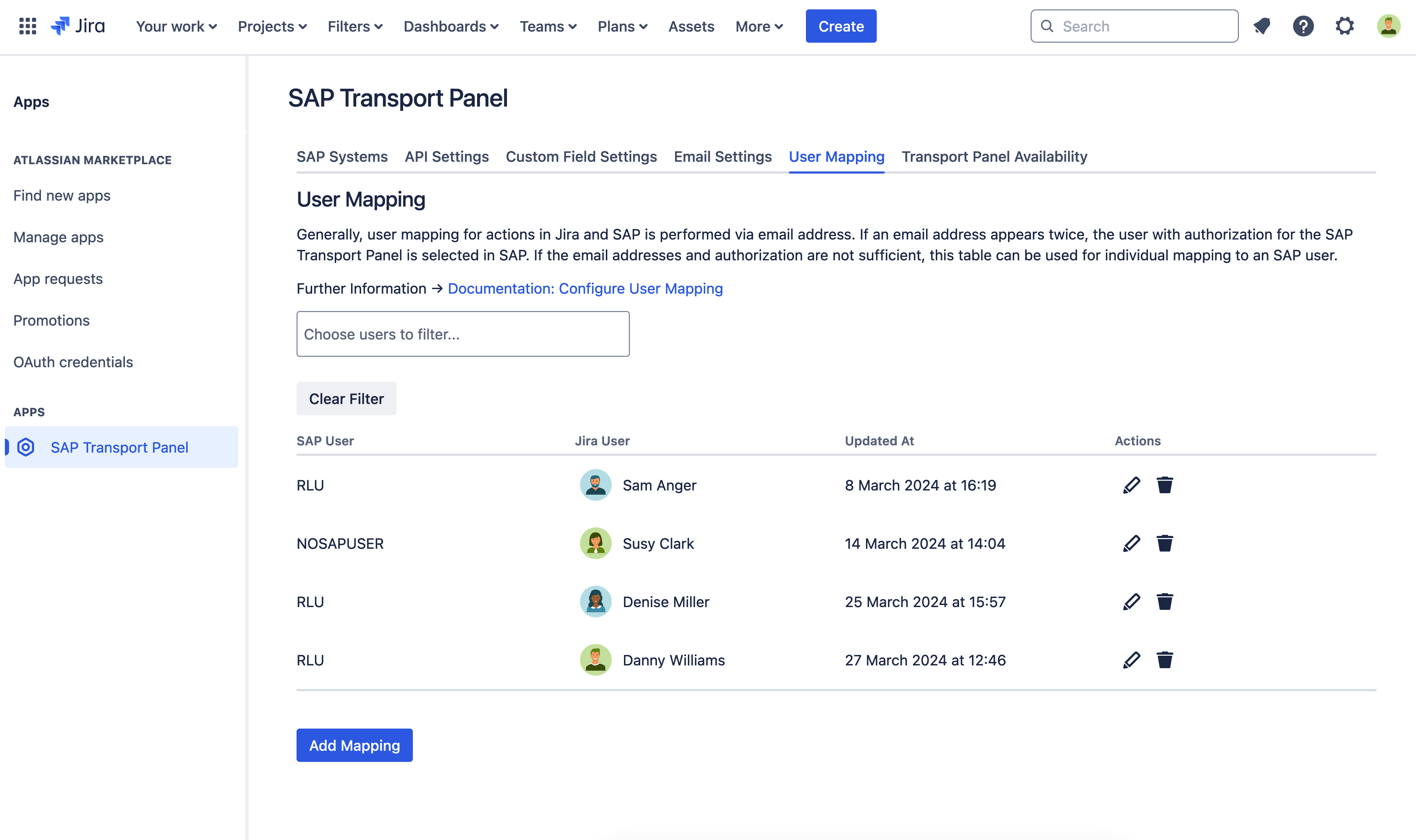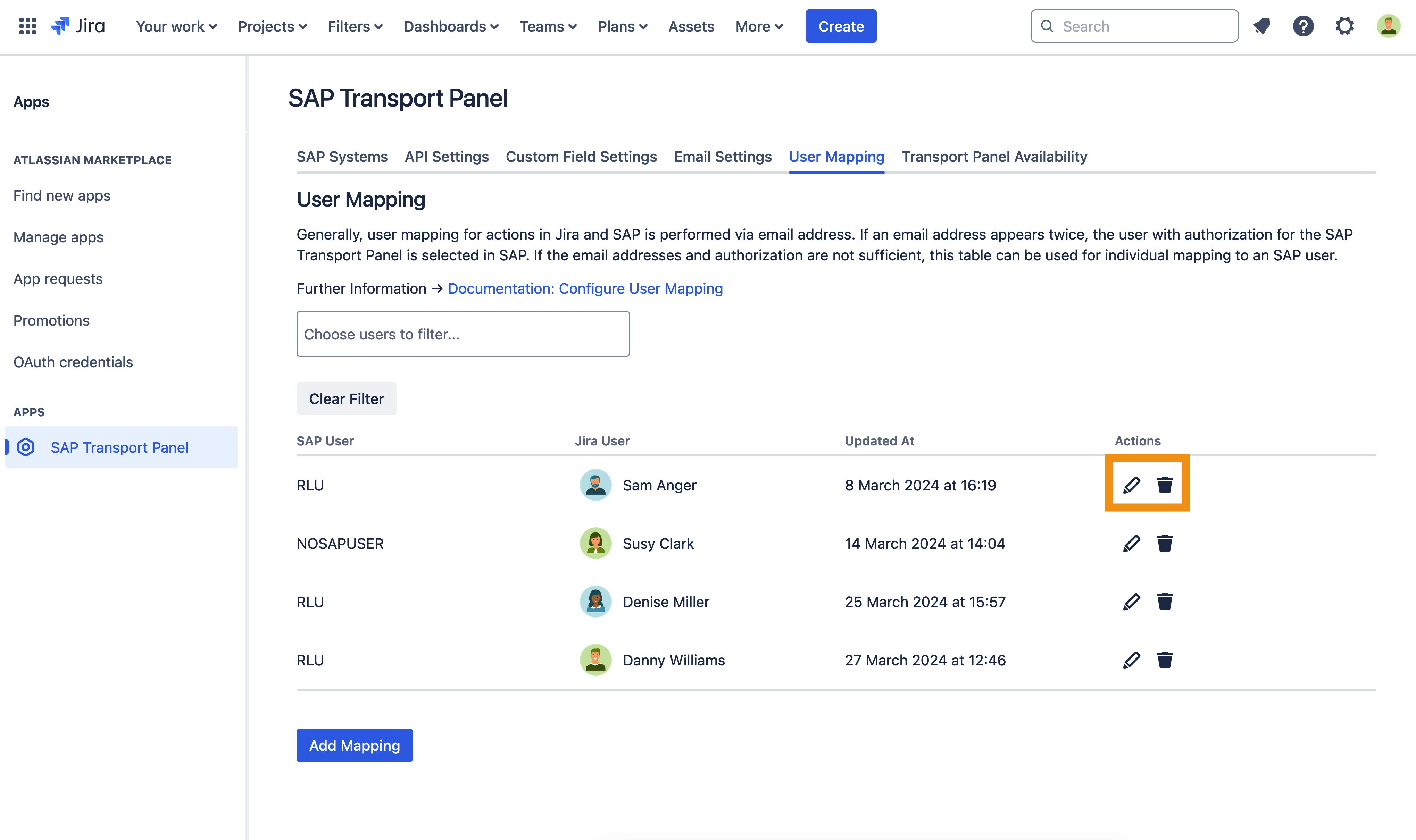CLOUD Configure User Mapping
Since almost every operation performed by SAP Transport Panel on an SAP system must be assigned to a user, SAP Transport Panel in Jira attempts to reach the email address of the Jira user executing the operation (e.g . E.g. create a transport) and adds this email address to the relevant request. But sometimes technical users may share an email address with a developer in SAP. In such cases, the email address cannot be used for identification and another criterion is needed. For this purpose, the SAP role /IX2/JTMS_SERVICE for the SAP Transport Panel is also checked. If the email address in Jira is set to private, we cannot use it for mapping. In this case the personal e-mail setting must be changes to "Anyone" by the relevant user. If no clear mapping is present the administrator can configures an individual mapping to an SAP user in Jira. For this Just follow the Step-by-Step Guide on this page.
Privacy Note
Please note that regarding to Atlassian user privacy guidelines, the app must periodically (default once a week) report the Jira user account ids that are stored in the mapping table to Atlassian servers.
Step-by-Step Guide
In the admin section of our app you can map individual Jira users to an SAP user. When no user mapping is provided, the app tries to use the email address.
| Step | Procedure | Example |
|---|---|---|
| 1 | In Jira, navigate to Admin Menu (cog wheel) → Apps → SAP Transport Panel → User Mapping. |
|
| 2 | Click on Add Mapping → pick a Jira User and enter the related SAP username → Add. The issue view page needs to be refreshed, if you change the User Mapping in a different Tab and want to delete or add a transport in the issue view. |
|
| 3 | If you want to search for a specific user, you can pick them in the search field by entering their name/e-mail and choosing them. To remove the filter you just click on Clear filter. | |
| 4 | To edit or delete an existing user mapping, you can click the respective Action icons in the actions column. |
|