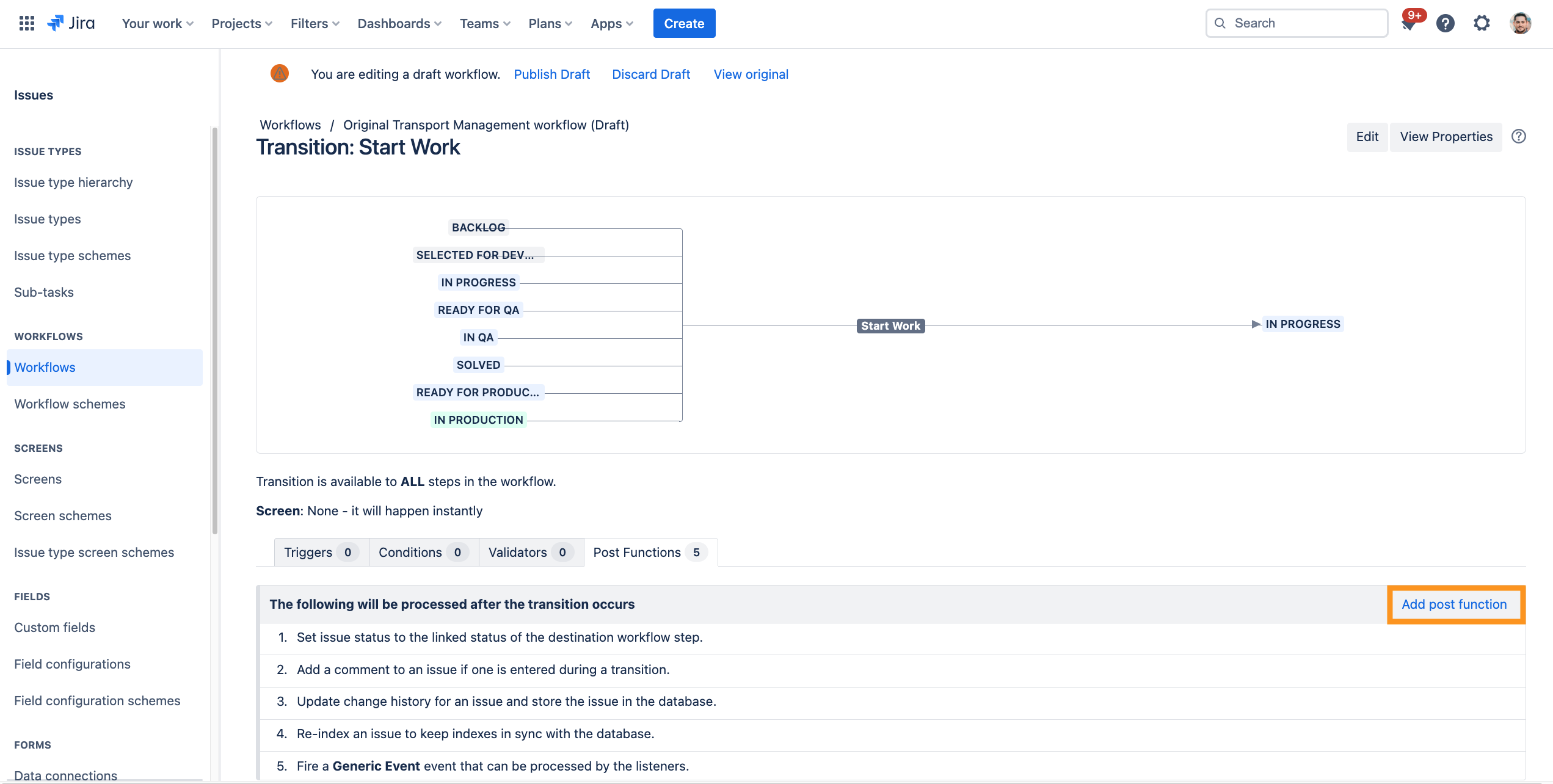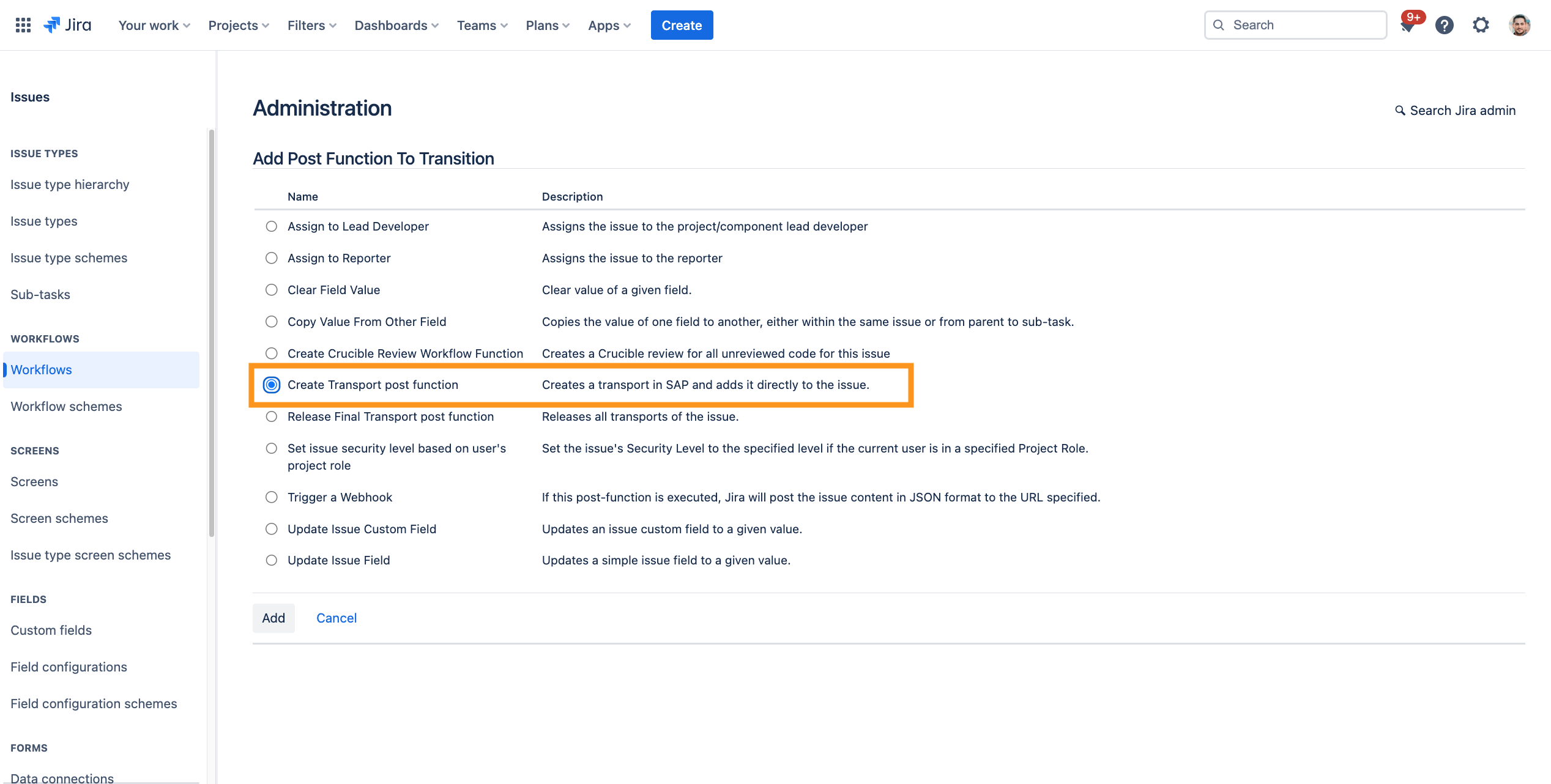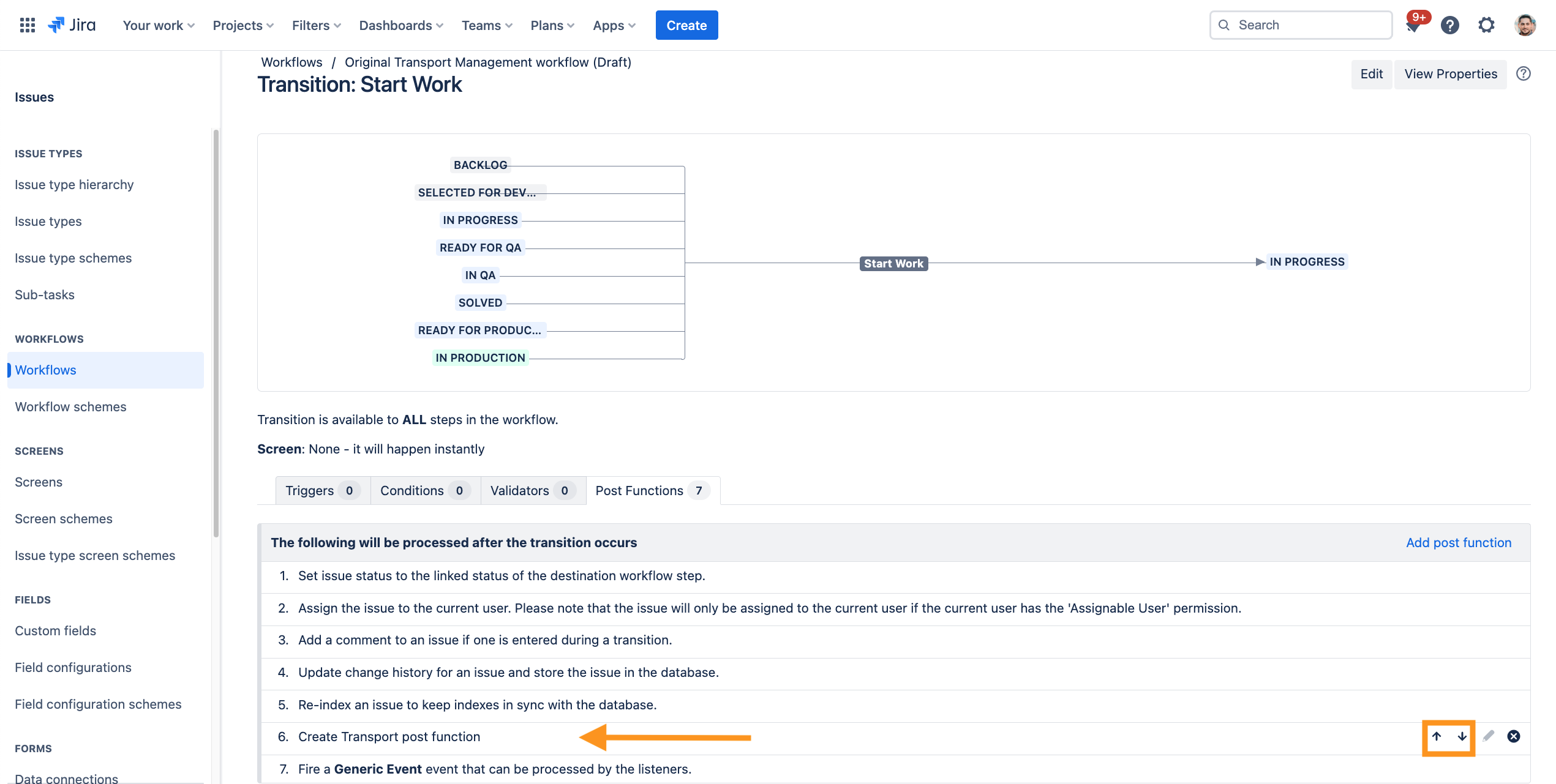CLOUD How to add the "Create transport" post function to a Jira workflow
The Create transport post function is best suited to trigger, when the work on a transport request starts. Therefore it should be added after a developer starts their work.
Transition: All → IN PROGRESS
- The user who made the transition is assigned to the issue (see app dependencies: Requirements, Installation & Setup)
- The SAP Transport Panel post function Create transport is triggered. This creates a new transport in the connected SAP system. The ID of the new transport is afterwards written in the Transport Panel of the related issue.
Step-by-Step Guide
Add Create transport post function to the transition Start Work for the Original transport management workflow.
| Step | Procedure | Example |
|---|---|---|
| 1 | In Jira, navigate to Admin Menu (cog wheel) → Issues → Workflows(sidebar) → SAP Transport Panel: Original transport management workflow → Edit → Diagram View | |
| 2 | Select the transition from Start Work in the diagram view and click on Post Functions. |
|
| 3 | Your are now in the tab Post Functions. → Click on Add post function. Select the standard function Assign to Current User → Click on Add An assigned User is necessary for the Create transport post function to run, because a SAP User is necessary for the creation of a transport in SAP. We recommend to assign the current user to the issue, before the Create transport post function is triggered. This could also be solved via the Assignee field in the transition screen to In progress. |
|
| 4 | Repeat step 2, this time with selection: SAP Transport Panel: Create transport → Click on Add |
|
| 5 | Before the Create transport post function is executed, the current user is assigned to the issue. Make sure to put the post function after the "Update change history for an issue and store the issue in the database.“ AND after "Re-index an issue to keep indexes in sync with the database.“ step. In the end, the configuration should look like in the example on the right. |
|
| 6 | Optional Step: Test whether this configuration was successful:
SAP Feedback To be able to provide the user with information, messages are written in comments in the Jira issue, since post functions have no direct connection to the UI. |