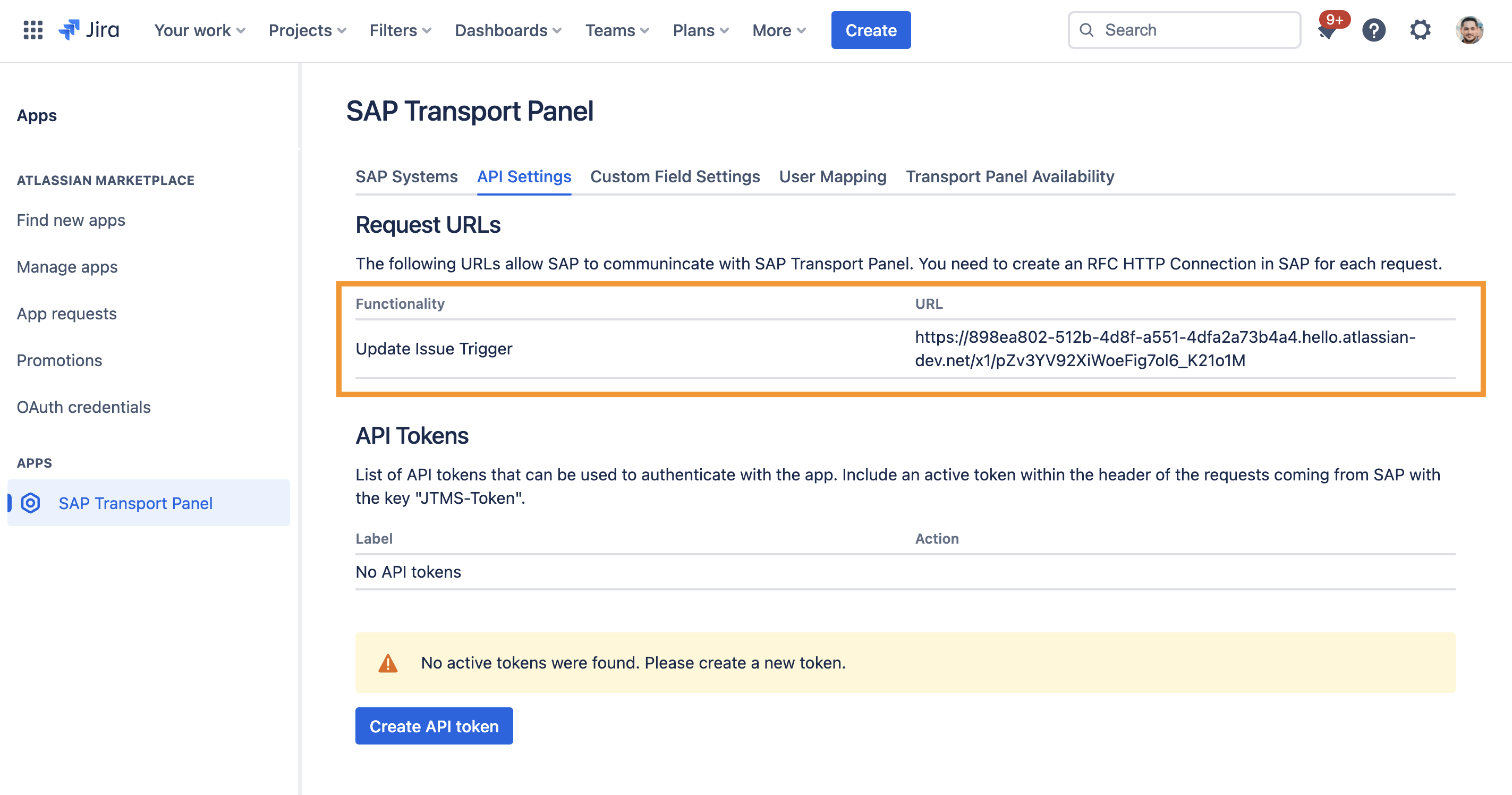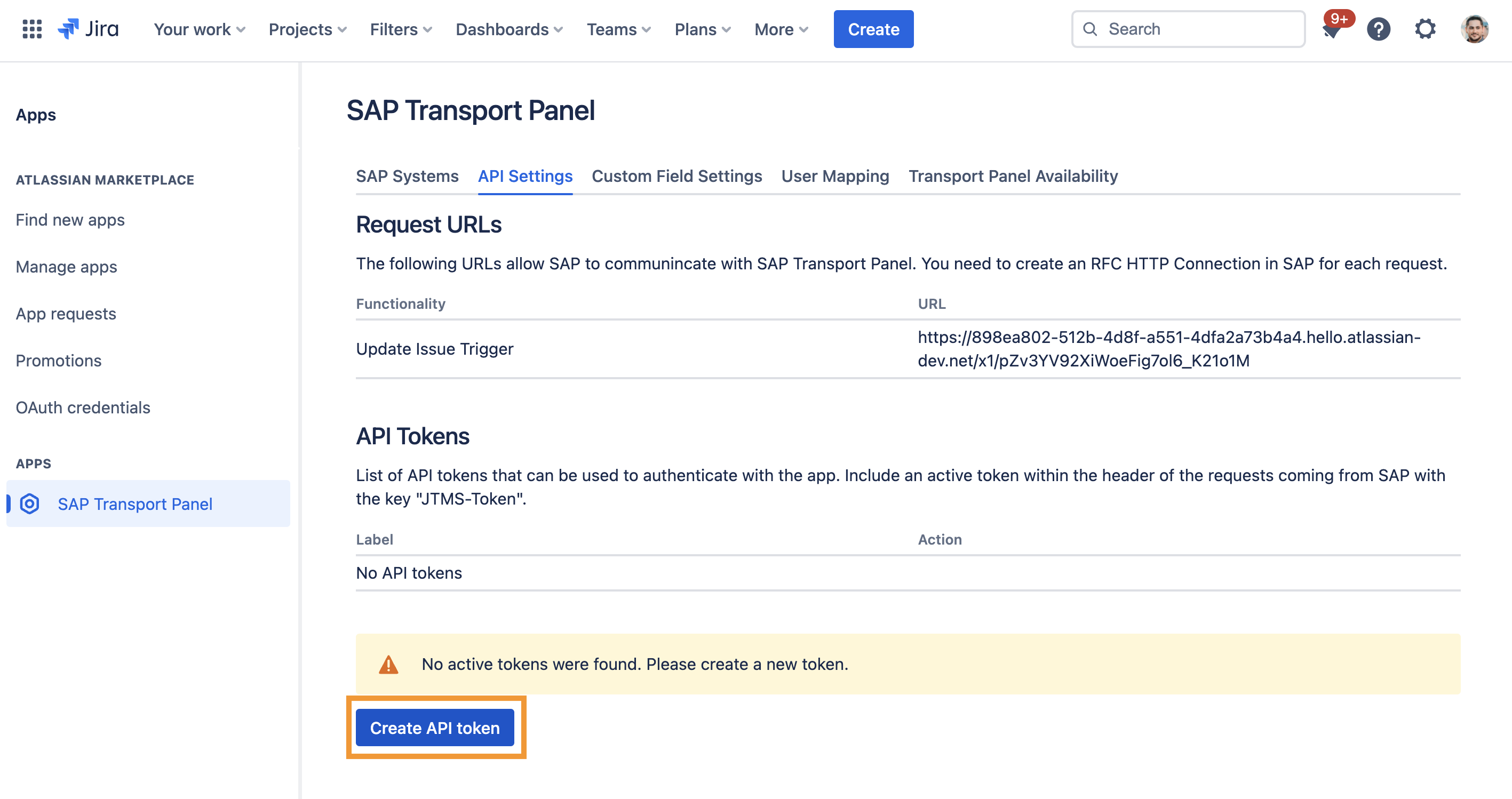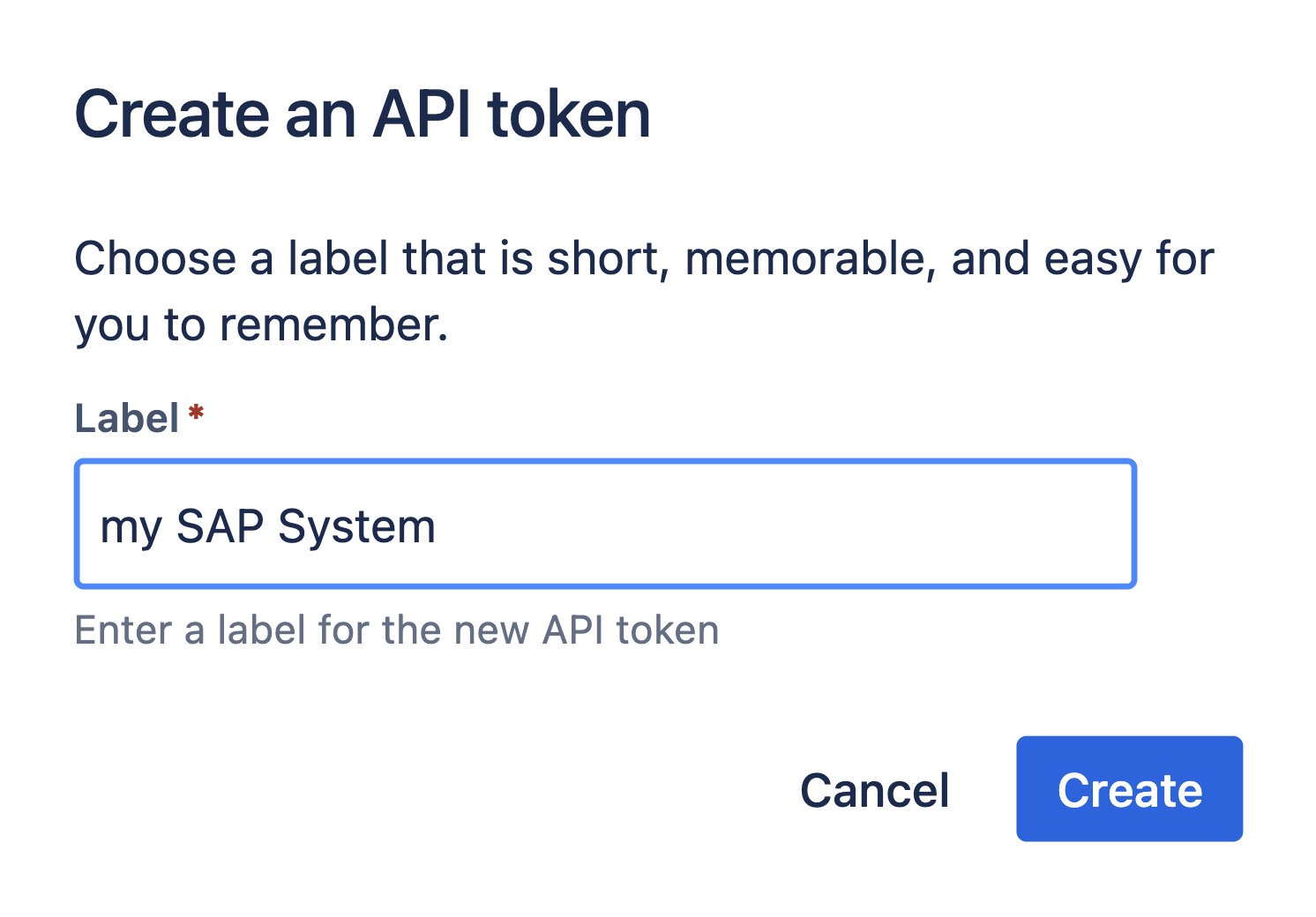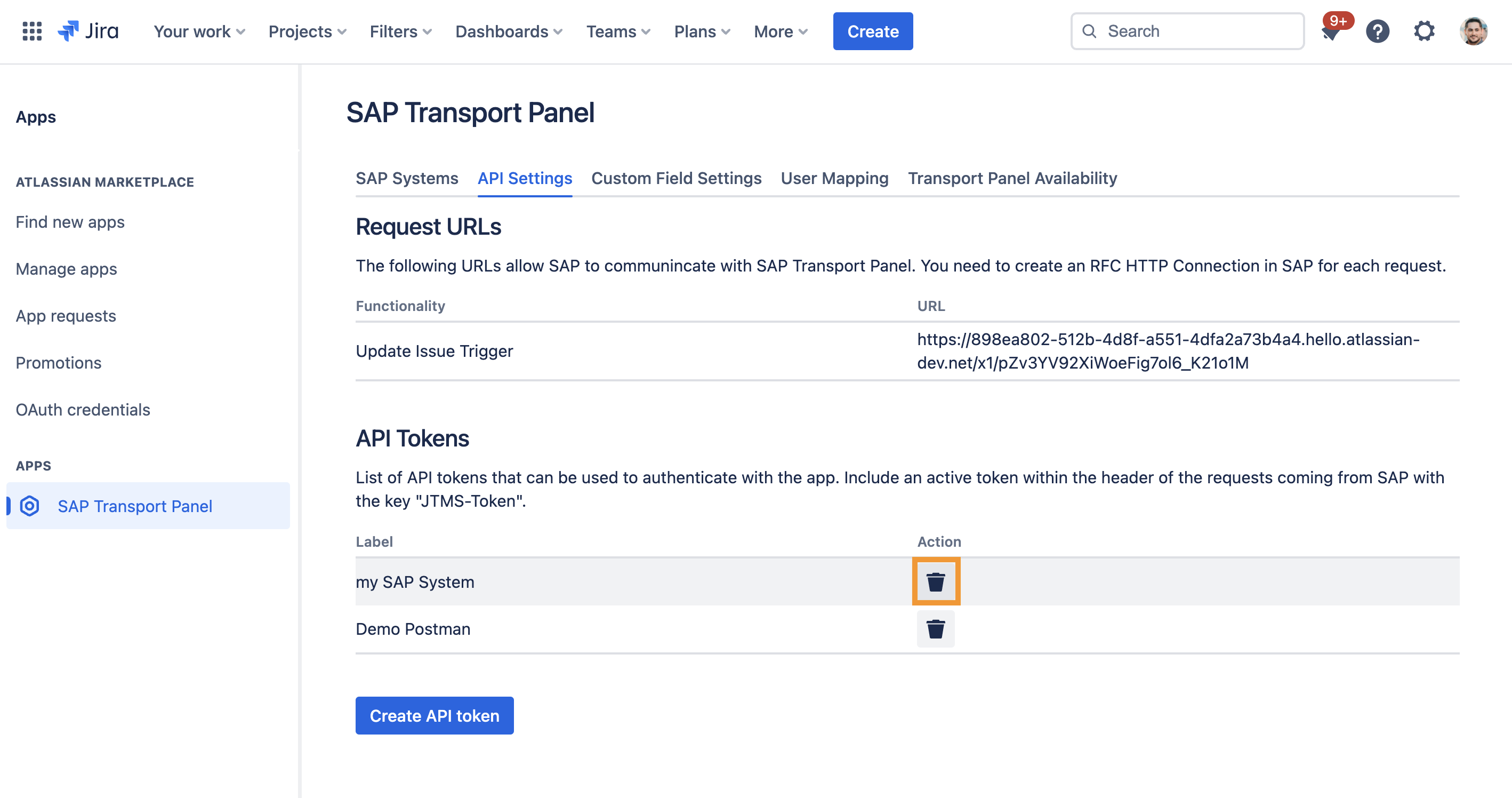CLOUD Configure API Settings
In order to make API calls to SAP we need to provide Authentication and a request URL for each call from SAP to Jira.
Step-by-Step Guide
In the admin section of our app you can see the relevant Request URLs and create Tokens to authenticate with the SAP Transport Panel API. You only need to provide the specific URL, which is different for each Jira instance and a Token.
| Step | Procedure | Example |
|---|---|---|
| 1 | In Jira, navigate to Admin Menu (cog wheel) → Apps → SAP Transport Panel → API Settings. | |
| 2 | Note the Request URL of your SAP Transport Panel API for the configuration in SAP. This is later needed to create a RFC HTTP Connection in SAP. Further information → Configure SAP for the connection with Jira |
|
| 3 | Click on Create API Token |
|
| 4 | Define a label for your Token e.g. my SAP System and click on Create. You can define a new Token for each SAP System you want to connect with your Jira. However, one token is sufficient to complete the configuration |
|
| 5 | Note the Token of the SAP Transport Panel API for the configuration in SAP. We recommend a password management tool to do so. This token is only shown only once and has to be entered in SAP settings to configure the authentication from a SAP system to Jira Further information → Configure SAP for the connection with Jira |
|
| 6 | If you want to disable an existing token, you click on the Trash icon and confirm it in the dialog. |
|