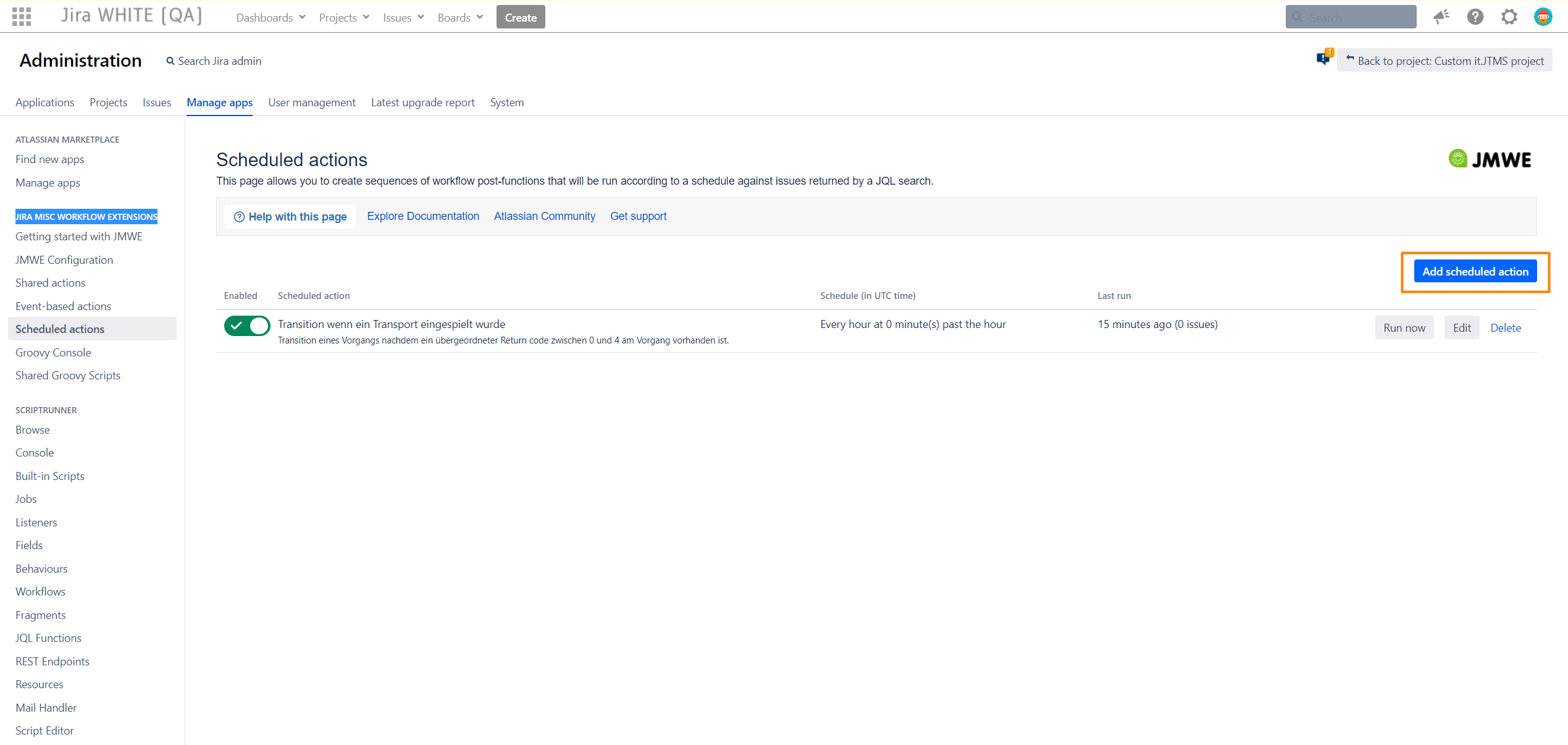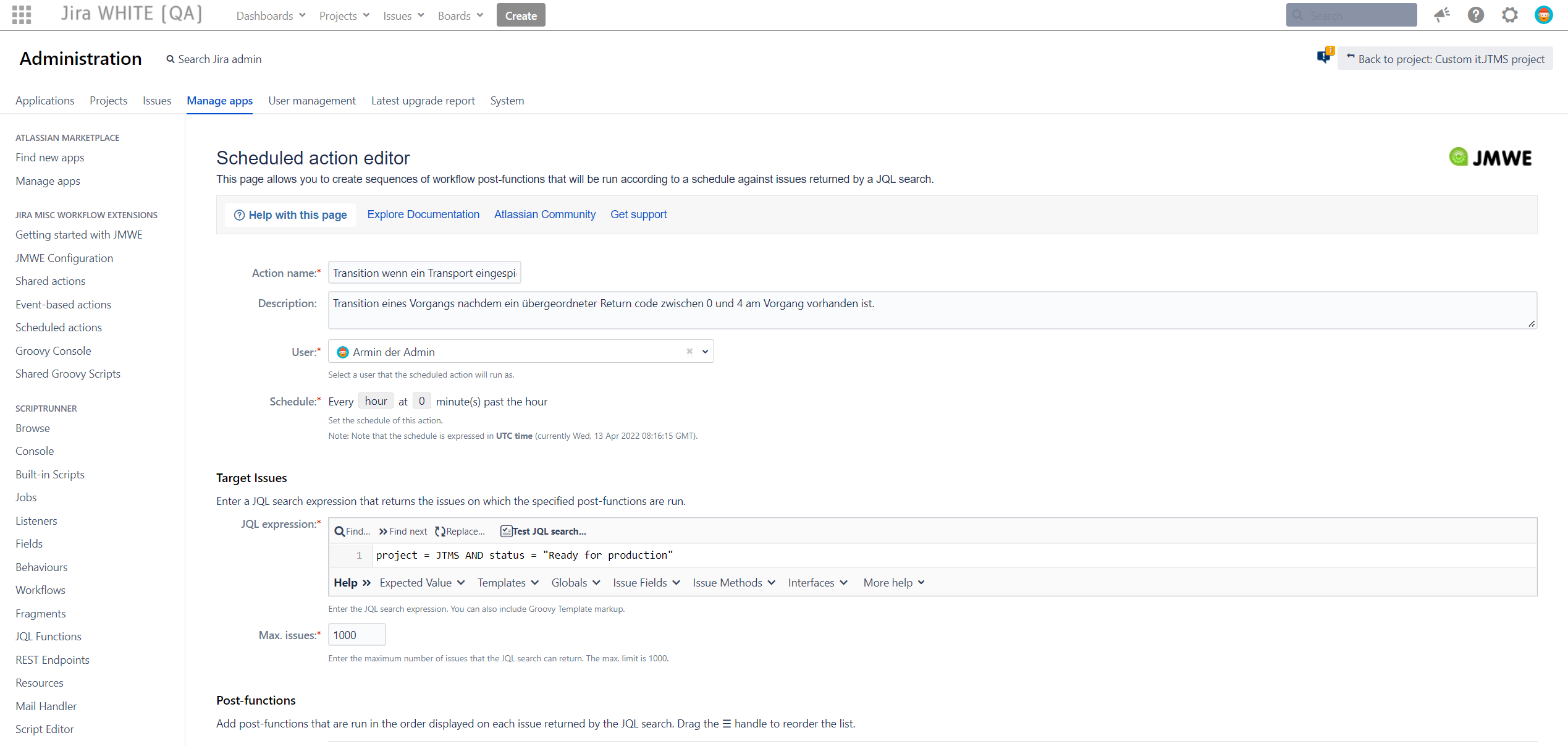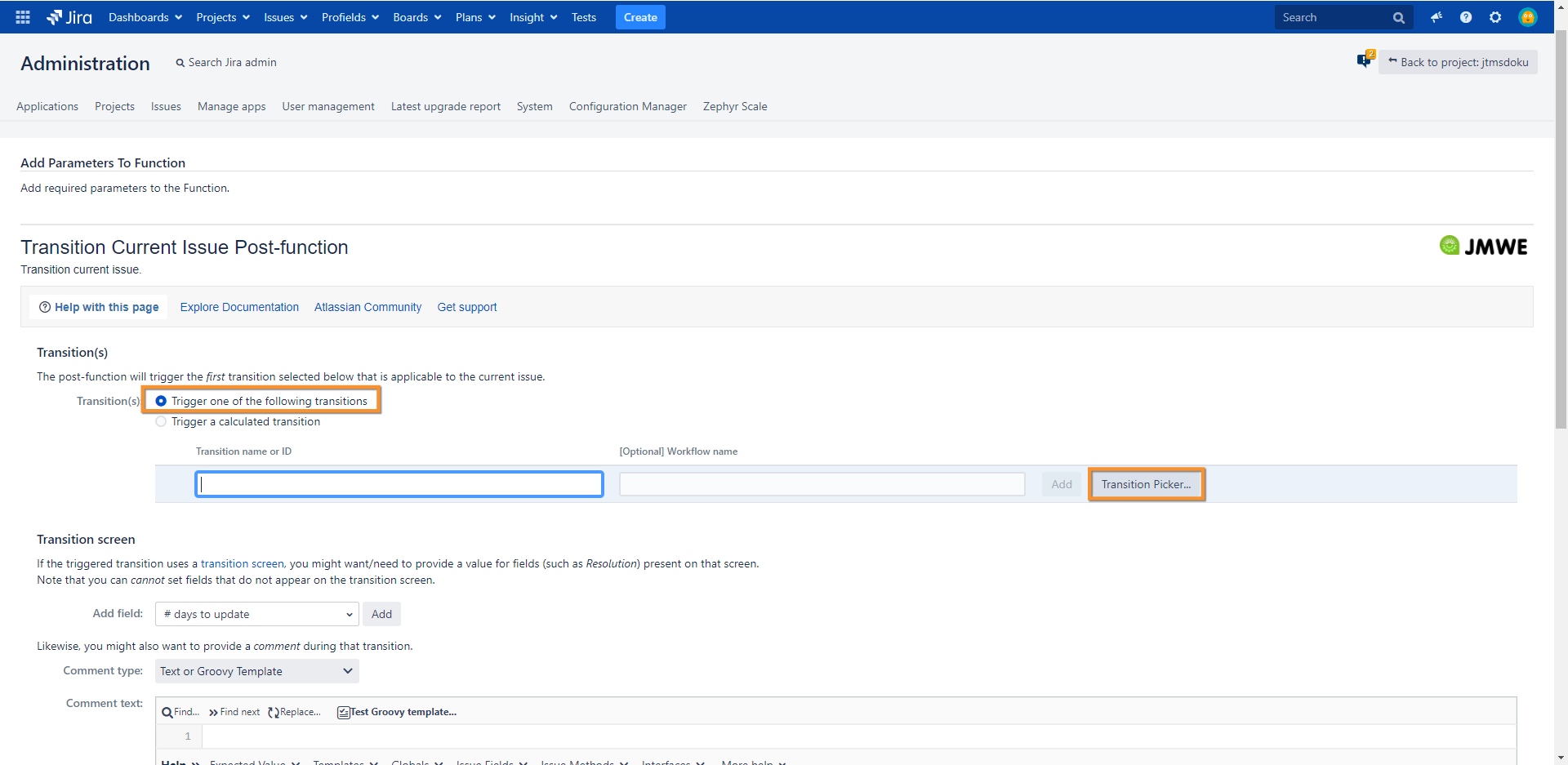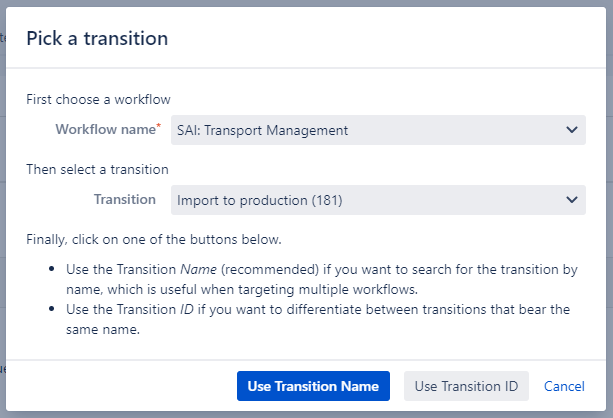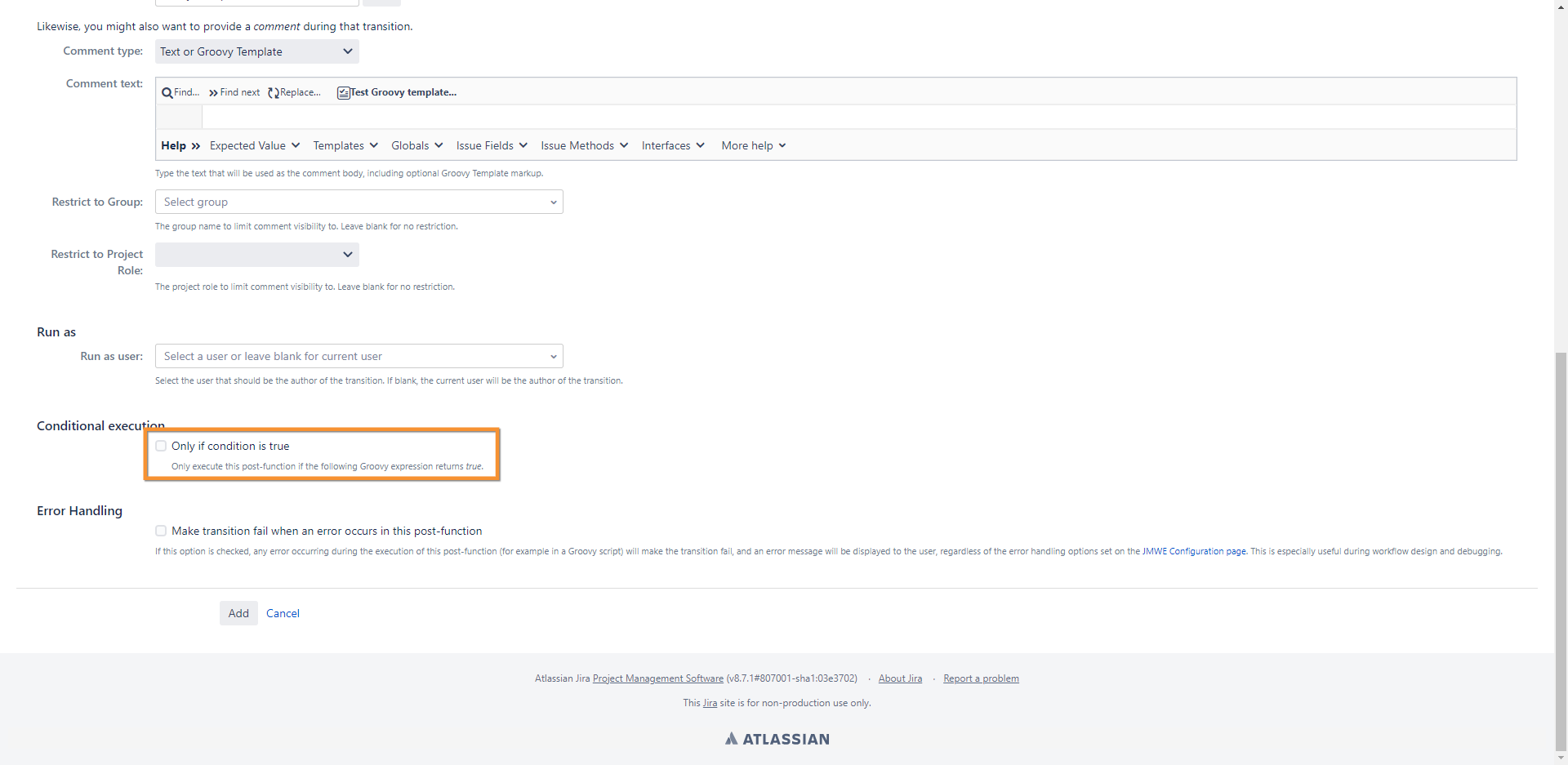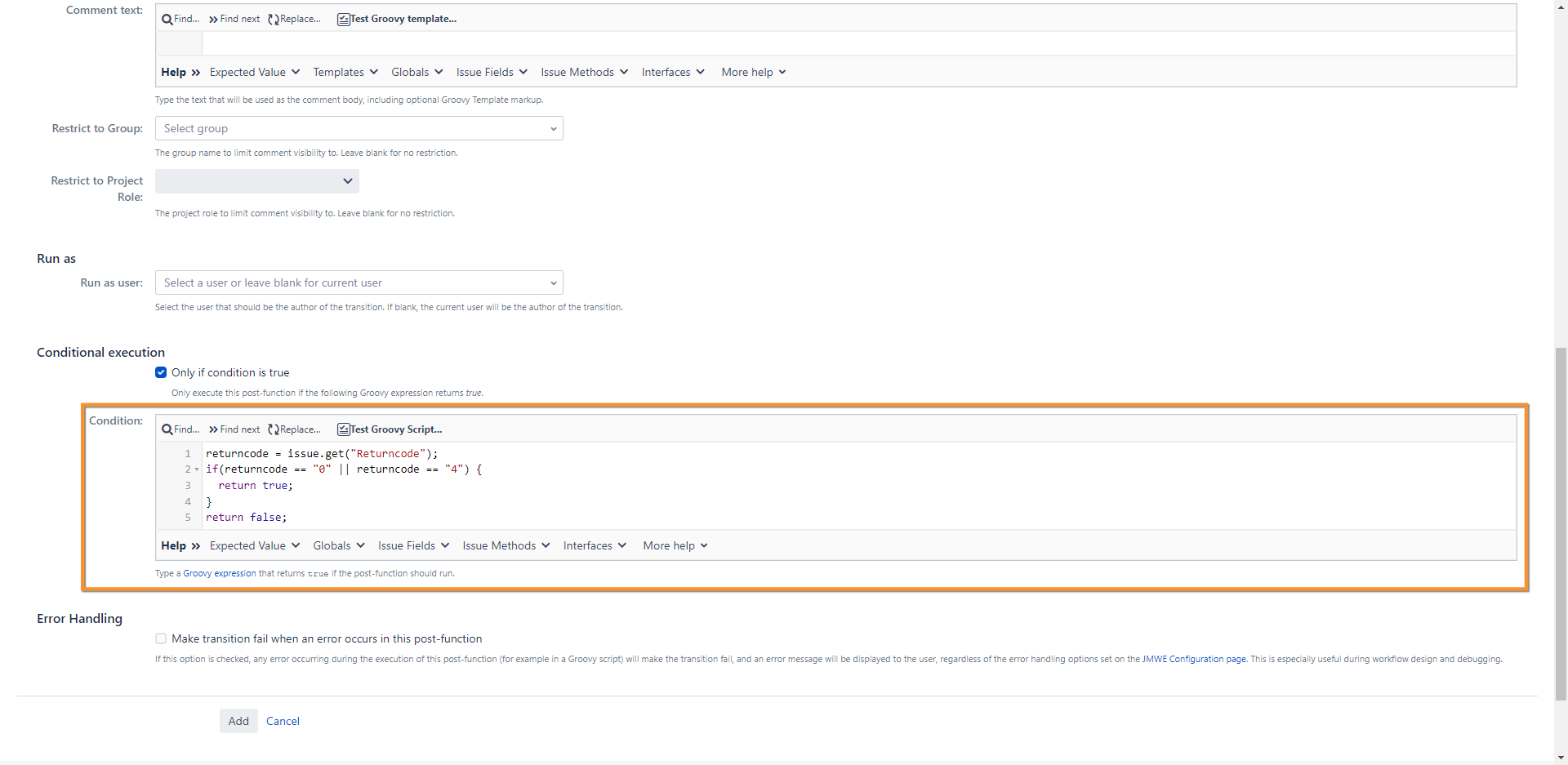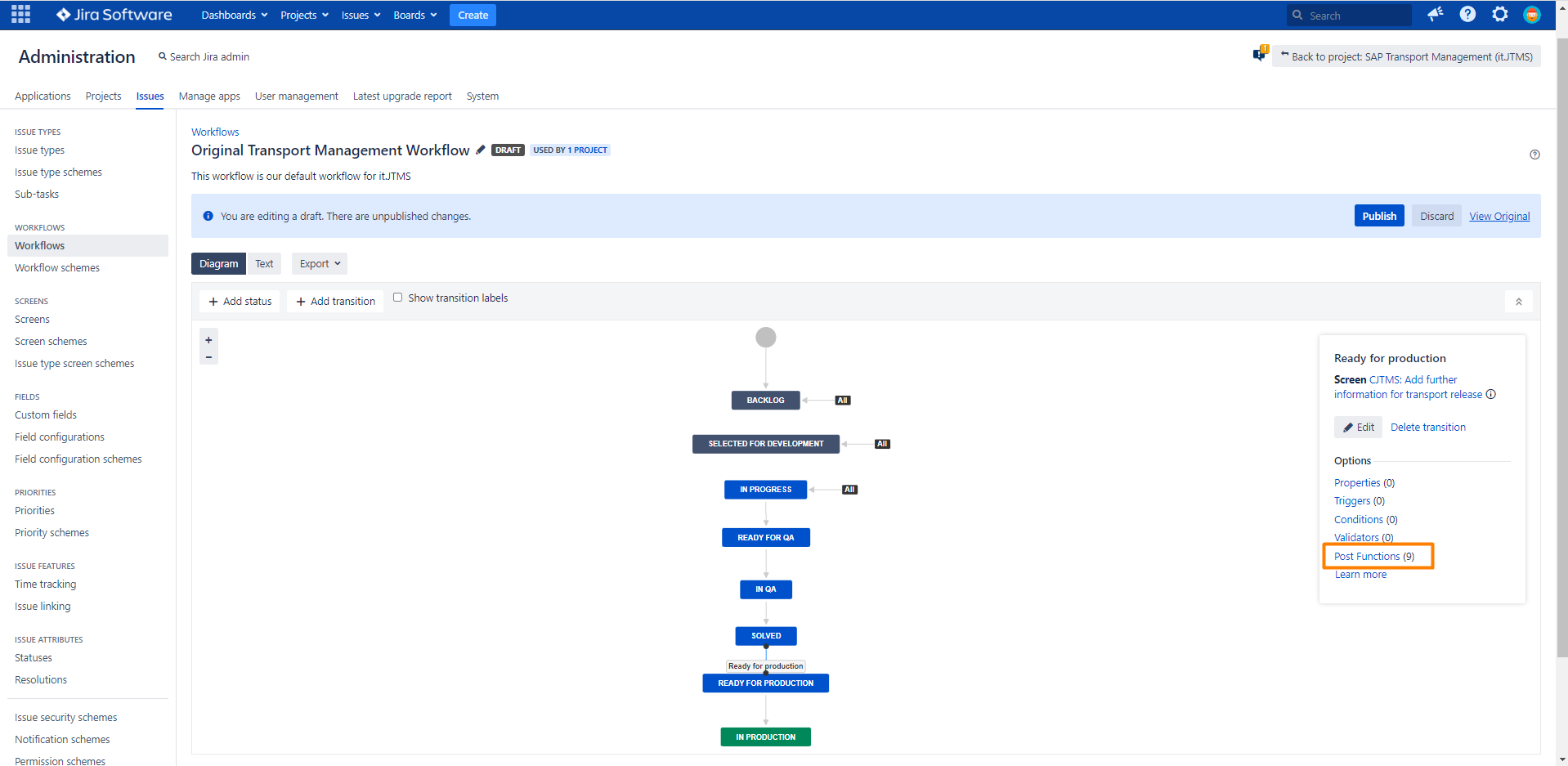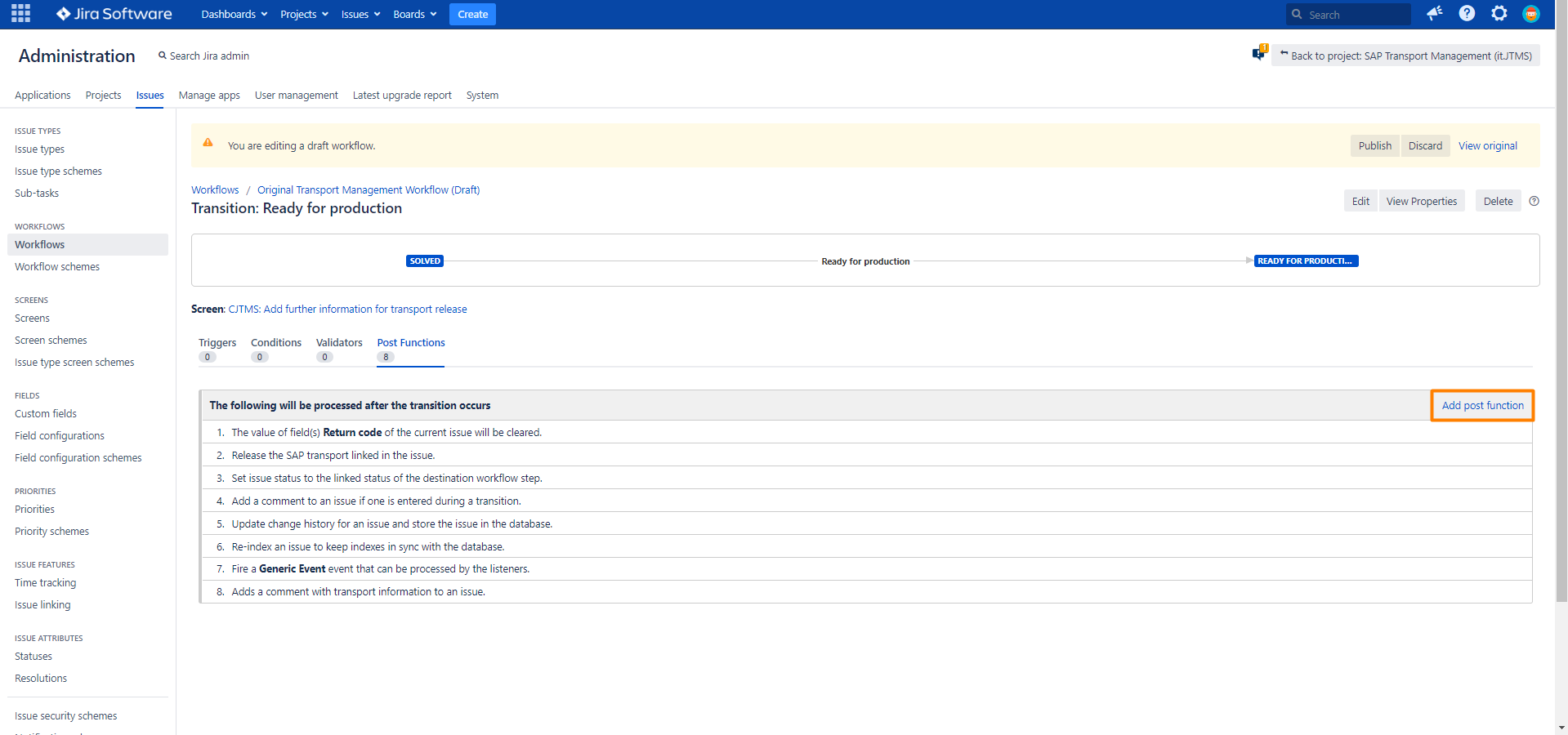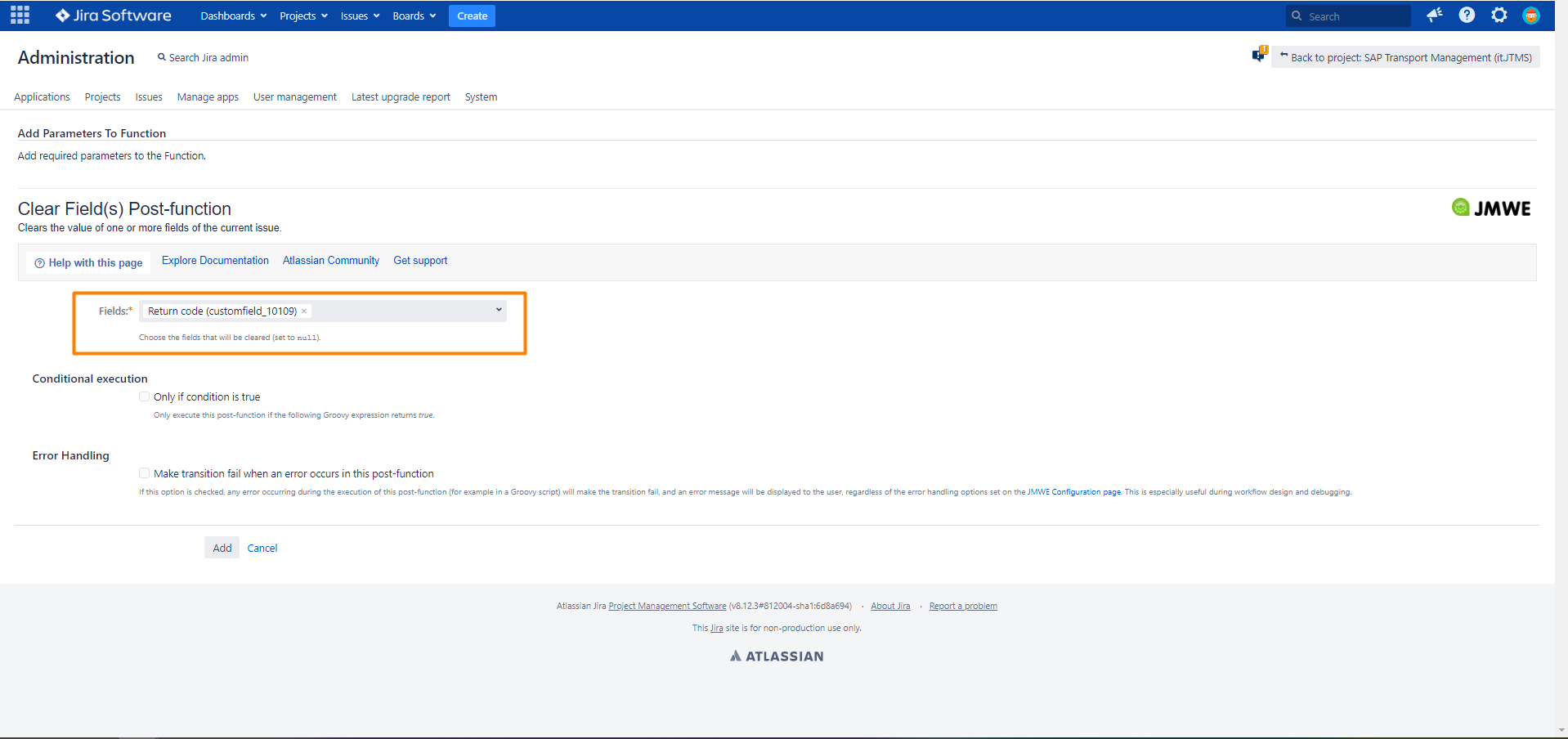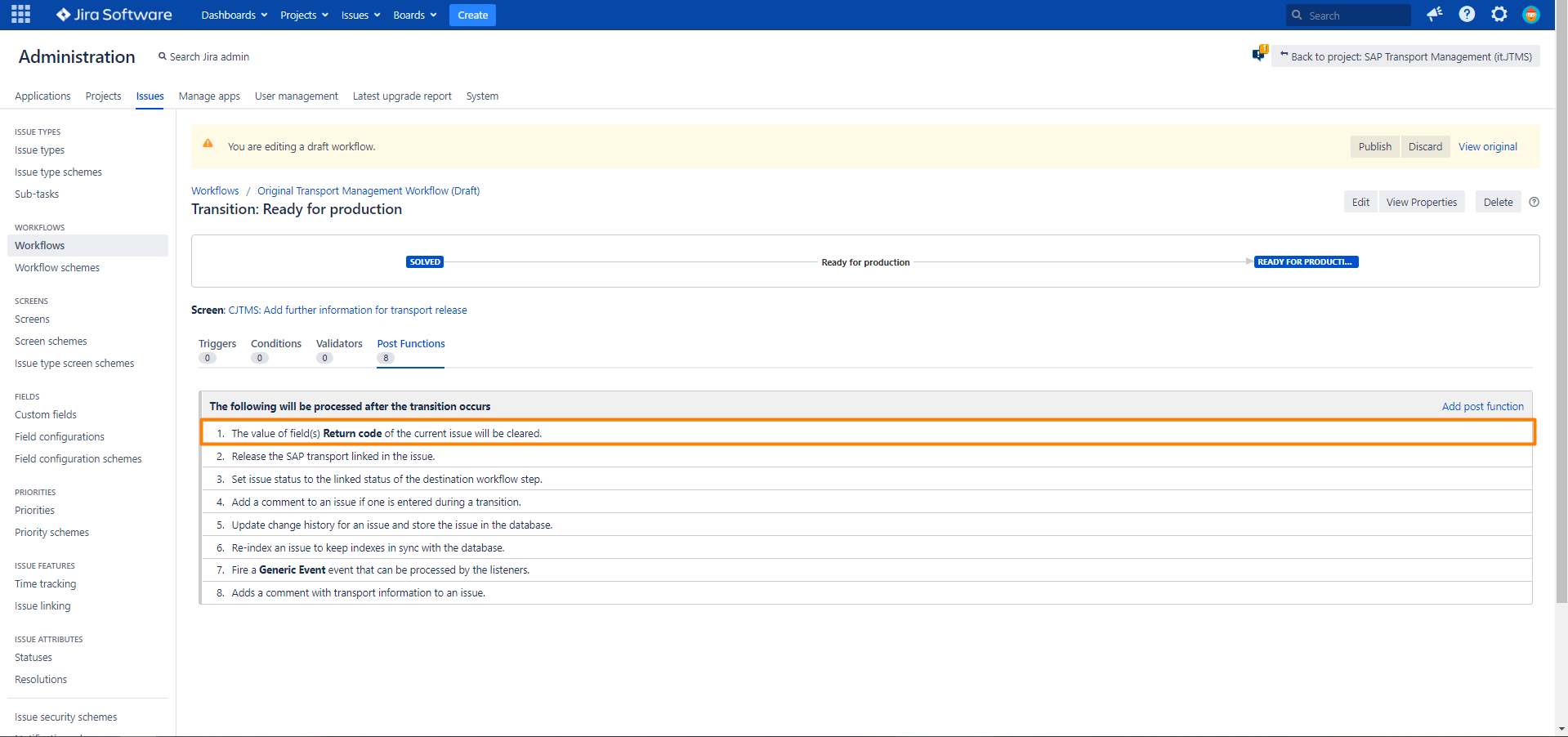How to configure an automatic transition based on the Return code of SAP Transport Panel
As Reporter of an issue you normally want to know, when a change is ready on production. To integrate this information into a Jira status, we recommend an automatic transition based on the return code of the transports.
Transition: READY FOR PRODUCTION → IN PRODUCTION
- When a transport is imported on a productive system the return code is sent back to Jira.
- The Return code field in Jira contains the highest code of all transports related to the issue (from the update of the transport via SAP).
- When a Return code of 0 or 4 is present in the issue the import step in SAP was successful.
- The App Jira Misc Workflow Extensions (JMWE) checks the field Return code via a scheduled job in Jira and automatically sets the issue from the status READY FOR PRODUCTION to the status IN PRODUCTION depending on the field content (see app dependencies: Requirements, Installation & Setup).
Even in the best teams, it may be the case that transports have to be reworked and these transports have to be reimported. So that an existing Return code does not trigger an automatic transition again, the Return code field is emptied before the new import step.
Transition: All → READY FOR PRODUCTION
- The App Jira Misc Workflow Extensions (JMWE) empties the Return code field in Jira in a Transition to the Status READY FOR PRODUCTION (see app dependencies: Requirements, Installation & Setup).
Step-by-Step Guide
Automatic transition to In production
Add an automatic transition to In production with JMWE based on the return code in the Original transport management workflow.
Further information → innovalog: Scheduled action - JMWE for Jira
| Step | Procedure | Example | |||||||||||||||
|---|---|---|---|---|---|---|---|---|---|---|---|---|---|---|---|---|---|
| 1 | In Jira, navigate to Admin Menu (cog wheel) → Manage Apps → JIRA MISC WORKFLOW EXTENSIONS → Scheduled actions You have to install JIRA MISC WORKFLOW on your Jira | ||||||||||||||||
| 2 | Add an element via click on Add scheduled action. |
| |||||||||||||||
| 3 | Define general setting and target issues for this action.
|
| |||||||||||||||
| 4 | Define the target issues.
| ||||||||||||||||
| 5 | Add an action via a post function via click on Add post function. | ||||||||||||||||
| 6 | Select Transition current issue (JMWE app) and click on Add. | ||||||||||||||||
| 7 | Select the option Trigger one of the following transitions and click on the Transition Picker in the following configuration. |
| |||||||||||||||
| 8 | Select the Original transport management workflow. Select Import to production as the transition (transition from READY FOR PRODUCTION to IN PRODUCTION). Click on Use Transition Name to add the transition. |
| |||||||||||||||
| 9 | Scroll down to the area Conditional execution and check Only if condition is true. |
| |||||||||||||||
| 10 | Insert the following Groovy Script in the associated field.
GROOVY
Save the settings via click on Add |
| |||||||||||||||
| 11 | Save your setting via click on Save |
Empty Return code field
Empty the Return code field in a transition to Ready for production with JMWE in the Original transport management workflow.
| Step | Procedure | Example |
|---|---|---|
| 1 | In Jira, navigate to Admin Menu (cog wheel) → Issues → Workflows → SAP Transport Panel: Original transport management workflow → Edit → Diagram View |
|
| 2 | Your are now in the tab Post Functions. Click on Add post function. Select the function Clear field(s) (JMWE app) → click on Add |
|
| 3 | Select the field Return code and click on Add |
|
| 4 | The final sequence should look like the example on the right. |
|