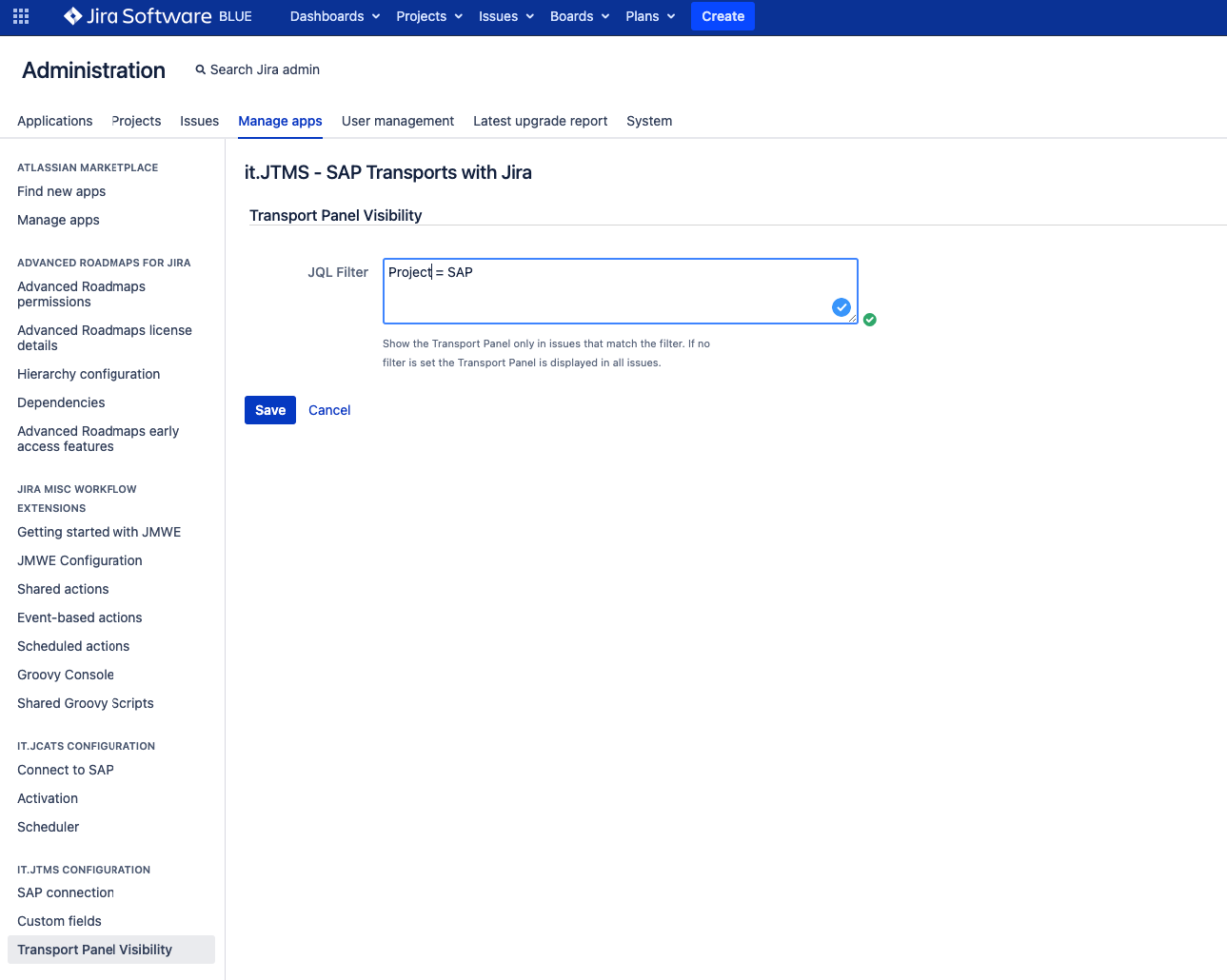Configure the visibility of the SAP Transport Panel in issues
Step-by-Step Guide
| Step | Procedure | Example |
|---|---|---|
| 1 | In Jira, navigate to Admin Menu (cog wheel) → Manage apps → SAP Transport Panel configuration → Panel Visibility | |
| 2 | Provide a valid JQL Filter that defines for which issues the SAP Transport Panel should be shown.
|
|
| 3 | Save your setting via click on Save | |
| 4 | Now every issue that matches the filter will show the SAP Transport Panel, and every other issue won't. This is also true if an issue has already some transports linked to it, so be careful to not loose sight of previously connected transports. |