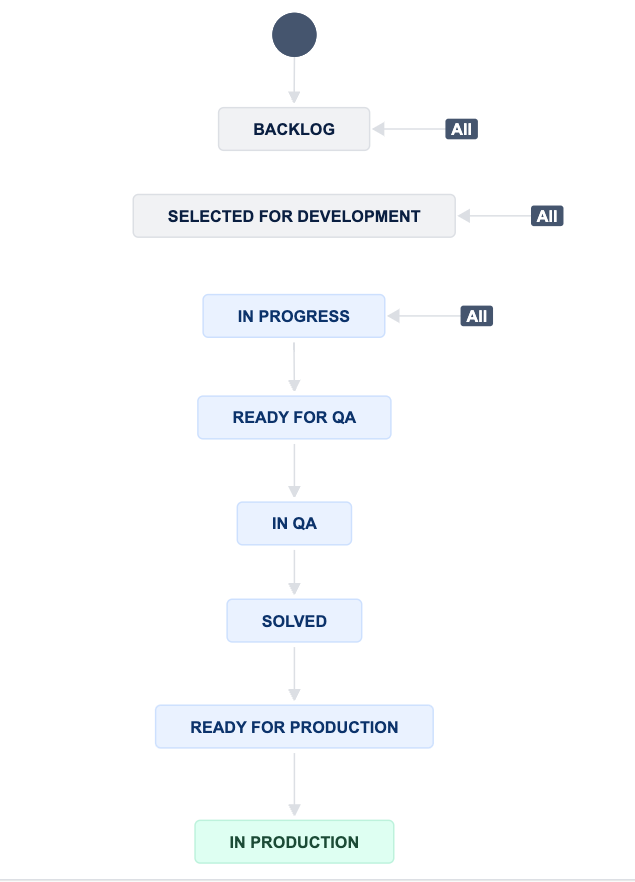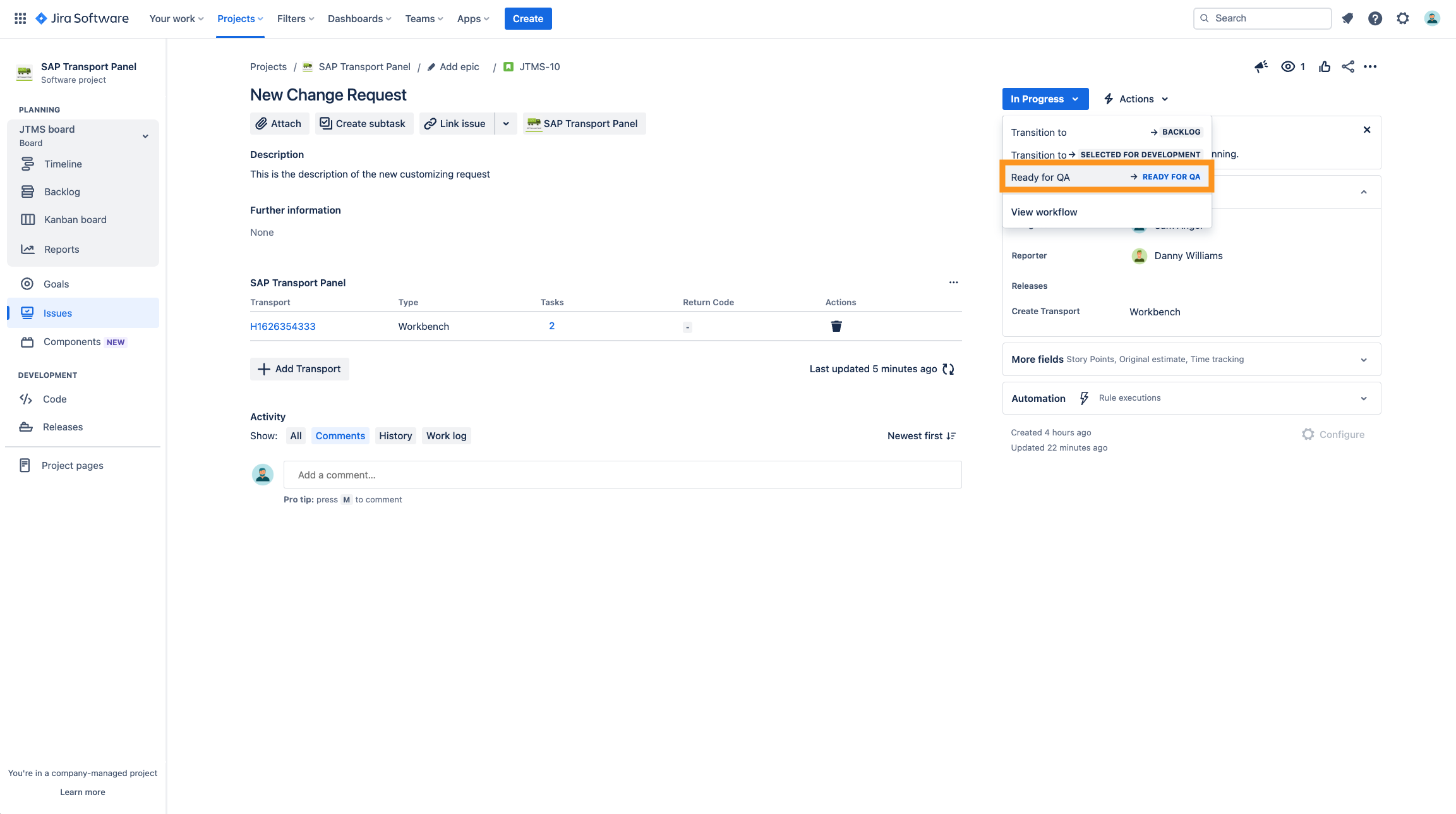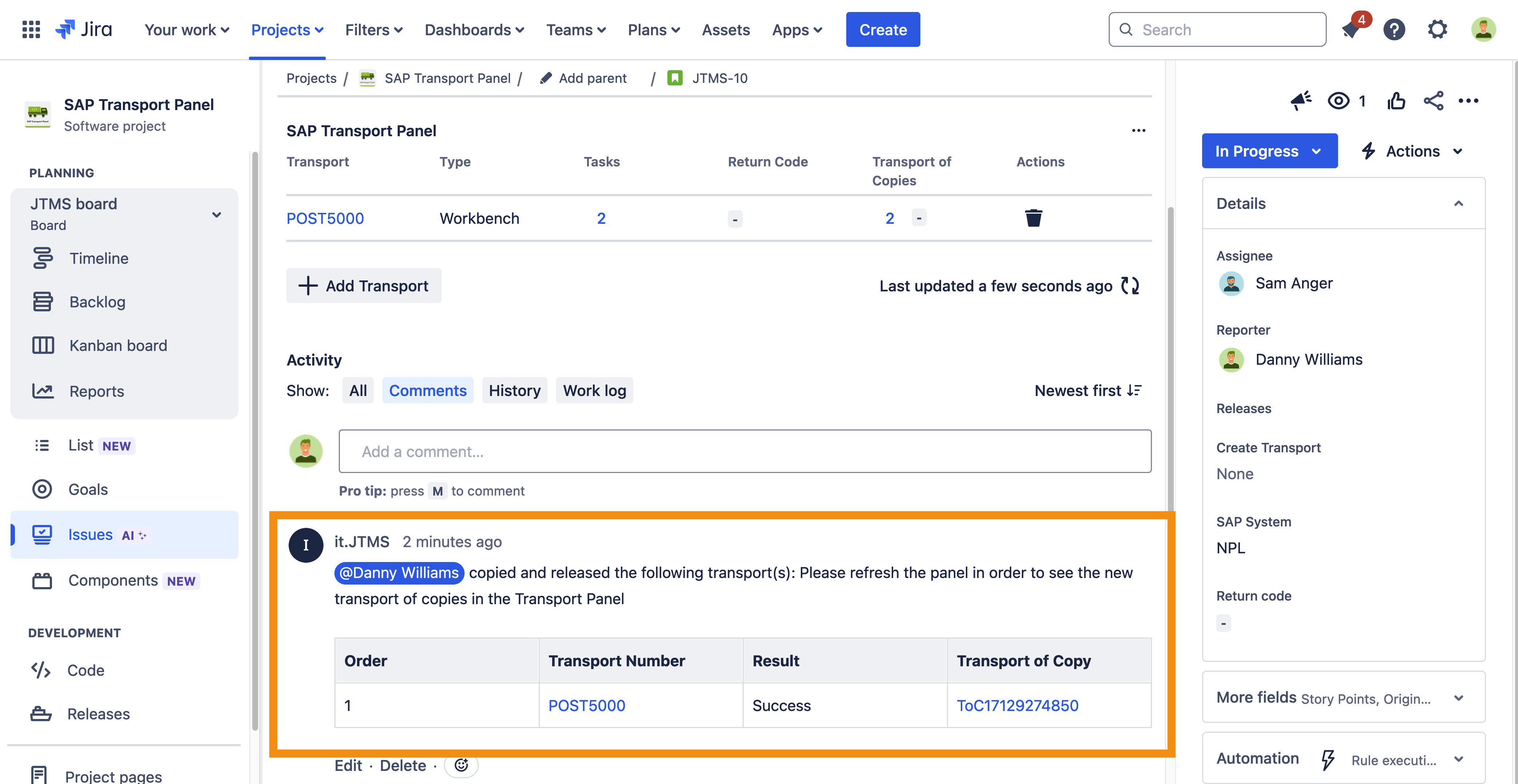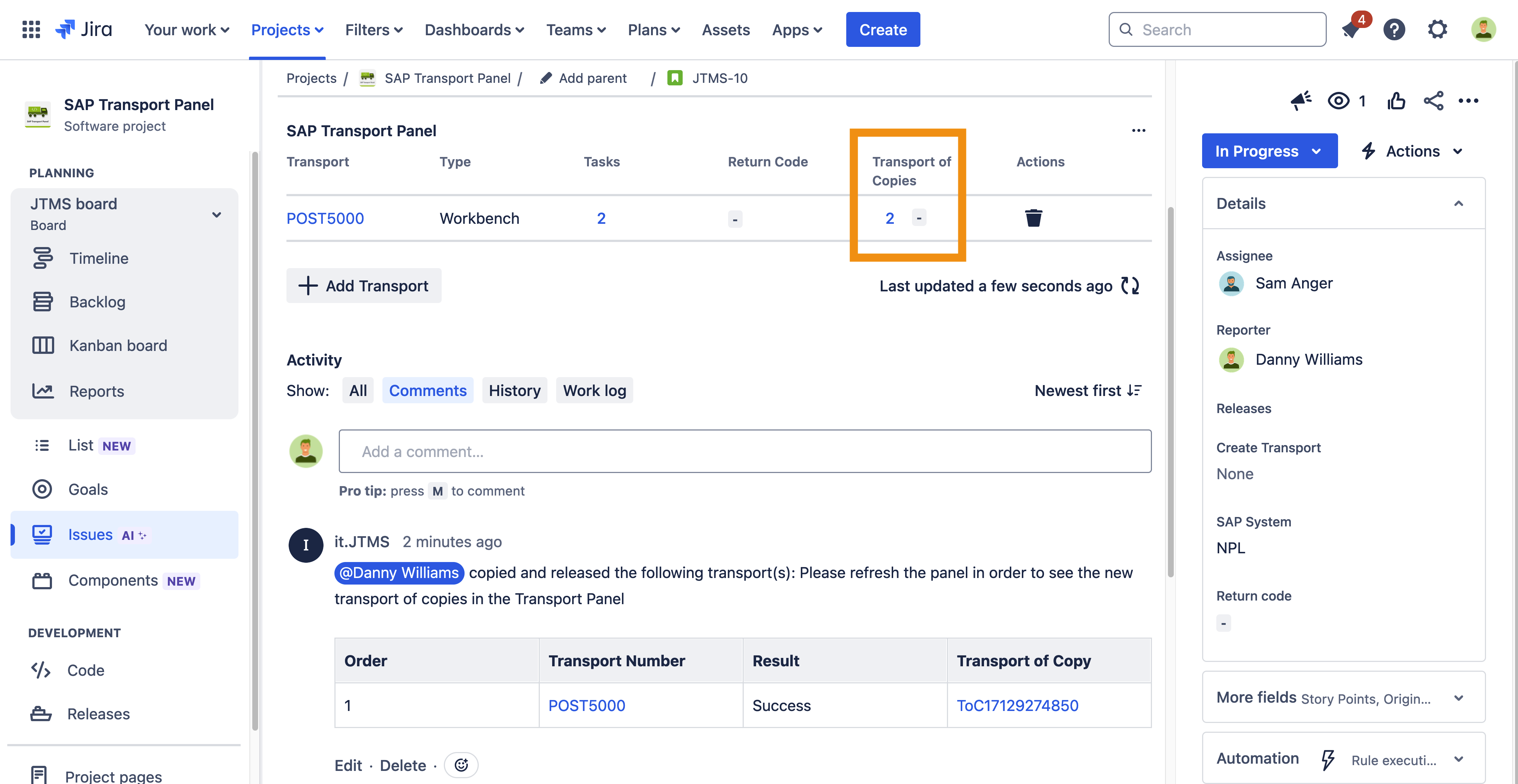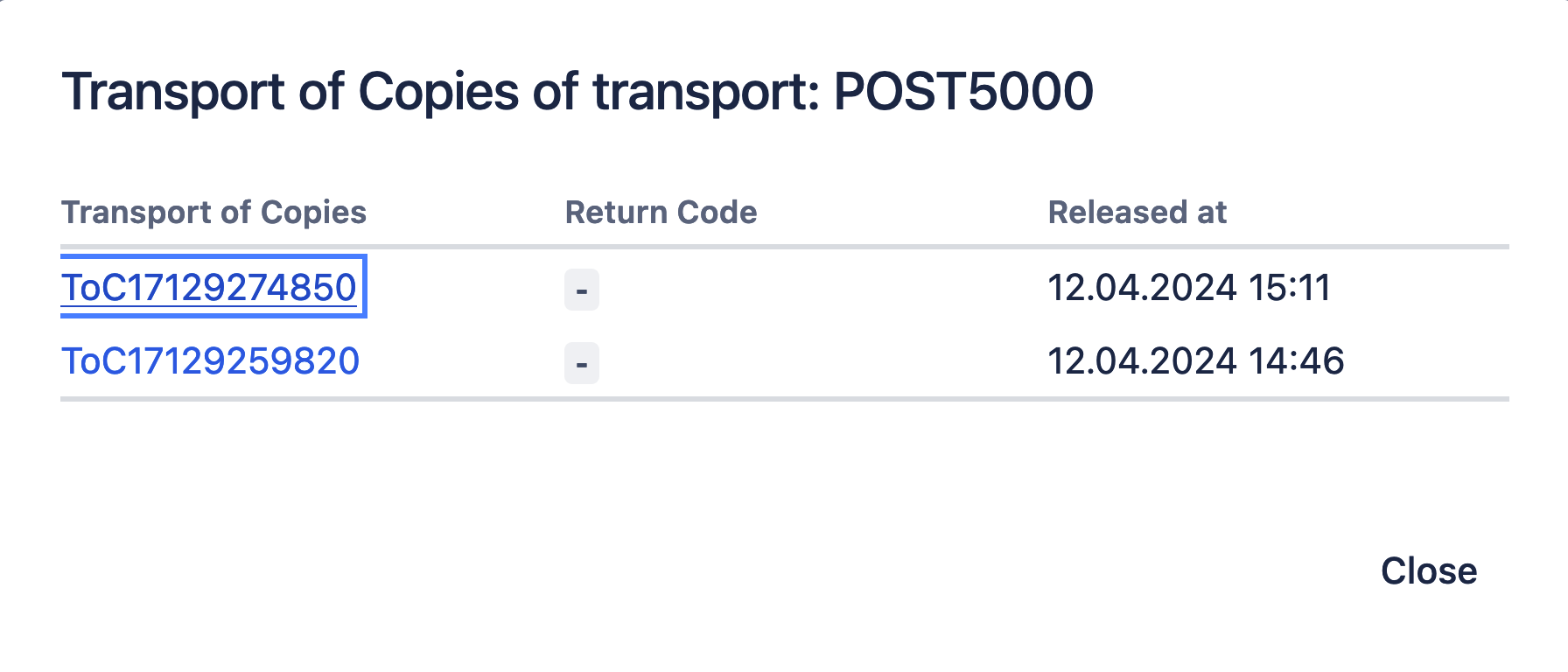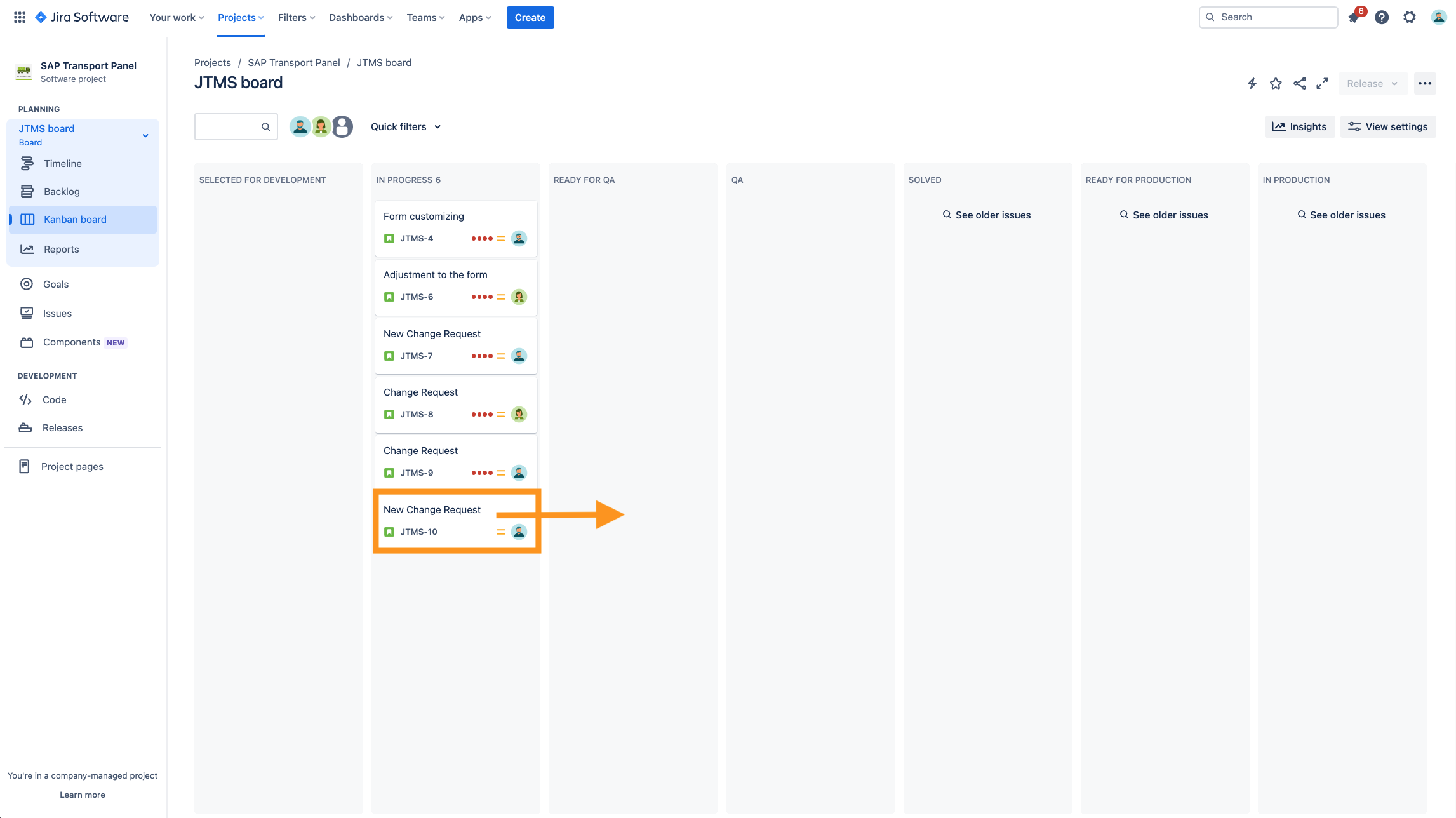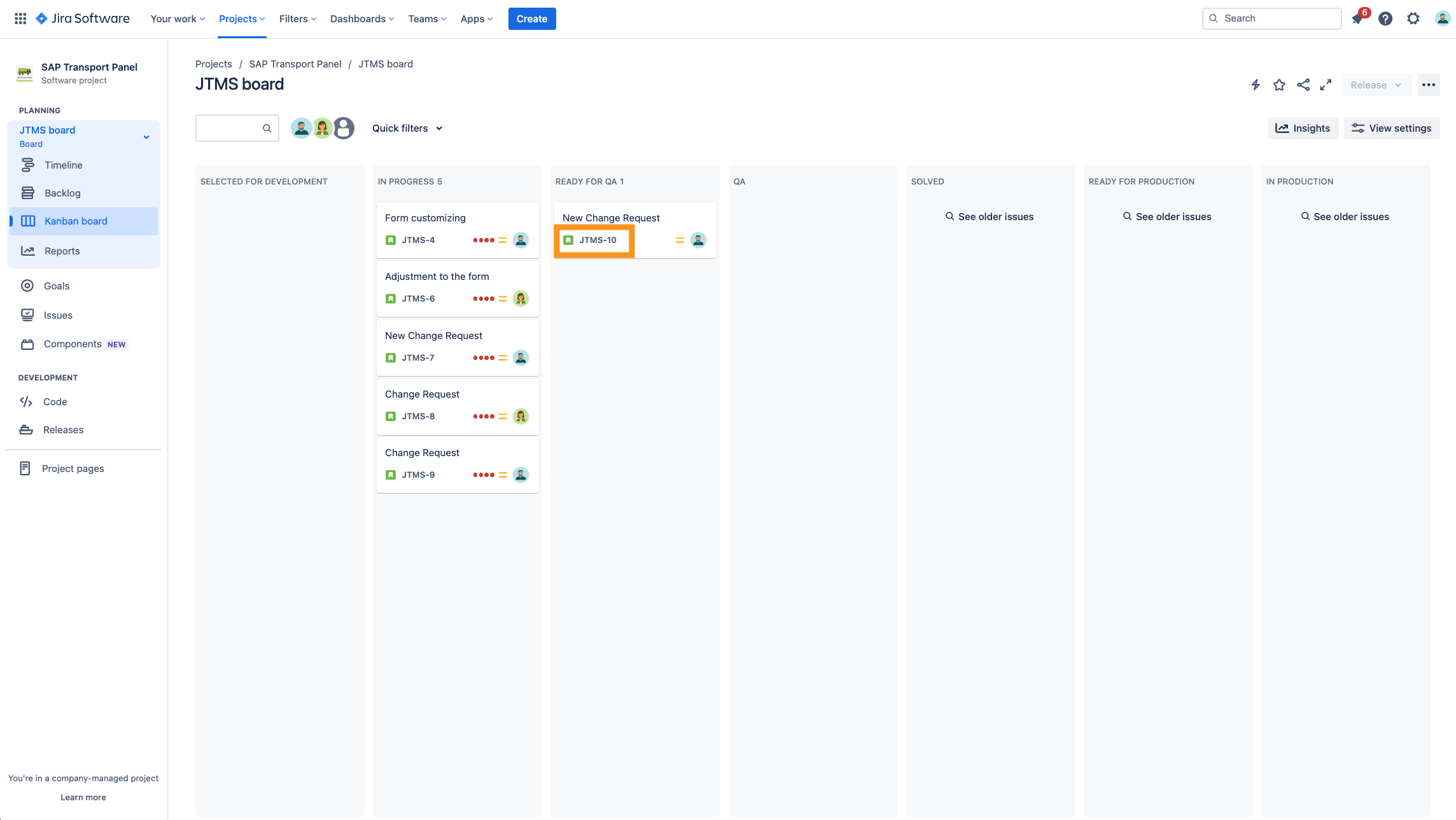CLOUD Copy and release a transport in SAP via Jira transition
Step-by-step guide
Copy and release via transition
| Step | Procedure | Example |
|---|---|---|
| 1 | Navigate to the correct project, click on the left navigation bar on Issues. Open an issue in the status In progress (or move an issue in this status). For further information on how to find and open an issue, please use the Atlassian documentation: Search for issues in a project | |
| 2 | Click on the Workflow drop-down via click on Ready for QA |
|
| 3 | The issue is now in the status Ready for QA and a table with the overview of the released transport will be posted in the comment section. |
|
| 4 | After refreshing the Transport Panel you see under the column Transport of Copies the number of the created transports of copies as well as the return code of the latest release. If the cell in the column is empty, this means that this transport does not have a copy yet or the Transport Panel was not updated. |
|
| 5 | You can click on the number shown under the column Transport of Copies to show all the copies of this transport. |
|
Copy and release via Kanban board
| Step | Procedure | Example |
|---|---|---|
| 1 | Navigate to the correct project, click on the left navigation bar on Kanban board. | |
| 2 | Select an issue that is In progress (or move an issue in this status). Drag the issue to the column Ready for QA. |
|
| 3 | Click on the Key of the issue with the scroll wheel or click right and open in new tab to open this issue window in full screen. |
|
| 4 | The issue is now in the status Ready for QA and a table with the overview of the released transport will be posted in the comment section. |
|
| 5 | After refreshing the Transport Panel you see under the column Transport of Copies the number of the created transports of copies as well as the return code of the latest release. If the cell in the column is empty, this means that this transport does not have a copy yet or the Transport Panel was not updated. |
|
| 6 | You can click on the number shown under the column Transport of Copies to show all the copies of this transport. |
|
Optional Test
Nothing happend?
Check the comment section of the Jira issue to get messages from Jira as well as messages from SAP.