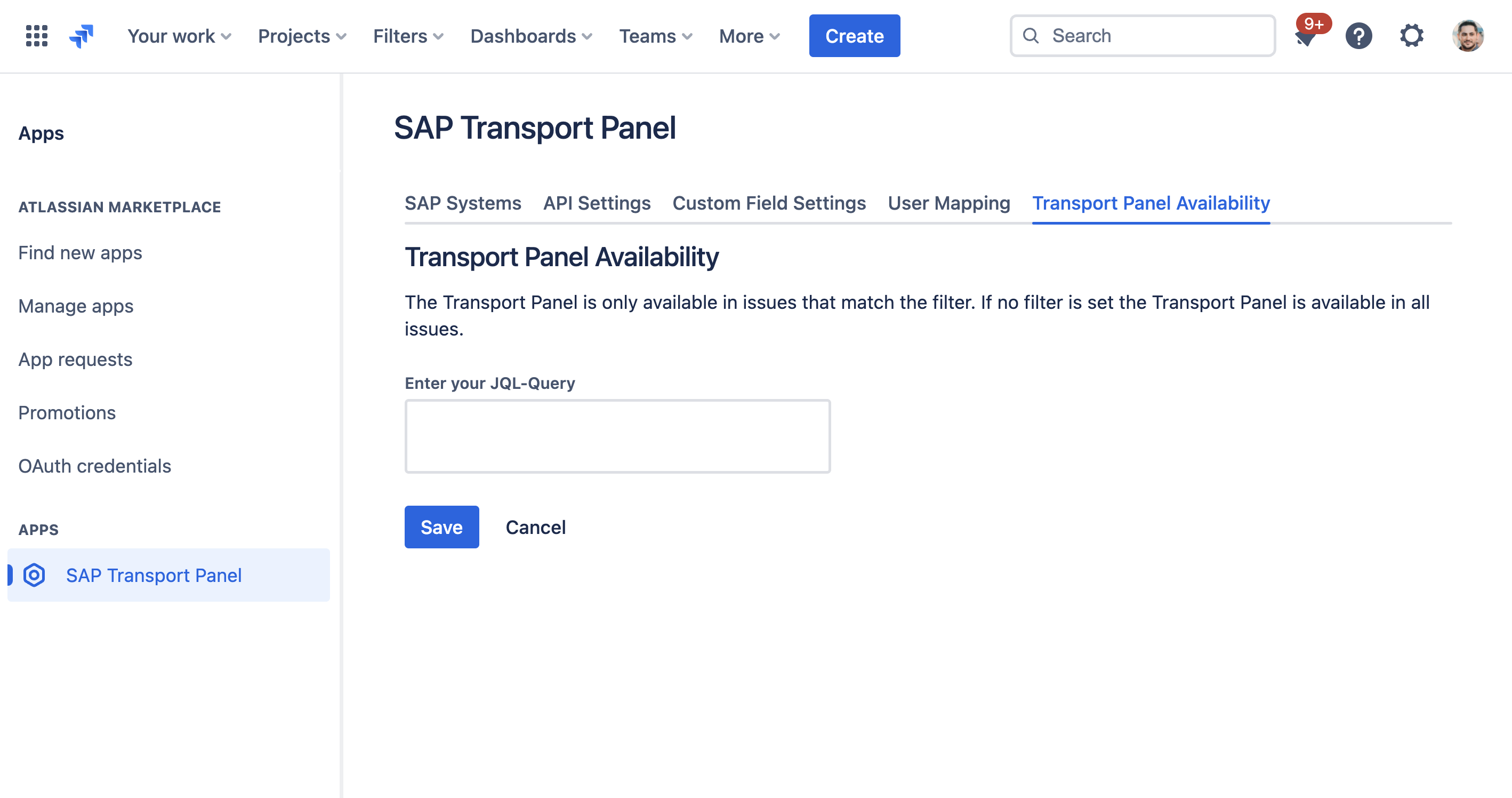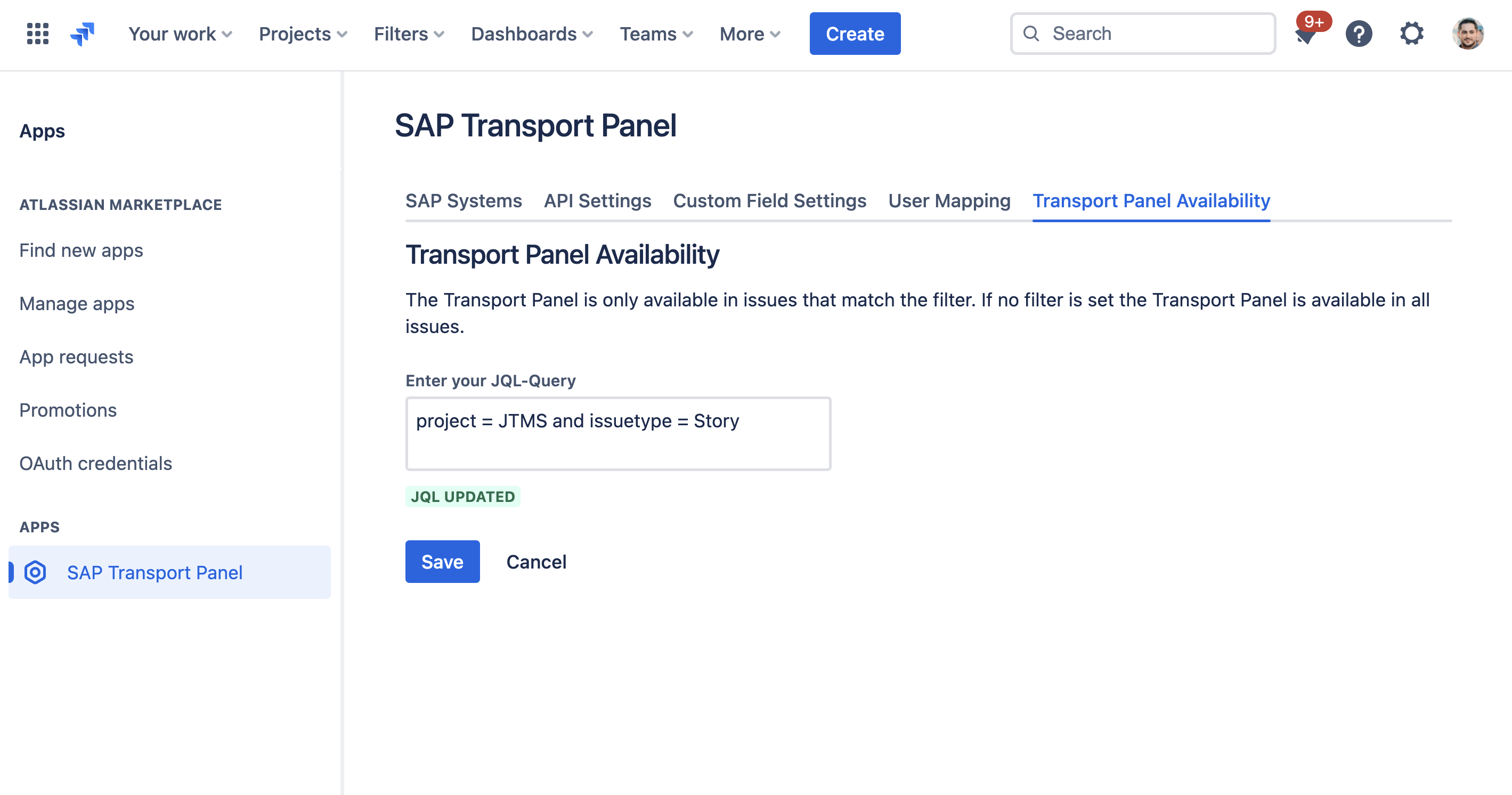CLOUD Configure Transport Panel Availability
Step-by-Step Guide
The SAP Transport Panel functionality can be configured to be activated only for specific issues that match a preconfigured filter.
| Step | Procedure | Example |
|---|---|---|
| 1 | In Jira, navigate to Admin Menu (cog wheel) → Manage apps → SAP Transport Panel → Transport Panel Availability | |
| 2 | Provide a valid JQL Filter that defines for which issues the SAP Transport Panel functionality should be activated.
|
|
| 3 | Save your setting via click on Save | |
| 4 | Now the SAP Transport Panel can be used in every issue that matches the filter. Issues that don't match the filter can also have the Transport Panel, but a message will show that it can't be used for this issue. This is also true if an issue has already some transports linked to it, so be careful to not loose sight of previously connected transports. |
|